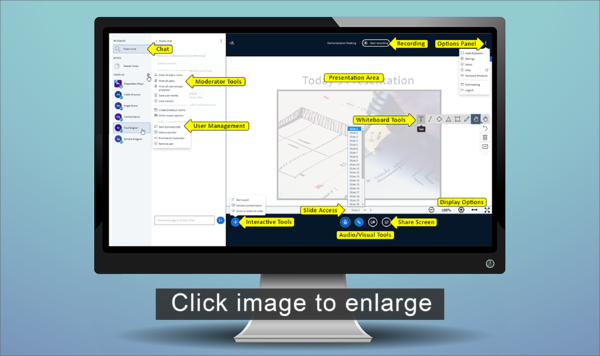|
|
| (790 intermediate revisions by 4 users not shown) |
| Line 1: |
Line 1: |
| − | ==Meetings== | + | {| class="wikitable" |
| | + | | style="background-color:#f5fafa; border-color:#00b7ff;" | |
| | + | [[Image:Icon-announcement.png|40px|alt=Announcement]] <big>To learn about the most recent updates in Sakai Meetings, watch this brief video on [https://www.youtube.com/watch?v=EbtHTLascyU '''What's New in Sakai Meetings (BigBlueButton)'''</big>]. |
| | + | |} |
| | + | ==Meetings (Web Conferencing)== |
| | | | |
| − | Meetings (BigBlueButton) is an open source webinar tool that allows you to share content with your students remotely. You can share your desktop, upload and display presentations, use a white board, use a webcam, and use text chat with your students. It's still a new tool, so it's great for conducting meetings, but it's not ready to be used for recording lectures. | + | <big>Meetings (BigBlueButton) is a web conferencing tool available in Sakai that allows you to communicate with your students remotely. <br> |
| | + | * You can display presentations, use a white board, use audio and/or a webcam, chat with your students, add polls, and share your device. <br> |
| | + | * Meetings is a '''synchronous''' tool, which means users have to be online at the same time to interact.<br> |
| | + | * You can record your Meetings, and students can view the recordings in Sakai.</big> |
| | + | {| |
| | + | |- style="vertical-align:top;" |
| | + | | [[File:Base-WikiMain-monitor.png|border|600px]] |
| | + | | style="padding-left:10px;" | |
| | + | <hr> |
| | | | |
| − | ====What can you do with Meetings?==== | + | ==Web Conferencing from Start to Finish== |
| − | * [http://www.bigbluebutton.org/overview/ What can an instructor do with the Meetings tool/BigBlueButton?] (BigBlueButton) | + | <big> |
| | + | * [[Meetings: Equipment Required | Equipment Required]] |
| | + | * [[Meetings: Bandwidth Considerations | Bandwidth Considerations]] |
| | + | * [[Meetings: Add and Create a Meetings Session | Add and Create a Meetings Session in Sakai]] |
| | + | * [[Meetings: Getting to Know the Meetings Presentation Area | Getting to Know the Meetings Presentation Area]] |
| | + | * [[Meetings: Moderator Features | How Do I Use the Moderator Features During a Meeting?]] |
| | + | * [[Meetings: Presenter Features | How Do I Use the Presenter Features During a Meeting?]] |
| | + | * [[Meetings: Instructional Tips | Instructional Tips for Using the Meetings Tool]] |
| | + | * [[Meetings: Student User Features | Participant (Student) User Features]] |
| | + | * [[Meetings: Troubleshooting Meetings| Troubleshooting my Meeting sessions]] |
| | + | * [[Meetings: Recordings and Statistics | Recordings and Statistics]] |
| | + | * [[Meetings: Video Tutorials | Video Tutorials]] |
| | + | </big> |
| | + | |} |
| | | | |
| − | ====Minimum computer requirements==== | + | ==Accessibility== |
| − | * You '''must''' use a web browser running '''Adobe Flash 10.3 or higher''', according to [http://code.google.com/p/bigbluebutton/wiki/FAQ#What_are_the_minimum_requirements_for_the_BigBlueButton_client? BigBlueButton ]. | + | <big> |
| − | **To check your web browser flash version (and download the latest version), visit [http://helpx.adobe.com/flash-player/kb/find-version-flash-player.html Adobe's Flash Version Check]
| + | * Are Meetings/Chat/Recordings Accessible to those using screen readers? Yes, since [https://docs.bigbluebutton.org/support/release-notes.html#release-081 release 0.8+]. |
| − | ** If using a '''Mac''', please follow the [http://code.google.com/p/bigbluebutton/wiki/FAQ#What_are_the_minimum_requirements_for_the_BigBlueButton_client? instructions and link] provided by BigBlueButton | + | * Here is a video about the [https://youtu.be/feC_zm1y3N4 Live Closed Captioning support] and [https://support.blindsidenetworks.com/hc/en-us/articles/360030980012-Use-Closed-Captions step-by-step instructions]. |
| − | * Instructors and Presenters only:
| + | * Here is the official [https://bigbluebutton.org/accessibility/ Accessibility Statement and VPAT].</big> |
| − | ** To share your desktop, you must have '''Java installed''' on your desktop: [http://code.google.com/p/bigbluebutton/wiki/FAQ#What_is_needed_to_run_desktop_sharing? BigBlueButton Instructor/Presenter Set-up Instructions]
| + | <!--Meetings is a '''synchronous''' tool, which means users have to be online at the same time to interact. You can record your Meetings, and students can view the recordings in Sakai--> |
| − | ** Recommended Number of Users per meeting session: '''25 or less'''. According to [http://code.google.com/p/bigbluebutton/wiki/FAQ#How_many_simultaneous_users_can_BigBlueButton_support BigBlueButton], you may experience performance problems with more than 25 students in a single session.
| |
| − | | |
| − | ====Uploading and Displaying Presentations====
| |
| − | * [http://code.google.com/p/bigbluebutton/wiki/FAQ#Can_I_uploaded_Microsoft_Office_2007_documents_to_BigBlueButton Can I upload Microsoft documents to BigBlueButton?] Don't, they may not display well. Tip: '''Save your file as a PDF''' (BigBlueButton) | |
| − | | |
| − | * [http://code.google.com/p/bigbluebutton/wiki/FAQ#As_a_presenter_the_preview_window_is_too_small_and_I_can%27t Will my animations in PowerPoint convert when uploading to BigBlueButton?] '''No'''. (BigBlueButton)
| |
| − | | |
| − | * Is there a page limit for uploaded files? '''100 pages.''' ([http://code.google.com/p/bigbluebutton/wiki/FAQ#Can_I_increase_the_100_page_limit_for_uploads? BigBlueButton])
| |
| − | | |
| − | ====Desktop Sharing====
| |
| − | * [http://code.google.com/p/bigbluebutton/wiki/FAQ#What_is_needed_to_run_desktop_sharing? What does an instructor need to do to share their desktop?] Tip: You must download Java (BigBlueButton)
| |
| − | | |
| − | * [http://code.google.com/p/bigbluebutton/wiki/FAQ#Can_I_share_a_specific_window_when_sharing_my_desktop Can I share a specific window when sharing my desktop?] Tip: '''Yes'''. (BigBlueButton)
| |
| − | | |
| − | * [http://code.google.com/p/bigbluebutton/wiki/FAQ#As_a_presenter_the_preview_window_is_too_small_and_I_can%27t As a presenter, in addition to BigBlueButton, I see a small preview window. What do my students see?] (BigBlueButton)
| |
| − | | |
| − | ====Voice Conference====
| |
| − | * [http://code.google.com/p/bigbluebutton/wiki/FAQ#How_can%27t_others_hear_me_in_the_voice_conference? Why can't others hear me when I join the voice conference?] (BigBlueButton)
| |
| − | | |
| − | * Why do others only hear part of my audio? Your microphone volume may be too low. Move your microphone closer to your mouth. You may need to change the [http://code.google.com/p/bigbluebutton/wiki/FAQ#How_can%27t_others_hear_me_in_the_voice_conference? volume setting of your microphone]. (BigBlueButton)
| |
| − | | |
| − | * [http://code.google.com/p/bigbluebutton/wiki/FAQ#Why_do_I_hear_music_when_I_join_the_voice_conference? Why do I hear music when I join a voice conference?] (BigBlueButton)
| |
| − |
| |
| − | * [http://code.google.com/p/bigbluebutton/wiki/FAQ#Why_is_there_an_echo_in_the_voice_conference? Why is there an echo in the voice conference?] Tip: Students should use headsets or the presenter can mute students (BigBlueButton)
| |
| − | | |
| − | ====Using Chat in Meetings====
| |
| − | ** [http://code.google.com/p/bigbluebutton/wiki/FAQ#How_can_I_copy_all_chat_messages_to_the_clipboard? How can I copy all chat messages to the clipboard?] (BigBlueButton)
| |
| − | | |
| − | ====Record and Playback====
| |
| − | | |
| − | 4/30/13: Why can't Meetings be used to record lectures? Even though you can record a session, the recordings start as soon as someone enters a meeting, which creates a significant pause or wait time before the meeting actually starts. You can record displaying presentations, but you can't record using a whiteboard or webcam at this time. You're suppose to be able to record sharing your desktop, but it is not consistently recording. Finally, you can't be edit or download recordings. You can either make a recording available or unavailable in your classroom in the Meetings tool.
| |
| − | | |
| − | ** Is there a record start/stop button? No.
| |
| − | ** How do I set up a recording? When you create a meeting, you can click on the box beside Recording.
| |
| − | ** When does a recording start and stop? BigBlueButton will record all of the meeting, from the time the first person joins to when the last person leaves. When you set up a meeting, you can also state it's duration, therefore, a meeting may also end when it reaches your stated meeting duration. (BigBlueButton)
| |
| − | ** [http://code.google.com/p/bigbluebutton/wiki/FAQ#What_parts_of_the_session_does_BigBlueButton_record? What parts of the session does BigBlueButton record?] Tip: Presently, whiteboard and mouse movements are not recorded (BigBlueButton)
| |
| − | ** [http://code.google.com/p/bigbluebutton/wiki/FAQ#What_browsers_support_playback What web browsers play recordings?] Tip: Firefox and Chrome, not Internet Explorer or Safari. (BigBlueButton)
| |
| − | ** Can I download recordings? Not at this time. This is an open source product. Recording capabilities were a recent update for BigBlueButton.-->
| |
| − | * Tutorials
| |
| − | ** [http://www.bigbluebutton.org/videos/ Instructor and Student] (BigBlueButton)
| |