Meetings: Troubleshooting Meetings
From DurhamtechWiki
Jump to navigationJump to searchContents
Meetings Troubleshooting Guide
![]() Download our Meetings Troubleshooting Guide (PDF) to learn how to address common Meetings issues.
Download our Meetings Troubleshooting Guide (PDF) to learn how to address common Meetings issues.
![]() Using a Mac? Make sure you give BigBlueButton screen sharing permissions
Using a Mac? Make sure you give BigBlueButton screen sharing permissions
FAQ
 When will my meeting recording be ready?
When will my meeting recording be ready?
- After you End the Meeting (not Logout), your session's recording can be processed.
- Usually, your recording will be available within a few hours, but at peak times, recordings may take at least 24 hours to become available. If it has been at least 24 hours and your recording has not appeared, contact sakaihelp@durhamtech.edu.
- When you share your screen, the presentation area displays a "mirror" of your desktop.
- The mirror effect is normal, and you and your students will see the mirror effect until you display a web site or application on your desktop.
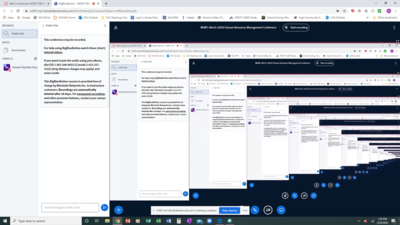
Determining Audio Status of Participants
Make Sure You've Joined the Audio
![]() Information on how to Join with Audio in Meetings.
Information on how to Join with Audio in Meetings.
How can I tell if my students can hear me?
Learn More
![]() Take me back to the Meetings Home page.
Take me back to the Meetings Home page.
