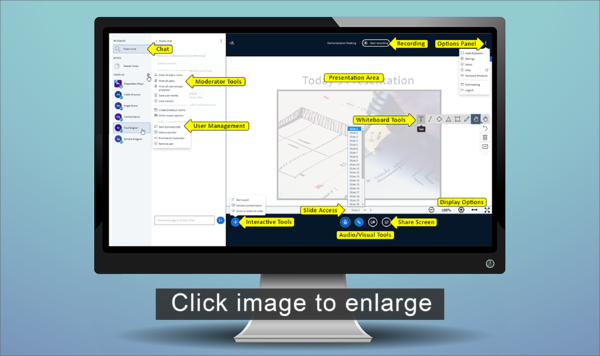|
|
| (273 intermediate revisions by 4 users not shown) |
| Line 1: |
Line 1: |
| − | [[Image:Bbb-logo.jpg|right|http://bigbluebutton.org/|BigBlueButton logo]] | + | {| class="wikitable" |
| − | ==Meetings (Web Conferencing, BigBlueButton tool)==
| + | | style="background-color:#f5fafa; border-color:#00b7ff;" | |
| − | | + | [[Image:Icon-announcement.png|40px|alt=Announcement]] <big>To learn about the most recent updates in Sakai Meetings, watch this brief video on [https://www.youtube.com/watch?v=EbtHTLascyU '''What's New in Sakai Meetings (BigBlueButton)'''</big>]. |
| − | Meetings (BigBlueButton) is an open source webinar tool available in Sakai that allows you to communicate with your students remotely. You can display presentations, use a white board, use audio and/or a webcam, chat with your students, and share your desktop. Meetings is a '''synchronous''' tool, which means users have to be online at the same time to interact. You can also add polls to your Meeting and record your Meetings, too.
| + | |} |
| − | | + | ==Meetings (Web Conferencing)== |
| − | ===Meetings overview for Instructors===
| |
| | | | |
| − | * Here is the latest video Tutorial for Instructors (Moderators/Presenters), of BigBlueButton 2.00: | + | <big>Meetings (BigBlueButton) is a web conferencing tool available in Sakai that allows you to communicate with your students remotely. <br> |
| | + | * You can display presentations, use a white board, use audio and/or a webcam, chat with your students, add polls, and share your device. <br> |
| | + | * Meetings is a '''synchronous''' tool, which means users have to be online at the same time to interact.<br> |
| | + | * You can record your Meetings, and students can view the recordings in Sakai.</big> |
| | {| | | {| |
| | |- style="vertical-align:top;" | | |- style="vertical-align:top;" |
| − | | style="border-style: solid; border-width: 1px; border-color:#C6C6C6;" | <youtube width="400" height="225" alignment="right">758xaFdeoN0</youtube> | + | | [[File:Base-WikiMain-monitor.png|border|600px]] |
| − | |}
| + | | style="padding-left:10px;" | |
| | + | <hr> |
| | | | |
| − | ===Creating and Running a Meeting plus Student Handouts *=== | + | ==Web Conferencing from Start to Finish== |
| − | * Are step-by-step instructions available for creating, starting, and running a Meeting? '''Yes.'''
| + | <big> |
| − | ** Instructions for an instructor to create a meeting: [[Media:Create_a_Meeting.pdf|Create a Meeting Handout]] | + | * [[Meetings: Equipment Required | Equipment Required]] |
| − | ** Instructions for an instructor to run a meeting: [[Media:RunningaMeetingInstructorHandout.pdf|Running a Meeting Handout]] | + | * [[Meetings: Bandwidth Considerations | Bandwidth Considerations]] |
| − | ** Instructions for an instructor to share their desktop during a Meeting: [[Media:SharingaDesktop-MeetingsInstructorHandout.pdf|Sharing a Desktop during a Meeting Handout]] | [https://www.youtube.com/watch?v=xTFuEvmEqB0 video] | + | * [[Meetings: Add and Create a Meetings Session | Add and Create a Meetings Session in Sakai]] |
| − | ** *'''Handout for Students'''* [[Media: Meetingsstudentinstructions.pdf|Instructions for Students attending a Meeting]] | [https://www.youtube.com/watch?v=GeJbK1lvl2I Student video]
| + | * [[Meetings: Getting to Know the Meetings Presentation Area | Getting to Know the Meetings Presentation Area]] |
| − | ** Ten Tips for [https://www.facultyfocus.com/articles/teaching-with-technology-articles/ten-tips-for-hosting-a-web-meeting/ Hosting a Web Meeting]
| + | * [[Meetings: Moderator Features | How Do I Use the Moderator Features During a Meeting?]] |
| − | | + | * [[Meetings: Presenter Features | How Do I Use the Presenter Features During a Meeting?]] |
| − | ===What can you do with the latest Meetings Release?===
| + | * [[Meetings: Instructional Tips | Instructional Tips for Using the Meetings Tool]] |
| − | | + | * [[Meetings: Student User Features | Participant (Student) User Features]] |
| − | * '''Instructors: BigBlueButton/Meetings Summer 2018 new features:'''
| + | * [[Meetings: Troubleshooting Meetings| Troubleshooting my Meeting sessions]] |
| − | ** For recorded meetings, in Meetings, in the Recordings tab, you'll now see a new link beside your meeting title called ''Statistics''
| + | * [[Meetings: Recordings and Statistics | Recordings and Statistics]] |
| − | *** In Statistics, you'll see aggregated and individual statistics for your recorded meeting; plus aggregated and individual poll results
| + | * [[Meetings: Video Tutorials | Video Tutorials]] |
| − | *** Beside each participant name, you'll see the time they joined and left the meeting
| + | </big> |
| − | *** Click on a participant name, to see graphs displaying their meeting participation, activity and responses to polls.
| |
| − | | |
| − | ===Meetings Computer / Audio Requirements===
| |
| − | * [[Meetings: Minimum computer requirements|Computer requirements]]
| |
| − | * [[Meetings: Audio Setup| Audio Setup]] | |
| − | | |
| − | ===Meetings Basic Features===
| |
| − | For most of your meetings, you'll want to see who has arrived at the meeting, by viewing the User area; and you'll want to upload and display your presentation. If any of your students wants to "Listen only" or does not have a headset or speakers, you can communicate with each other by using the Chat box. If you want to record and share your Meeting, you have many options, provided you set up your meeting with the "Recording" feature.
| |
| − | * [[Meetings: User Area| User Area]]
| |
| − | * Uploading and Displaying Presentations
| |
| − | ** [[How do I upload a document to display to my students?]]
| |
| − | * [[Meetings: Chatting in the Chat box | Chatting in the Chat box]] | |
| − | * [[Meetings: Recording and Playing your recording | Recording and Playback and Statistics]] | |
| − | | |
| − | ===Meetings Intermediate Features===
| |
| − | Sometimes, you may want to use the whiteboard features, to draw on your presentation. Also, it can be helpful to use a different layout to emphasize different Meetings features. Some instructors like to share their webcam with their students, and/or want their students to share their webcams, too.
| |
| − | * [[Meetings: Using the Whiteboard | Using the Whiteboard ]] | |
| − | * [[Meetings: Managing your Layout | Managing your Layout]] | |
| − | * [[Meetings: Using your Webcam | Using your webcam]] | |
| − | | |
| − | ===Meetings Advanced Interactive Features===
| |
| − | We strongly suggest that you practice these features before your meeting. You can provide ad-hoc polls, or update your presentation, to generate polls during your presentation. If you need to demonstrate an application, such as Word, Excel, or review content on a web site, you can share your desktop with your students. But to share your desktop, you '''must''' install Java on your desktop. If you want to divide your students into separate groups during your Meeting, you can use the Breakout Rooms feature.
| |
| − | * Polls: Here's a [http://docs.bigbluebutton.org/10overview.html#polling number of screen shots] showing step-by-step, how to add polling to your next Meeting.
| |
| − | * [[Meetings: Advanced: Desktop Sharing | Advanced: Sharing your Desktop during a Meeting]] includes a video demo | |
| − | * Breakout Rooms: The video below contains step-by-step instructions on how to add and use Breakout Rooms (or [https://docs.google.com/document/d/1fIzTor3mj1LDxihI6P2SW1BXDbcJJZLU6g8eH9l2sS4/pub#h.k5lz49qpahv4 review screenshots]):
| |
| − | {|
| |
| − | |- style="vertical-align:top;"
| |
| − | | style="border-style: solid; border-width: 1px; border-color:#C6C6C6;" | <youtube width="400" height="225" alignment="right">q5N-lcocJss</youtube>
| |
| | |} | | |} |
| | | | |
| − | ===Accessibility===
| + | ==Accessibility== |
| − | * Are Meetings/Chat/Recordings Accessible to those using screen readers? Yes, since [http://docs.bigbluebutton.org/dev/accessibility.html release 0.8+]. | + | <big> |
| − | ** Live Closed Captions are now available: [https://www.youtube.com/watch?v=vDpurrMgal0&feature=youtu.be video] | [https://docs.google.com/document/d/1fIzTor3mj1LDxihI6P2SW1BXDbcJJZLU6g8eH9l2sS4/pub#h.e60cwkqb0kxm screenshots] | + | * Are Meetings/Chat/Recordings Accessible to those using screen readers? Yes, since [https://docs.bigbluebutton.org/support/release-notes.html#release-081 release 0.8+]. |
| − | | + | * Here is a video about the [https://youtu.be/feC_zm1y3N4 Live Closed Captioning support] and [https://support.blindsidenetworks.com/hc/en-us/articles/360030980012-Use-Closed-Captions step-by-step instructions]. |
| − | ====What features will be added in the future?====
| + | * Here is the official [https://bigbluebutton.org/accessibility/ Accessibility Statement and VPAT].</big> |
| − | BigBlueButton has a [http://docs.bigbluebutton.org/support/road-map.html#Road_Map_ feature roadmap] that you can check out at any time
| + | <!--Meetings is a '''synchronous''' tool, which means users have to be online at the same time to interact. You can record your Meetings, and students can view the recordings in Sakai--> |