Difference between revisions of "Meetings: Presenter Features"
(→Chrome) |
|||
| Line 33: | Line 33: | ||
</ul> | </ul> | ||
</big> | </big> | ||
| − | ==== | + | ====Firefox==== |
<big> | <big> | ||
<ul> | <ul> | ||
| Line 41: | Line 41: | ||
</ul> | </ul> | ||
</big> | </big> | ||
| + | |||
====Using Screenshare==== | ====Using Screenshare==== | ||
<big> | <big> | ||
Revision as of 13:44, 18 November 2020
The Presenter has the option to upload files for display during the session, as well as the ability to screenshare. However, both options cannot be performed at the same time, so the Presenter must plan ahead to determine which option will best suit the session’s activities. Consider your bandwidth connection when planning your Meetings activities.

Contents
Presenter Activities
Activities Suitable for BOTH Lower and Higher Bandwidth Connections
![]() Whether you have lower or higher bandwidth, there are a number of activities that the Presenter can do in Meetings:
Whether you have lower or higher bandwidth, there are a number of activities that the Presenter can do in Meetings:
- Upload a Presentation (and upload multiple files and enable user download during the session)
- Start a poll
- Use smart slides (PowerPoint slides created before the session)
- Custom Polling (during the session)
- Polling verbally
- Share an external video
- Users and Instructors can:
Screensharing (Higher Bandwidth ONLY)
![]() If you want to share your desktop to display websites or software applications that are located on your computer, you will need to share your screen.
If you want to share your desktop to display websites or software applications that are located on your computer, you will need to share your screen.
To successfully share your screen, you MUST use Chrome or Firefox and NOT a mobile device.
Chrome
- Share your screen to view a website or demonstrate an application
- Using Chrome web browser
(Choose: “Your Entire Screen”)
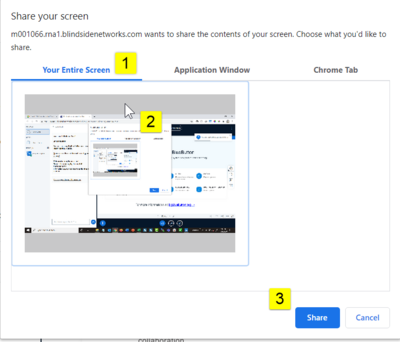
Firefox
- Using Firefox web browser
(Choose “Entire Screen” [the last option] to share your screen OR you can share a specific web browser tab or a specific application application)
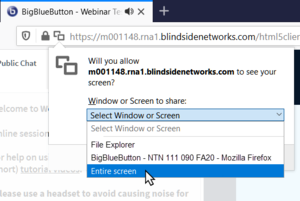
- https://support.blindsidenetworks.com/hc/en-us/articles/360025276251-Share-my-screen#h_12864300-45a0-422f-9039-f54151d1d0d1 What do you see in the presentation area when you start screensharing? (Click on link and scroll down)]
- Using Chrome web browser
- Ending your screenshare
- Moving from sharing your screen back to the Meetings session (to return to your presentation or manage users)
Instructional Tips
![]() Visit the Meetings Instructional Tips page to learn more about how you can implement lower and higher bandwidth activities in Meetings.
Visit the Meetings Instructional Tips page to learn more about how you can implement lower and higher bandwidth activities in Meetings.