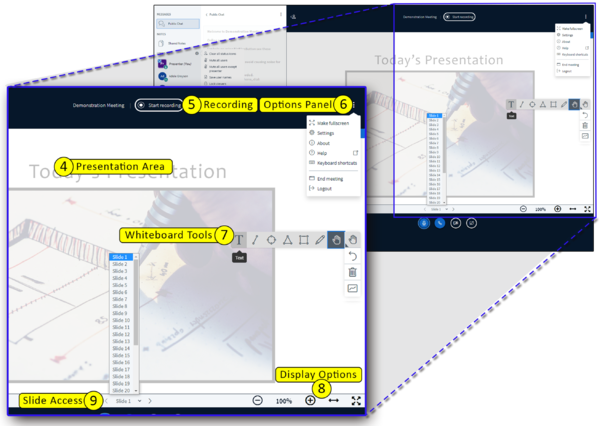Difference between revisions of "Meetings: Getting to Know the Meetings Presentation Area"
From DurhamtechWiki
Jump to navigationJump to search| Line 41: | Line 41: | ||
<li>End the Meeting - All users are ejected from the meeting session and recording ends</li> | <li>End the Meeting - All users are ejected from the meeting session and recording ends</li> | ||
<li>Logout - Meeting session continues; moderator can reenter by refreshing the Meetings page in Sakai</li> | <li>Logout - Meeting session continues; moderator can reenter by refreshing the Meetings page in Sakai</li> | ||
| + | </ul> | ||
| + | <li>Whiteboard Tools</li> | ||
| + | <ul> | ||
| + | <li>Use a pen on the whiteboard (or on your presentation)</li> | ||
| + | <li>Create shapes</li> | ||
| + | <li>Type text</li> | ||
| + | </ul> | ||
| + | <li>Display options</li> | ||
| + | <ul> | ||
| + | <li>Zoom in and out</li> | ||
| + | <li>Resize the presentation area</li> | ||
| + | </ul> | ||
| + | |||
</ol> | </ol> | ||
Revision as of 17:56, 10 November 2020
What are the different parts of your Meeting session?
- Presentation Area
- The PDF of your PowerPoint presentation displays here
- The whiteboard feature displays here
- Area above the presentation:
- Start and Pause the Recording
- Options panel:
- Access Settings
- End the Meeting - All users are ejected from the meeting session and recording ends
- Logout - Meeting session continues; moderator can reenter by refreshing the Meetings page in Sakai
- Whiteboard Tools
- Use a pen on the whiteboard (or on your presentation)
- Create shapes
- Type text
- Display options
- Zoom in and out
- Resize the presentation area