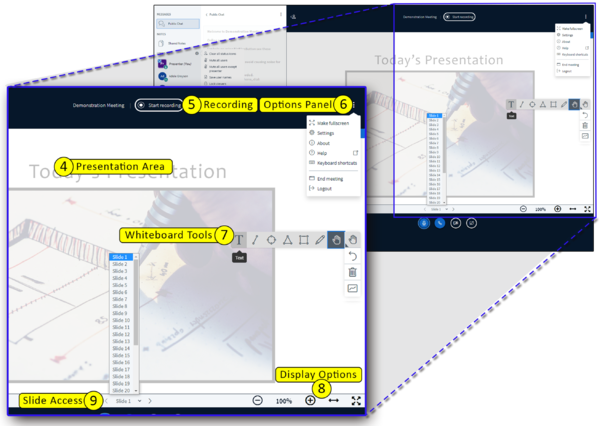|
|
| Line 26: |
Line 26: |
| | <br> | | <br> |
| | {| | | {| |
| − | |- style="horizontal-align:top;" | + | |- style="vertical-align:top;" |
| | | [[File:BBB-Meetings-Instructor v5-GettingKnow.png|border|600px]] | | | [[File:BBB-Meetings-Instructor v5-GettingKnow.png|border|600px]] |
| − | | style="padding-left:10px;"| | + | | style="padding-right:10px;"| |
| | | | |
| | # Presentation Area | | # Presentation Area |
Revision as of 17:33, 10 November 2020
Add tool to site
create a meeting
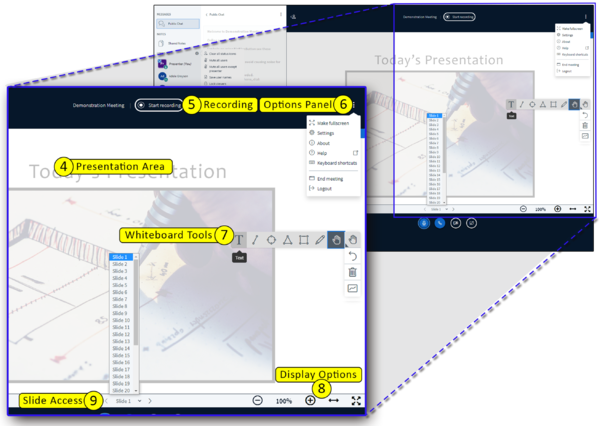
|
- Chat
- Public chat
- Shared notes
- Users
- Manage Users gear (Moderator Tools)
- Clear status icons
- Mute users
- Save user names
- Lock viewers
- Create breakout rooms
- Write closed captions
- Click a User name
- Start a private chat with the User
- Pass the Presenter role to the User
- Promote the User to Moderator
- Remove the User
|
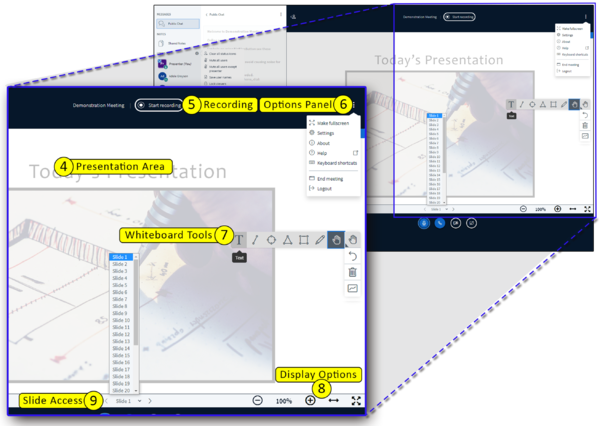
|
- Presentation Area
- The PDF of your PowerPoint presentation displays here
- The whiteboard feature displays here
- Area above the presentation:
- Start and Pause the Recording
- Options panel:
- Access Settings
- End the Meeting - All users are ejected from the meeting session and recording ends
- Logout - Meeting session continues; moderator can reenter by refreshing the Meetings page in Sakai
|