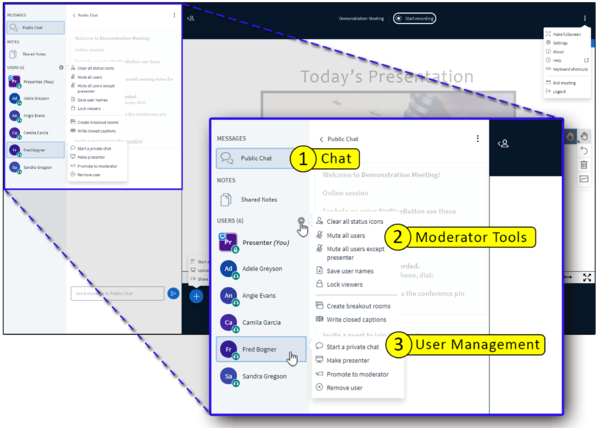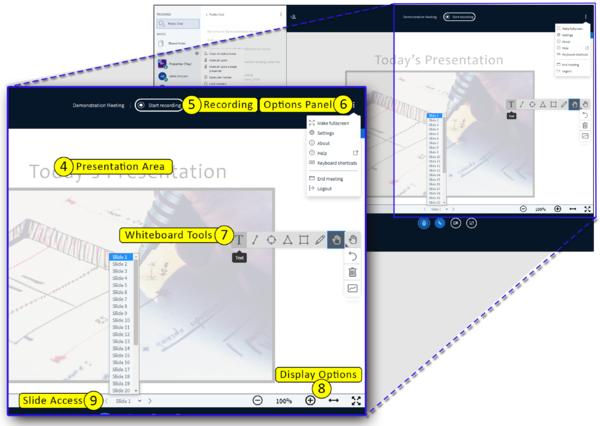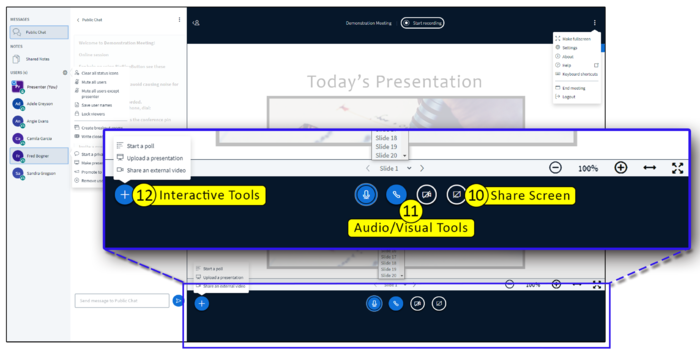Difference between revisions of "Meetings: Getting to Know the Meetings Presentation Area"
From DurhamtechWiki
Jump to navigationJump to search| (44 intermediate revisions by the same user not shown) | |||
| Line 2: | Line 2: | ||
What are the different parts of your Meeting session? Click on the images below to view a larger version of it. | What are the different parts of your Meeting session? Click on the images below to view a larger version of it. | ||
</big> | </big> | ||
| − | < | + | <div style="padding-bottom: 30px"> |
{| | {| | ||
|- style="vertical-align:top;" | |- style="vertical-align:top;" | ||
| − | | [[File:BBB-Meetings-Instructor v5-GettingKnow-Max1-3-Outline.png| | + | | [[File:BBB-Meetings-Instructor v5-GettingKnow-Max1-3-Outline.png|thumb|600px|alt=Denoting the Chat area, Moderator Tools gear icon, and Chat area]] |
| − | | style="padding-left:10px;" | | + | | style="padding-left:10px; padding-right:40px; padding-top:20px;" | |
| − | |||
<big> | <big> | ||
| − | + | <ol> | |
| − | + | <li style="padding-bottom: 3px"> Chat | |
| − | + | <ul> | |
| − | + | <li style="padding-bottom: 3px">Public chat | |
| − | + | <li style="padding-bottom: 3px">Shared notes | |
| − | + | <li style="padding-bottom: 3px">Users | |
| − | + | </ul> | |
| − | + | <li style="padding-bottom: 3px">Manage Users gear (Moderator Tools) | |
| − | + | <ul> | |
| − | + | <li style="padding-bottom: 3px">Clear status icons | |
| − | + | <li style="padding-bottom: 3px">Mute users | |
| − | + | <li style="padding-bottom: 3px">Save user names | |
| − | + | <li style="padding-bottom: 3px">Lock viewers | |
| − | + | <li style="padding-bottom: 3px">Create breakout rooms | |
| − | + | <li style="padding-bottom: 3px">Write closed captions | |
| − | + | </ul> | |
| + | <li style="padding-bottom: 3px">Click a User name | ||
| + | <ul> | ||
| + | <li style="padding-bottom: 3px">Start a private chat with the User | ||
| + | <li style="padding-bottom: 3px">Pass the Presenter role to the User | ||
| + | <li style="padding-bottom: 3px">Promote the User to Moderator | ||
| + | <li style="padding-bottom: 3px">Remove the User | ||
| + | </ul> | ||
| + | </ol> | ||
|} | |} | ||
</big> | </big> | ||
| + | </div> | ||
| − | < | + | <div style="padding-bottom: 50px"> |
| − | + | {| | |
| − | + | |- style="vertical-align:top;" | |
| + | | style="padding-left:10px; padding-right:40px; padding-top:10px;" | | ||
<big> | <big> | ||
<ol start="4"> | <ol start="4"> | ||
| − | <li>Presentation Area | + | <li style="padding-bottom: 3px">Presentation Area |
| − | <ul> | + | <ul> |
| − | <li>The PDF of your PowerPoint presentation displays here</li> | + | <li style="padding-bottom: 3px">The PDF of your PowerPoint presentation displays here</li> |
| − | <li> The whiteboard feature displays here</li> | + | <li style="padding-bottom: 3px">The whiteboard feature displays here</li> |
| − | </ul> | + | </ul> |
| − | <li> Area above the presentation: | + | <li style="padding-bottom: 3px">Area above the presentation: |
| − | <ul> | + | <ul> |
| − | <li>Start and Pause the Recording</li> | + | <li style="padding-bottom: 3px">Start and Pause the Recording</li> |
| − | </ul> | + | </ul> |
| − | <li>Options panel: | + | <li style="padding-bottom: 3px">Options panel: |
| − | <ul> | + | <ul> |
| − | <li>Access Settings</li> | + | <li style="padding-bottom: 3px">Access Settings</li> |
| − | <li>End the Meeting - All users are ejected from the meeting session and recording ends</li> | + | <li style="padding-bottom: 3px">End the Meeting - All users are ejected from the meeting session and recording ends</li> |
| − | <li>Logout - Meeting session continues; moderator can reenter by refreshing the Meetings page in Sakai</li> | + | <li style="padding-bottom: 3px">Logout - Meeting session continues; moderator can reenter by refreshing the Meetings page in Sakai</li> |
| − | </ul> | + | </ul> |
| − | <li>Whiteboard Tools | + | <li style="padding-bottom: 3px">Whiteboard Tools |
| − | <ul> | + | <ul> |
| − | <li>Use a pen on the whiteboard (or on your presentation)</li> | + | <li style="padding-bottom: 3px">Use a pen on the whiteboard (or on your presentation)</li> |
| − | <li>Create shapes</li> | + | <li style="padding-bottom: 3px">Create shapes</li> |
| − | <li>Type text</li> | + | <li style="padding-bottom: 3px">Type text</li> |
| − | </ul> | + | </ul> |
| − | <li>Display options | + | <li style="padding-bottom: 3px">Display options |
| − | <ul> | + | <ul> |
| − | <li>Zoom in and out</li> | + | <li style="padding-bottom: 3px">Zoom in and out</li> |
| − | <li>Resize the presentation area</li> | + | <li style="padding-bottom: 3px">Resize the presentation area</li> |
| − | </ul> | + | </ul> |
| − | <li>Slide Access | + | <li style="padding-bottom: 3px">Slide Access |
| − | <ul> | + | <ul> |
| − | <li>Access the slides (or pages) of your presentation</li> | + | <li style="padding-bottom: 3px">Access the slides (or pages) of your presentation</li> |
| − | </ul> | + | </ul> |
</ol> | </ol> | ||
| − | |||
</big> | </big> | ||
| + | | [[File:Base-GettingKnow_04-09-ENLARGED2.png|thumb|right|600px|alt=Denoting the presentation area, the area above the presentation, the options panel, whiteboard tools, display options and slide access]] | ||
| + | |} | ||
| + | </div> | ||
| + | <div style="padding-bottom: 50px"> | ||
{| | {| | ||
|- style="vertical-align:top;" | |- style="vertical-align:top;" | ||
| − | | [[File: | + | | [[File:Base-GettingKnow 10-12-ENLARGED.png|thumb|700px|alt=Denoting Share Screen icon, Audio visual tools, and Actions buttons]] |
| − | | style="padding-left:10px;" | | + | | style="padding-left:10px; padding-right:40px; padding-top:15px;" | |
| − | |||
<big> | <big> | ||
<ol start="10"> | <ol start="10"> | ||
| − | <li>Click the Share Screen icon to: | + | <li style="padding-bottom: 3px">Click the Share Screen icon to: |
| − | <ul> | + | <ul> |
| − | <li>Give an on-screen demonstration</li> | + | <li style="padding-bottom: 3px">Give an on-screen demonstration</li> |
| − | <li>Show software or an application</li> | + | <li style="padding-bottom: 3px">Show software or an application</li> |
| − | <li>Show a website</li> | + | <li style="padding-bottom: 3px">Show a website</li> |
| − | </ul> | + | </ul> |
| − | <li>Audio Visual Tools | + | <li style="padding-bottom: 3px">Audio Visual Tools |
| − | <ul> | + | <ul> |
| − | <li>Mute your microphone</li> | + | <li style="padding-bottom: 3px">Mute your microphone</li> |
| − | <li>Leave/Join audio</li> | + | <li style="padding-bottom: 3px">Leave/Join audio</li> |
| − | <li>Share webcam</li> | + | <li style="padding-bottom: 3px">Share webcam</li> |
| − | <li>Share screen</li> | + | <li style="padding-bottom: 3px">Share screen</li> |
| − | </ul> | + | </ul> |
| − | <li>Actions buttons | + | <li style="padding-bottom: 3px">Actions buttons |
| − | <ul> | + | <ul> |
| − | <li>Start a poll</li> | + | <li style="padding-bottom: 3px">Start a poll</li> |
| − | <li>Upload a Presentation | + | <li style="padding-bottom: 3px">Upload a Presentation (one or more files)</li> |
| − | + | <li style="padding-bottom: 3px">Share an external video (a video link)</li> | |
| − | + | </ul> | |
| − | <li | ||
| − | |||
| − | |||
| − | |||
| − | |||
| − | </ul> | ||
</ol> | </ol> | ||
|} | |} | ||
</big> | </big> | ||
| − | + | </div> | |
==Learn More== | ==Learn More== | ||
| − | + | <big> | |
| − | <p>[[File:Icon-LearnMore.png|40px|alt=Learn More icon]] | + | <p>[[File:Icon-LearnMore.png|40px|alt=Learn More icon]] How do I [[Meetings:_Add_and_Create_a_Meetings_Session|Create a Meeting Session]]?</p> |
| − | <p>[[File:Icon-LearnMore.png|40px|alt=Learn More icon]] | + | <p>[[File:Icon-LearnMore.png|40px|alt=Learn More icon]] What can I do as a [[Meetings: Presenter Features|Presenter in a Meeting]]?</p> |
| − | <p>[[File:Icon-Home.png|40px]] | + | <p>[[File:Icon-LearnMore.png|40px|alt=Learn More icon]] [[Meetings: Video Tutorials | Meetings Video Tutorial Collection]] |
| + | <p>[[File:Icon-Home.png|40px|alt=Home icon]]Take me back to the [[Sakai: Meetings|Meetings Home page]].</big></p> | ||
Latest revision as of 16:54, 20 May 2021
What are the different parts of your Meeting session? Click on the images below to view a larger version of it.
|
|
|
|
|
|
Learn More
![]() How do I Create a Meeting Session?
How do I Create a Meeting Session?
![]() What can I do as a Presenter in a Meeting?
What can I do as a Presenter in a Meeting?
![]() Meetings Video Tutorial Collection
Meetings Video Tutorial Collection
![]() Take me back to the Meetings Home page.
Take me back to the Meetings Home page.