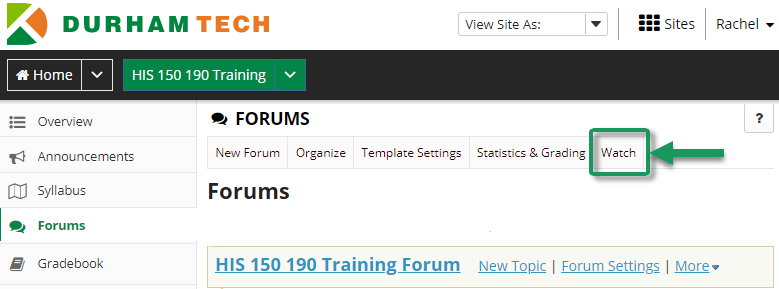Difference between revisions of "How do I stop the flood of emails (after posting in a Forum/Topic)"
From DurhamtechWiki
Jump to navigationJump to search| Line 1: | Line 1: | ||
| − | By default, Sakai sends you an email notification whenever someone replies to a "conversation" (thread) in a Forum that you have contributed to. If this generates too many emails for you, follow the steps below to stop receiving notifications. | + | By default, Sakai sends you an email notification whenever someone replies to a "conversation" (thread) in a Forum that you have contributed to. If this generates too many emails for you, follow the steps below to stop receiving these notifications. |
* Go into the Sakai course site where the Forum exists | * Go into the Sakai course site where the Forum exists | ||
| Line 5: | Line 5: | ||
* At the top, click on the '''Watch''' button | * At the top, click on the '''Watch''' button | ||
* Click the radio button beside '''No Notification''', and click '''Save''' | * Click the radio button beside '''No Notification''', and click '''Save''' | ||
| − | |||
[[Image:LinktoForumWatchbutton.png]] | [[Image:LinktoForumWatchbutton.png]] | ||
| + | |||
| + | NOTE: | ||
| + | * This applies to instructors AND students alike! | ||
| + | * Repeat these steps in each course site in which you are participating in a Forum. | ||
Revision as of 17:13, 28 October 2014
By default, Sakai sends you an email notification whenever someone replies to a "conversation" (thread) in a Forum that you have contributed to. If this generates too many emails for you, follow the steps below to stop receiving these notifications.
- Go into the Sakai course site where the Forum exists
- In the course menu on the left, click the Forums button
- At the top, click on the Watch button
- Click the radio button beside No Notification, and click Save
NOTE:
- This applies to instructors AND students alike!
- Repeat these steps in each course site in which you are participating in a Forum.