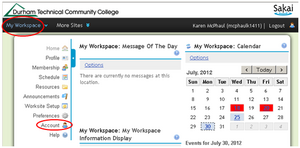Sakai: Logging in
Contents
What is Sakai?
Sakai is Durham Tech’s new system for accessing course materials online. Sakai is similar in many ways to Blackboard but offers an updated interface and many new tools. Sakai will replace Blackboard at Durham Tech by December 2013. Until then, as we phase in Sakai, some of your courses may be on Sakai and some may be on Blackboard – so for a while you’ll be logging into both systems to access your course materials. Check with your instructor if you are unsure which system he/she is using.
What computer hardware and software do I need to use Sakai?
The requirements are pretty much the same as for Blackboard. You will need:
- a computer (PC or Mac) with high-speed Internet access
- a ConnectMail email account (provided by Durham Tech)
- a reasonably current web browser (Internet Explorer 8 or higher OR Firefox 4 or higher)
- current version of Java installed (how to get the current version of Java)
- JavaScript and cookies enabled (how to enable JavaScript and enable cookies)
Note to Mac users: Use the free Firefox web browser instead of Safari.
How do I log in to Sakai?
- Go to https://sakai.durhamtech.edu
- Enter your Sakai user id and password:
What if I forget my password?
IMPORTANT: Changing your password in Sakai automatically changes your WebAdvisor password and vice versa. The two will always be the same!
Need help resetting your password?
- Instructions for resetting your WebAdvisor password (DTCC)
- Contact the Information Technology Services Department (ITSD) help desk at 919-536-7200 ext.6111
What do I do after logging in?
When you log into Sakai, you are in My Workspace, a private area where you can access your course sites (under More Sites) and store private files (in Resources). My Workspace also displays an aggregated calendar, recent announcements, and notifications from your course sites.
Verify your email address in Sakai
Click on Account on the left to verify your email address. If no email address is listed (or if the address listed is incorrect), contact Sakai help: [sakaihelp@durhamtech.edu sakaihelp@durhamtech.edu].
How do I access my course in Sakai?
After you log into Sakai, you are taken to your private workspace, called My Workspace. In the green band across the top, you should see a Quicklink to your course. Click the course link to go into the site for your course. Once in your course, you may notice that it looks a lot like Blackboard.