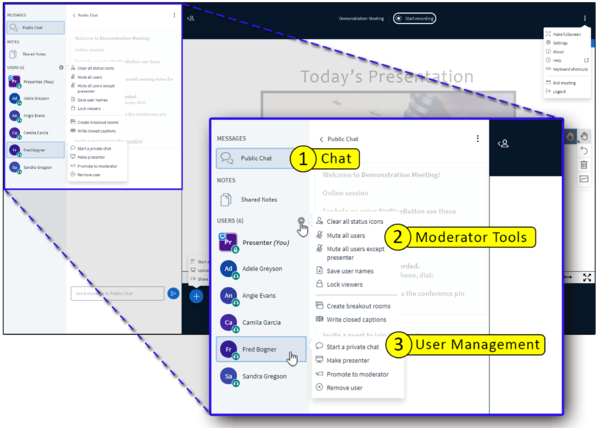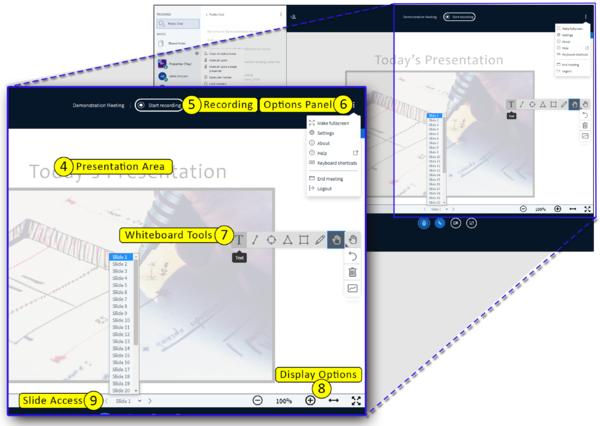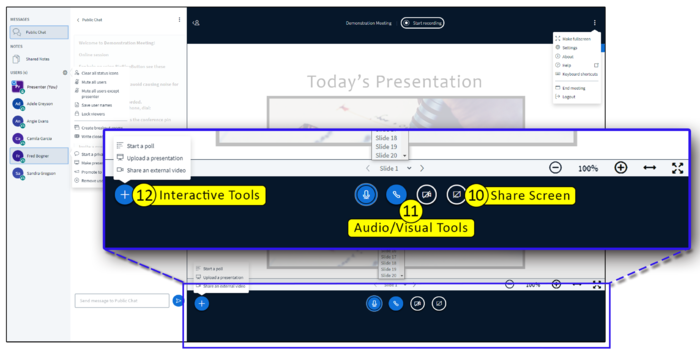What are the different parts of your Meeting session? Click on the images below to view a larger version of it.
|
|
- Chat
- Public chat
- Shared notes
- Users
- Manage Users gear (Moderator Tools)
- Clear status icons
- Mute users
- Save user names
- Lock viewers
- Create breakout rooms
- Write closed captions
- Click a User name
- Start a private chat with the User
- Pass the Presenter role to the User
- Promote the User to Moderator
- Remove the User
|
|
- Presentation Area
- The PDF of your PowerPoint presentation displays here
- The whiteboard feature displays here
- Area above the presentation:
- Start and Pause the Recording
- Options panel:
- Access Settings
- End the Meeting - All users are ejected from the meeting session and recording ends
- Logout - Meeting session continues; moderator can reenter by refreshing the Meetings page in Sakai
- Whiteboard Tools
- Use a pen on the whiteboard (or on your presentation)
- Create shapes
- Type text
- Display options
- Zoom in and out
- Resize the presentation area
- Slide Access
- Access the slides (or pages) of your presentation
|
|
|
|
- Click the Share Screen icon to:
- Give an on-screen demonstration
- Show software or an application
- Show a website
- Audio Visual Tools
- Mute your microphone
- Leave/Join audio
- Share webcam
- Share screen
- Actions buttons
- Start a poll
- Upload a Presentation (one or more files)
- Share an external video (a video link)
|
Learn More
 How do I Create a Meeting Session?
How do I Create a Meeting Session?
 What can I do as a Presenter in a Meeting?
What can I do as a Presenter in a Meeting?
 Meetings Video Tutorial Collection
Meetings Video Tutorial Collection
 Take me back to the Meetings Home page.
Take me back to the Meetings Home page.
![]() How do I Create a Meeting Session?
How do I Create a Meeting Session?![]() What can I do as a Presenter in a Meeting?
What can I do as a Presenter in a Meeting?![]() Meetings Video Tutorial Collection
Meetings Video Tutorial Collection
![]() Take me back to the Meetings Home page.
Take me back to the Meetings Home page.