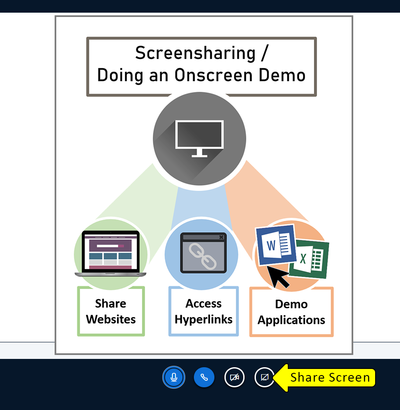Meetings: Instructional Tips
From DurhamtechWiki
Revision as of 12:36, 20 November 2020 by Netzela (talk | contribs) (→Examples of How Screensharing is Utilized)
Contents
Instructional Tips (for Higher OR Lower Bandwidth Activities)
Features Available When Presenting an Uploaded File
Features NOT Available When Presenting an Uploaded File
- Sharing websites
- Accessing hyperlinks embedded in a PowerPoint presentation
- Demonstrating applications, such as Word or Excel
Uploading Tip
Save your Word documents and PowerPoint presentations as PDFs before uploading them to Meetings.
This will reduce the amount of time Meetings will need to process and covert your file(s).
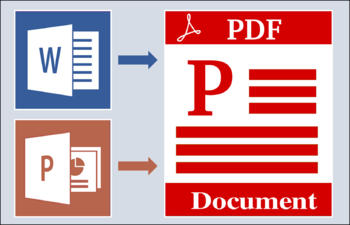
Instructional Tips for Screensharing (High Bandwidth ONLY)
Features Available When Screensharing
Examples of How Screensharing is Utilized
- Sharing a website to:
- display your Sakai course
- display the Durham Tech website or library resources
- share another website resource
- walk your students through a publisher site
- Demonstrating an application installed on your device, such as:
- typing something in Word or Excel
- using a webpage editor
- how to use AutoCAD
Screensharing Instructional Tips
- It is recommended that you open any applications and web sites you will need during your session in separate browser tabs before starting your meeting, so you can quickly transfer to them during your screen share.
- If you want to display a PowerPoint presentation while screen sharing, you will need to open PowerPoint and display your presentation in the application.
- When screensharing, you will be UNABLE to:
- Display a file in the presentation area of Meetings
- Write on the whiteboard
- Share external videos (and audio content)
- Create Breakout rooms
- Access Captions
- Access the Recording button
- End the Meeting
Comparing Features Available When Displaying a File versus Screensharing
[INSERT IMAGE]