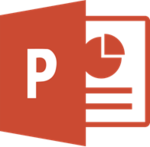Narrating PowerPoints and Sharing Them on Warpwire
From DurhamtechWiki
Contents
Narrating Powerpoints and Sharing Them on Warpwire
Below are resources to help instructors convert PowerPoint presentations to videos and share them with students using Warpwire in Sakai.
Quick Start for Instructors |
Install Office 365 for free
We recommend using the latest version of PowerPoint to narrate your slides.
- Durham Tech employees can download and install the latest version of Office on their home computers for free!
- Instructions: How to Install Office 365 at Home (PDF)
Mac Issues
Users are reporting some bugs when narrating PowerPoints on a Mac. If you have access to a Windows computer, we recommend using that to narrate PowerPoints instead. If you have only a Mac, see the tips below.
- BUG 1: Some Mac users have found that when they export a narrated PowerPoint to a video, there is no audio; narrations are completely missing.
- Check your version of PowerPoint. You need PowerPoint for Mac version 16.19 or later for audio to work in exported videos, according to Microsoft.
- If needed, update PowerPoint. See above for instructions to Install Office 365 for free.
- BUG 2: Using the pen to draw on slides seems to work when recording, but pen markings do not appear on playback or in the video.
- This is a documented bug. We have not been able to find a solution.
- Unfortunately, Mac users should not draw on slides when recording, until Microsoft releases a fix.
Learn more about Warpwire
After turning your PowerPoint into a video and posting it on Sakai using Warpwire, here are a few things you can do:
- Choose a different or custom thumbnail
- View analytics to see which students are watching
Visit our Warpwire page for lots more info!