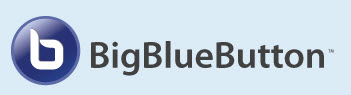Sakai: Meetings
Contents
- 1 Meetings (Web Conferencing, BigBlueButton tool)
Meetings (Web Conferencing, BigBlueButton tool)
Meetings (BigBlueButton) is an open source webinar tool available in Sakai that allows you to communicate with your students remotely. You can display presentations, use a white board, use audio and/or a webcam, chat with your students, and share your desktop. Meetings is a synchronous tool, which means users have to be online at the same time to interact. You can also add polls to your Meeting and record your Meetings, too.
Meetings overview for Instructors
At Durham Tech, on June 10, 2019 Meetings (BigBlueButton) was converted to thelatest version, an HTML5 Client. What does that mean?
- Meetings will now work on a desktop, Chromebook, and mobile clients: Chrome on Andriod (6.0+) and Safari Mobile on iPhone/iPad (iOS 11+).
- Here is the latest video about the new version of Sakai, HTML5 Client, for Instructors (Moderators/Presenters):
- You can access five more videos listed below about the new HTML5 Client at BigBlueButton's web site
- Viewers(Students), Pan and Zoom, Shared Notes, Share YouTube videos with participants, and Minimize the Presentation area
Creating and Running a Meeting plus Student Handouts *
- Are step-by-step instructions available for creating, starting, and running a Meeting? Yes.
- Instructions for an instructor to create a meeting: Create a Meeting Handout
- Instructions for an instructor to run a meeting: Running a Meeting Handout
- Instructions for an instructor to share their desktop during a Meeting: Sharing a Desktop during a Meeting Handout
- *Handout for Students* Instructions for Students attending a Meeting | Student video
Meetings Audio Requirements
Meetings Basic Features
For most of your meetings, you'll want to see who has arrived at the meeting, by viewing the User area; and you'll want to upload and display your presentation. If any of your students wants to "Listen only" or does not have a headset or speakers, you can communicate with each other by using the Chat box. If you want to record and share your Meeting, you have many options, provided you set up your meeting with the "Recording" feature.
- User Area
- Uploading and Displaying Presentations
- Chatting in the Chat box
- Recording and Playback and Statistics
Meetings Intermediate Features
Sometimes, you may want to use the whiteboard features, to draw on your presentation. Also, it can be helpful to use a different layout to emphasize different Meetings features. Some instructors like to share their webcam with their students, and/or want their students to share their webcams, too.
Meetings Advanced Interactive Features
We strongly suggest that you practice these features before your meeting. You can provide ad-hoc polls, or update your presentation, to generate polls during your presentation. If you need to demonstrate an application, such as Word, Excel, or review content on a web site, you can share your desktop with your students. You can also share a video with your students! If you want to divide your students into separate groups during your Meeting, you can use the Breakout Rooms feature.
- Polls: Here's a number of screen shots showing step-by-step, how to add polling to your next Meeting.
- You can find Polls in two locations:
- If you're creating a poll "on the fly": Below the Presentation area; click on the plus icon, then select "Start a Poll".
- If you have created PowerPoint slides with A/B/C/D Multiple Choice lists (or True/False or Yes/No), at the bottom of the Presentation area, next to the plus icon, you'll see the Polling icon
- Advanced: Sharing your Desktop during a Meeting and Sharing a Video includes a video demo
- Breakout Rooms: The video below contains step-by-step instructions on how to add and use Breakout Rooms:
<a href="/" target="_blank">via ytCropper</a>
Accessibility
- Are Meetings/Chat/Recordings Accessible to those using screen readers? Yes, since release 0.8+.
What features will be added in the future?
BigBlueButton has a feature roadmap that you can check out at any time