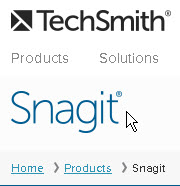Tools: Snagit
From DurhamtechWiki
Contents
Snagit
What is Snagit?
Snagit is the "big brother/sister" to Jing. Jing is free, Snagit Academic is available at an affordable price.
- What can you do with Snagit? It helps you create images and videos that explain exactly what you mean and provide better feedback.
- Quickly snag what’s on your screen, enhance it with effects, and then share your creations instantly.
- Don't type lengthy instructions. Provide quick explanations with Snagit, and move on to your next task.
Why do instructors use Snagit?
- They use Snagit to create a screen shot or a picture of what is displayed on your computer screen:
- Show a picture of a diagram or process; provide a roadmap to an important part of your online course materials.
- They use Snagit to create a screencast or a video recording of actions that occur on your computer screen:
- Instructors introduce themselves to their students or provide tours of the online parts of your class.
- With Snagit, instructors can easily record and share video lessons with students: Here's what one instructor did.
How is Snagit different from Jing
- With Jing, videos can only be 5 minutes long, with Snagit, you can make them as long as you like.
- If you upload your video to YouTube, you can upload your script to create close captions and provide a video transcript
- You can now edit your video, to cut out parts you don't want to keep
- Snagit offers many more tools to mark up your screen shots:
- Call out boxes, automatic numbering, blurring capabilities (to hide names), special characters.
- You can resize, crop or cut-out parts of your screen shots.
- Here's the quick visual of How to move from Jing to Snagit
Getting Started
- Write a script for your video!
- Check out an intro video of "Getting Started with Snagit" or the Snagit "Getting Started Guide" pdf
- Visit the Snagit web site to download the product at home; contact IT to download on your work computer. Or try it out in Tech Center 952.
- The Snagit Learning Center has great tutorials and tips to help you get started using Snagit.
- When you install Jing or Snagit, you create a screencast.com id, where you can store your video and share the link. You can also upload Snagit videos to YouTube.
- Share a link to your script, too!
Tip: Before recording your video it’s a good idea to write a script. Save the script as a text file. You can use your script to add captions to your video, if you upload your video to YouTube.
- Hardware Needed for Screencasting:
- Use a microphone, headset, or webcam for recording audio (headset is best)
- Use your computer speakers or headset to listen to audio
- Need suggestions? Check out How to Choose a Video Recording Headset
How do you add Snagit screenshots and screencasts to Sakai?
- Find out how to add a Snagit screen shot to Sakai
- Add a link to a Snagit video in Sakai
- First, in Snagit, after creating your video, you have to click on the top menu, on Screencast.com, to save your video and generate your link to your video
- Display a Snagit video in Sakai
- First, in Snagit, after creating your video, you have to click on the top menu, on YouTube, to save your video to YouTube
Intermediate How-to's for Videos
- Audio:Tips for Recording Audio
- Edit your Video: Cut Out Mistakes or Unwanted Parts of the video
- Share your Video: Share on YouTube, Screencast.com, Google Drive
- Tips: Before you get started tips
Intermediate How-to's for Screen shots
- Annotate images: Add callouts, arrows, text
- Basic Editing: Cut out parts of an image, trim an image, crop an image
- Advanced Editing: Combine Images
- Create How-to Instructions: Add Steps, Add Callouts, Insert into Word pdf or Creating Process Documentation video
- Matching Colors: Match Colors with the Color Picker
- Maintain privacy in your image: Blur names/sensitive information