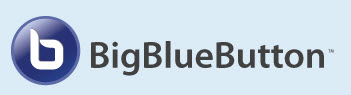Difference between revisions of "Sakai: Meetings"
| Line 43: | Line 43: | ||
===Meetings Advanced Interactive Features=== | ===Meetings Advanced Interactive Features=== | ||
We strongly suggest that you practice these features before your meeting. You can provide ad-hoc polls, or update your presentation, to generate polls during your presentation. If you need to demonstrate an application, such as Word, Excel, or review content on a web site, you can share your desktop with your students. But to share your desktop, you '''must''' install Java on your desktop. If you want to divide your students into separate groups during your Meeting, you can use the Breakout Rooms feature. | We strongly suggest that you practice these features before your meeting. You can provide ad-hoc polls, or update your presentation, to generate polls during your presentation. If you need to demonstrate an application, such as Word, Excel, or review content on a web site, you can share your desktop with your students. But to share your desktop, you '''must''' install Java on your desktop. If you want to divide your students into separate groups during your Meeting, you can use the Breakout Rooms feature. | ||
| − | * Polls: Here's a [http://docs.bigbluebutton.org/ | + | * Polls: Here's a [http://docs.bigbluebutton.org/10overview.html#polling number of screen shots] showing step-by-step, how to add polling to your next Meeting. |
* [[Meetings: Advanced: Desktop Sharing | Advanced: Sharing your Desktop during a Meeting]] includes a video demo | * [[Meetings: Advanced: Desktop Sharing | Advanced: Sharing your Desktop during a Meeting]] includes a video demo | ||
* Breakout Rooms: Here is a video with step-by-step instructions on how to add and use Breakout Rooms (or [https://docs.google.com/document/d/1fIzTor3mj1LDxihI6P2SW1BXDbcJJZLU6g8eH9l2sS4/pub#h.k5lz49qpahv4 screenshots]): | * Breakout Rooms: Here is a video with step-by-step instructions on how to add and use Breakout Rooms (or [https://docs.google.com/document/d/1fIzTor3mj1LDxihI6P2SW1BXDbcJJZLU6g8eH9l2sS4/pub#h.k5lz49qpahv4 screenshots]): | ||
Revision as of 11:26, 22 August 2017
Contents
- 1 Meetings (Web Conferencing, BigBlueButton tool)
Meetings (Web Conferencing, BigBlueButton tool)
Meetings (BigBlueButton) is an open source webinar tool available in Sakai that allows you to communicate with your students remotely. You can display presentations, use a white board, use audio and/or a webcam, chat with your students, and share your desktop. Meetings is a synchronous tool, which means users have to be online at the same time to interact. You can also add polls to your Meeting and record your Meetings, too.
Creating and Running a Meeting plus Student Handouts *
- Are step-by-step instructions available for creating, starting, and running a Meeting? Yes.
- Instructions for an instructor to create a meeting: Create a Meeting Handout
- Instructions for an instructor to run a meeting: Running a Meeting Handout
- Instructions for an instructor to share their desktop during a Meeting: Sharing a Desktop during a Meeting Handout | video
- *Handout for Students* Instructions for Students attending a Meeting | Student video
- Do's and Don'ts of Synchronous Online Learning: Plan, Prepare, Practice!
What can you do with the latest Meetings Release?
We have the latest version, released May, 2017, BigBlueButton 1.1
- Here is the latest video Tutorial for Instructors (Moderators/Presenters):
Meetings Computer / Audio Requirements
Meetings Basic Features
For most of your meetings, you'll want to see who has arrived at the meeting, by viewing the User area; and you'll want to upload and display your presentation. If any of your students wants to "Listen only" or does not have a headset or speakers, you can communicate with each other by using the Chat box. If you want to record and share your Meeting, you have many options, provided you set up your meeting with the "Recording" feature.
- User Area
- Uploading and Displaying Presentations
- Chatting in the Chat box
- Recording and Playback
Meetings Intermediate Features
Sometimes, you may want to use the whiteboard features, to draw on your presentation. Also, it can be helpful to use a different layout to emphasize different Meetings features. Some instructors like to share their webcam with their students, and/or want their students to share their webcams, too.
Meetings Advanced Interactive Features
We strongly suggest that you practice these features before your meeting. You can provide ad-hoc polls, or update your presentation, to generate polls during your presentation. If you need to demonstrate an application, such as Word, Excel, or review content on a web site, you can share your desktop with your students. But to share your desktop, you must install Java on your desktop. If you want to divide your students into separate groups during your Meeting, you can use the Breakout Rooms feature.
- Polls: Here's a number of screen shots showing step-by-step, how to add polling to your next Meeting.
- Advanced: Sharing your Desktop during a Meeting includes a video demo
- Breakout Rooms: Here is a video with step-by-step instructions on how to add and use Breakout Rooms (or screenshots):
Accessibility
- Are Meetings/Chat/Recordings Accessible to those using screen readers? Yes, since release 0.8+.
- Live Closed Captions are now available: video | screenshots
What features will be added in the future?
BigBlueButton has a feature roadmap that you can check out at any time