Difference between revisions of "Meetings: Presenter Features"
| Line 1: | Line 1: | ||
<p><big>The Presenter has the option to upload files for display during the session, as well as the ability to screenshare. However, both options cannot be performed at the same time, so the Presenter must plan ahead to determine which option will best suit the session’s activities. <br></big> | <p><big>The Presenter has the option to upload files for display during the session, as well as the ability to screenshare. However, both options cannot be performed at the same time, so the Presenter must plan ahead to determine which option will best suit the session’s activities. <br></big> | ||
[[File:Presenter-intro.png|border|350px|alt=Smiling instructor sitting at laptop]] | [[File:Presenter-intro.png|border|350px|alt=Smiling instructor sitting at laptop]] | ||
| − | <p>[[File:Icon-wifi-brown.png| | + | <p>[[File:Icon-wifi-brown.png|65px|Wifi reminder!]]<big>'''Consider your bandwidth connection when planning your Meetings activities.'''</big></p> |
==Presenter Activities Suitable for BOTH Lower and Higher Bandwidth Connections== | ==Presenter Activities Suitable for BOTH Lower and Higher Bandwidth Connections== | ||
<big>[[File:Icon-Whiteboard.png|50px|alt=Writing on the digital whiteboard]] Whether you have lower or higher bandwidth, there are a number of activities that the Presenter can do in Meetings: | <big>[[File:Icon-Whiteboard.png|50px|alt=Writing on the digital whiteboard]] Whether you have lower or higher bandwidth, there are a number of activities that the Presenter can do in Meetings: | ||
Revision as of 09:21, 19 November 2020
The Presenter has the option to upload files for display during the session, as well as the ability to screenshare. However, both options cannot be performed at the same time, so the Presenter must plan ahead to determine which option will best suit the session’s activities.

![]() Consider your bandwidth connection when planning your Meetings activities.
Consider your bandwidth connection when planning your Meetings activities.
Contents
Presenter Activities Suitable for BOTH Lower and Higher Bandwidth Connections
![]() Whether you have lower or higher bandwidth, there are a number of activities that the Presenter can do in Meetings:
Whether you have lower or higher bandwidth, there are a number of activities that the Presenter can do in Meetings:
- Upload a Presentation (and upload multiple files and enable user download during the session)
- Start a poll
- Use smart slides (PowerPoint slides created before the session)
- Custom Polling (during the session)
- Polling verbally
- Share an external video
- Users and Instructors can:
Presenter Activity Suitable for Higher Bandwidth ONLY (Screensharing)
![]() To share your desktop or display websites (or software applications that are located on your computer), you will need to share your screen.
To share your desktop or display websites (or software applications that are located on your computer), you will need to share your screen.
To successfully share your screen, you MUST use Chrome or Firefox and NOT a mobile device.
Using Chrome
- Share your screen to view a website or demonstrate an application
- Using Chrome web browser
(Choose: “Your Entire Screen”)
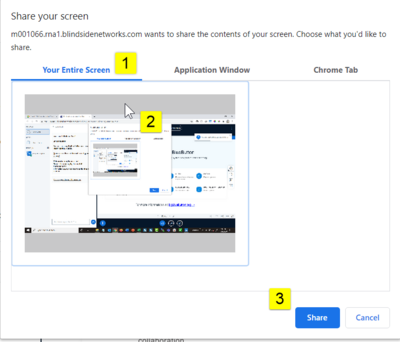
Using Firefox
- Using Firefox web browser
(Choose “Entire Screen” [the last option] to share your screen OR you can share a specific web browser tab or a specific application application)
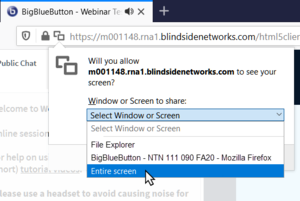
When you share your screen, the presentation area displays a "mirror" of your desktop.
This is normal, and both you and your students will see this effect until you display a web site or application on your desktop.
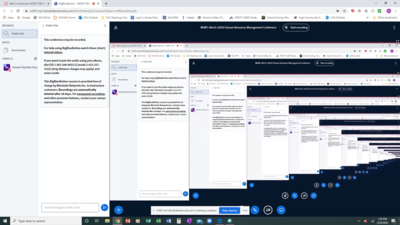
Instructional Tips
 Visit the Meetings Instructional Tips page to learn more about how you can implement lower and higher bandwidth activities in Meetings.
Visit the Meetings Instructional Tips page to learn more about how you can implement lower and higher bandwidth activities in Meetings.
- On the floating toolbar, click Stop sharing, or click the Monitor icon located below the presentation area.

- A message should display: "Screenshare has ended".
- The presentation area will display to your students
Learn More
 What can I do as a Moderator in a Meeting?
What can I do as a Moderator in a Meeting?
- Using Chrome web browser