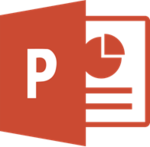Difference between revisions of "Narrating PowerPoints and Sharing Them on Warpwire"
From DurhamtechWiki
Jump to navigationJump to search| Line 15: | Line 15: | ||
* [[Media: File:Office365-home-installation.pdf|Instructions: How to Install Office 365 at Home (PDF)]] | * [[Media: File:Office365-home-installation.pdf|Instructions: How to Install Office 365 at Home (PDF)]] | ||
| − | ===Learn more about Warpwire=== | + | ====Learn more about Warpwire==== |
After turning your PowerPoint into a video and posting it on Sakai, here are a few things you can do: | After turning your PowerPoint into a video and posting it on Sakai, here are a few things you can do: | ||
* [https://www.warpwire.com/support/media-options/choose-custom-thumbnail/ Choose a different or custom thumbnail] | * [https://www.warpwire.com/support/media-options/choose-custom-thumbnail/ Choose a different or custom thumbnail] | ||
Revision as of 16:43, 24 March 2020
Below are resources to help instructors convert PowerPoint presentations to videos and share them with students using Warpwire in Sakai.
Quick Start for Instructors
|
Install Office 365 for free
We recommend using the latest version of PowerPoint to narrate your slides.
- Durham Tech employees can download and install the latest version of Office for free!
- Instructions: How to Install Office 365 at Home (PDF)
Learn more about Warpwire
After turning your PowerPoint into a video and posting it on Sakai, here are a few things you can do:
- Choose a different or custom thumbnail
- View analytics to see which students are watching
Visit our Warpwire page for lots more info!