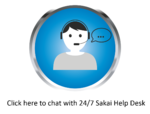Difference between revisions of "Sakai Help for Students"
From DurhamtechWiki
Jump to navigationJump to search| Line 1: | Line 1: | ||
| − | [[File:24-7HelpDesk.png|link=https://chat.edusupportcenter.com/chat/websiteChat?short_name=durhamtech&key=durham1861|150px| | + | [[File:24-7HelpDesk-v2.png|link=https://chat.edusupportcenter.com/chat/websiteChat?short_name=durhamtech&key=durham1861|150px|alt=Link to 24/7 Sakai Help Desk Chat]] |
<!--- | <!--- | ||
{| class="wikitable" | {| class="wikitable" | ||
Revision as of 11:40, 29 January 2018
Contents
- 1 Getting started
- 2 How to post in a forum
- 3 Taking a test or quiz in Sakai
- 4 How to submit papers or other assignments in Sakai
- 5 Understanding a Turnitin Plagiarism Report
- 6 How to attend a Meeting (BigBlueButton) in Sakai
- 7 How to add a Student page or Student Content in Sakai
- 8 How to submit a file using Drop Box
Getting started
|
How to post in a forum
|
Taking a test or quiz in Sakai
|
How to submit papers or other assignments in Sakai
|
Understanding a Turnitin Plagiarism Report
|
How to attend a Meeting (BigBlueButton) in Sakai
|
How to add a Student page or Student Content in Sakai
For Students: How to work with Student Pages (PDF)
- Use the step-by-step instructions above to find out how to add the following to your Student Pages:
- Add your Student Page
- Add a bit or lots of text
- Display a video
- Add links to web pages and/or documents
- Reorder items on your Student Page
- Find and display appropriate images
How to submit a file using Drop Box