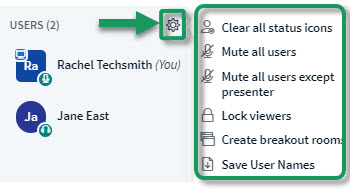Difference between revisions of "Meetings: Chatting in the Chat box"
From DurhamtechWiki
Jump to navigationJump to search (Created page with "====Chat box==== * A '''Chat''' box is displayed on the right side of '''Meetings'''. * At the bottom of the '''Chat''' box, type in text, then click on the '''Send''' button....") |
|||
| Line 10: | Line 10: | ||
* How can you change the size of the chat font size displayed? At the top of the Chat box, click on the ''Options'' tab. | * How can you change the size of the chat font size displayed? At the top of the Chat box, click on the ''Options'' tab. | ||
** Click on the number beside Chat Message Font Size, click on a new font size, such as 12 or 14. | ** Click on the number beside Chat Message Font Size, click on a new font size, such as 12 or 14. | ||
| + | |||
| + | [[Image:UserSettings.jpg|Alt=At bottom of User area, wheel is highlighted, and all Settings are displayed]] | ||
| + | |||
| + | =====Chat FAQ's==== | ||
* [http://docs.bigbluebutton.org/support/faq.html#chat How can I copy all chat messages to the clipboard?] (BigBlueButton) | * [http://docs.bigbluebutton.org/support/faq.html#chat How can I copy all chat messages to the clipboard?] (BigBlueButton) | ||
* To share a video, share the video link in the Chat box. If you try to share your desktop and play the video, students won't hear the video, only the presenter will! | * To share a video, share the video link in the Chat box. If you try to share your desktop and play the video, students won't hear the video, only the presenter will! | ||
Revision as of 15:18, 16 February 2017
Chat box
- A Chat box is displayed on the right side of Meetings.
- At the bottom of the Chat box, type in text, then click on the Send button. All participants will see your message.
- All participants can type in Chat messages.
- If you need to chat with a specific user, near the top of the Chat box, beside the Public tab, click on the Options tab.
- Click on the name of a user. A new Chat tab will appear, with the user name.
- In the user's Chat tab, type in text, click Send. Only the selected user will see a new Chat tab appear with your name. They have to click on the tab starting with your name. The user will then be able to see your private Chat message.
- If the user responds to your private Chat message, their message will pop-up in your Chat tab with their user name.
- Click on the Public tab, to post chat messages to all participants.
- How can you change the size of the chat font size displayed? At the top of the Chat box, click on the Options tab.
- Click on the number beside Chat Message Font Size, click on a new font size, such as 12 or 14.
=Chat FAQ's
- How can I copy all chat messages to the clipboard? (BigBlueButton)
- To share a video, share the video link in the Chat box. If you try to share your desktop and play the video, students won't hear the video, only the presenter will!
- New! Can I turn off private chat? YES.
- In the User area, you can now lock users Private Chat.
- Note: Don't lock viewers from using the Public Chat if they don't have a microphone, they won't be able to communicate with you!