Difference between revisions of "Meetings: Troubleshooting Meetings"
From DurhamtechWiki
Jump to navigationJump to search| (28 intermediate revisions by 2 users not shown) | |||
| Line 1: | Line 1: | ||
| − | ==[[File:icon- | + | ==Meetings Troubleshooting Guide== |
| − | <big>Download | + | [[File:icon-Gear.png|30px|alt=Gear icon]] <big>Download our '''[[Media:Troubleshooting Online Meetings-revised01-14-21.pdf | Meetings Troubleshooting Guide (PDF)]]''' to learn how to address common Meetings issues.</big> |
| + | <br> | ||
| + | [[File:icon-Gear.png|30px|alt=Gear icon]] <big>Using a Mac? Make sure you <strong>[https://support.blindsidenetworks.com/hc/en-us/articles/360034998951-Mac-OS-Updates-BigBlueButton-Media-Permissions give BigBlueButton screen sharing permissions]</strong></big> | ||
==FAQ== | ==FAQ== | ||
| − | ===When will my meeting recording be ready?=== | + | ===[[File:icon-Question.png|30px|alt=Question icon]] When will my meeting recording be ready?=== |
<big> | <big> | ||
<ul> | <ul> | ||
<li style="padding-bottom: 3px">After you [https://support.blindsidenetworks.com/hc/en-us/articles/360024912391-End-meeting-on-logout- End the Meeting] (not Logout), your session's recording can be processed.</li> | <li style="padding-bottom: 3px">After you [https://support.blindsidenetworks.com/hc/en-us/articles/360024912391-End-meeting-on-logout- End the Meeting] (not Logout), your session's recording can be processed.</li> | ||
| − | <li style="padding-bottom: 3px">Usually, your recording will be available within a few hours, but at peak times, recordings may take at least 24 hours to become available. If it has been '''at least 24 hours''' and your recording has not appeared, contact | + | <li style="padding-bottom: 3px">Usually, your recording will be available within a few hours, but at peak times, recordings may take at least 24 hours to become available. If it has been '''at least 24 hours''' and your recording has not appeared, contact [mailto:sakaihelp@durhamtech.edu sakaihelp@durhamtech.edu].</li> |
</ul> | </ul> | ||
</big> | </big> | ||
| − | ===Why is it that when I share my screen, all I can see is | + | ===[[File:icon-Question.png|30px|alt=Question icon]] Why is it that when I share my screen, all I can see is the screen repeating itself?=== |
<big> | <big> | ||
<ul> | <ul> | ||
| Line 20: | Line 22: | ||
</big> | </big> | ||
| − | ==Determining | + | ==Determining Audio Status of Participants== |
| − | [ | + | ===Make Sure You've Joined the Audio=== |
| − | https://support.blindsidenetworks.com/hc/en-us/articles/360023206311-Join-the-audio | + | [[File:icon-JoinAudio.png|50px|alt=icon of user headset]] <big>Information on how to [https://support.blindsidenetworks.com/hc/en-us/articles/360023206311-Join-the-audio Join with Audio in Meetings].</big> |
| + | |||
| + | ===How can I tell if my students can hear me?=== | ||
| + | [[File:AudioStatus.png|650px|alt=Microphone connected appears as a microphone indicator on user icon; microphone not connected means displays as no microphone indicator on user icon. Tips for troubleshooting: refresh the browser window, call in, check browser access to microphone, when joining audio, select user phone. Microphone muted displays as a crossed out microphone in user icon. Listen-only mode appears as a headset on user icon.]]<br> | ||
| + | |||
| + | ==Learn More== | ||
| + | <p>[[File:Icon-Home.png|40px]] <big> Take me back to the [[Sakai: Meetings|Meetings Home page]].</big></p> | ||
Latest revision as of 08:45, 7 February 2023
Contents
Meetings Troubleshooting Guide
![]() Download our Meetings Troubleshooting Guide (PDF) to learn how to address common Meetings issues.
Download our Meetings Troubleshooting Guide (PDF) to learn how to address common Meetings issues.
![]() Using a Mac? Make sure you give BigBlueButton screen sharing permissions
Using a Mac? Make sure you give BigBlueButton screen sharing permissions
FAQ
 When will my meeting recording be ready?
When will my meeting recording be ready?
- After you End the Meeting (not Logout), your session's recording can be processed.
- Usually, your recording will be available within a few hours, but at peak times, recordings may take at least 24 hours to become available. If it has been at least 24 hours and your recording has not appeared, contact sakaihelp@durhamtech.edu.
- When you share your screen, the presentation area displays a "mirror" of your desktop.
- The mirror effect is normal, and you and your students will see the mirror effect until you display a web site or application on your desktop.
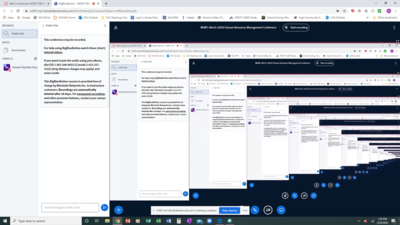
Determining Audio Status of Participants
Make Sure You've Joined the Audio
![]() Information on how to Join with Audio in Meetings.
Information on how to Join with Audio in Meetings.
How can I tell if my students can hear me?
Learn More
![]() Take me back to the Meetings Home page.
Take me back to the Meetings Home page.
