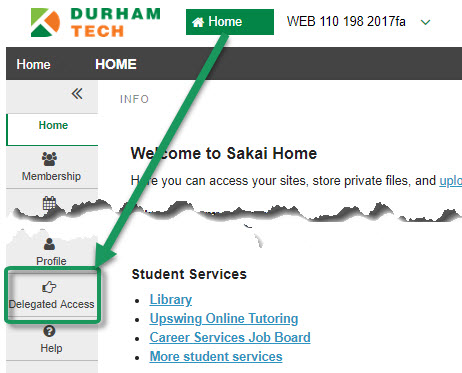Difference between revisions of "Sakai:Delegated Access"
| (25 intermediate revisions by 2 users not shown) | |||
| Line 4: | Line 4: | ||
With a few clicks, program directors, chairs, and deans can access any site within their areas of supervision. | With a few clicks, program directors, chairs, and deans can access any site within their areas of supervision. | ||
| − | + | Delegated Access provides “supervisor” access, which lets you do anything an instructor can do – e.g. post announcements, send emails, add/edit site content, check grades, view assignments, and so on. | |
| − | |||
| − | |||
| − | Delegated Access | + | HOWEVER, there are '''two things you cannot view through Delegated Access''': |
| + | * '''Meetings recordings''' (You can see any Meetings that are set up, but nothing appears in the Recordings tab, even if recordings exist.) | ||
| + | * '''Forum posts''' (You can see all Forums and Topics that the instructor set up, but you cannot see any posts in them -- it will appear to you as if no one has posted, even if they have!) | ||
| + | |||
| + | If you need to view Meetings recordings and/or Forum posts in a course site, contact [mailto:sakaihelp@durhamtech.edu sakaihelp@durhamtech.edu], and we will add your userid to the course site. | ||
===How do you get started?=== | ===How do you get started?=== | ||
| Line 17: | Line 19: | ||
* Ask for Delegated Access and specify the area or areas you supervise | * Ask for Delegated Access and specify the area or areas you supervise | ||
| − | '''NOTE:''' You need to request access just one time to get access to all sites | + | '''NOTE:''' You need to request access just one time to get access to all sites for your area. You do not have to request access each semester! |
===How do you use Delegated Access?=== | ===How do you use Delegated Access?=== | ||
| − | Once we've received your request and set up your access, a new '''Delegated Access''' button will appear on the menu on your Sakai HOME page ( | + | Once we've received your request and set up your access, a new '''Delegated Access''' button will appear on the menu on your Sakai HOME page (where you land after you log in). |
| − | + | *Click the '''Delegated Access''' button to search for and access sites. | |
| − | + | * See the [[Media:DelegatedAccessHandout.pdf | Delegated Access Handout (pdf)]] for detailed instructions. | |
| − | + | [[Image:da-home-da-button.jpg|border|Alt=At the top of the Sakai web page, the Home button displays by default; on the menu, the Delegated Access now displays]] | |
| − | = | ||
| − | |||
| − | |||
| − | |||
Latest revision as of 14:44, 28 October 2021
Contents
Delegated Access in Sakai for Academic Administrators
What is Delegated Access?
Delegated Access provides academic administrators with quick and easy access to Sakai sites for all courses they oversee. With a few clicks, program directors, chairs, and deans can access any site within their areas of supervision.
Delegated Access provides “supervisor” access, which lets you do anything an instructor can do – e.g. post announcements, send emails, add/edit site content, check grades, view assignments, and so on.
HOWEVER, there are two things you cannot view through Delegated Access:
- Meetings recordings (You can see any Meetings that are set up, but nothing appears in the Recordings tab, even if recordings exist.)
- Forum posts (You can see all Forums and Topics that the instructor set up, but you cannot see any posts in them -- it will appear to you as if no one has posted, even if they have!)
If you need to view Meetings recordings and/or Forum posts in a course site, contact sakaihelp@durhamtech.edu, and we will add your userid to the course site.
How do you get started?
Before you can use Delegated Access, you must make a one-time request to Sakai support staff, and we will assign your Sakai account to the area(s) you supervise.
TO REQUEST DELEGATED ACCESS
- Send an email to sakaihelp@durhamtech.edu
- Ask for Delegated Access and specify the area or areas you supervise
NOTE: You need to request access just one time to get access to all sites for your area. You do not have to request access each semester!
How do you use Delegated Access?
Once we've received your request and set up your access, a new Delegated Access button will appear on the menu on your Sakai HOME page (where you land after you log in).
- Click the Delegated Access button to search for and access sites.
- See the Delegated Access Handout (pdf) for detailed instructions.