Difference between revisions of "Meetings: Presenter Features"
| (20 intermediate revisions by 2 users not shown) | |||
| Line 9: | Line 9: | ||
<big> | <big> | ||
<ul> | <ul> | ||
| − | <li style="padding-bottom: 3px">[https://support.blindsidenetworks.com/hc/en-us/articles/ | + | <li style="padding-bottom: 3px">[https://support.blindsidenetworks.com/hc/en-us/articles/360024688392-Upload-a-presentation-enable-for-download Upload a Presentation] (plus how to upload multiple files, enable user download during the session, and quickly switch between multiple files)</li> |
<ul> | <ul> | ||
<li style="padding-bottom: 3px">[https://warpwire.durhamtech.edu/w/pXwAAA/ Preparing a document or presentation as a PDF for use during a Meetings session (Warpwire video)]</li> | <li style="padding-bottom: 3px">[https://warpwire.durhamtech.edu/w/pXwAAA/ Preparing a document or presentation as a PDF for use during a Meetings session (Warpwire video)]</li> | ||
| Line 15: | Line 15: | ||
<li style="padding-bottom: 3px">[https://support.blindsidenetworks.com/hc/en-us/articles/360024689292-Use-the-presentation-controls#h_e3d18445-e143-4124-a12c-542066d36321 Use the whiteboard]</li> | <li style="padding-bottom: 3px">[https://support.blindsidenetworks.com/hc/en-us/articles/360024689292-Use-the-presentation-controls#h_e3d18445-e143-4124-a12c-542066d36321 Use the whiteboard]</li> | ||
<ul> | <ul> | ||
| − | <li style="padding-bottom: 3px">[https://support.blindsidenetworks.com/hc/en-us/articles/360024689292-Use-the-presentation-controls#h_33c83533-ed06-4dfe-9ba1-b8ac6417fdde Enable multi-user whiteboard] or [https://support.blindsidenetworks.com/hc/en-us/articles/360058447692 | + | <li style="padding-bottom: 3px">[https://support.blindsidenetworks.com/hc/en-us/articles/360024689292-Use-the-presentation-controls#h_33c83533-ed06-4dfe-9ba1-b8ac6417fdde Enable multi-user whiteboard] or [https://support.blindsidenetworks.com/hc/en-us/articles/360058447692 select *one* participant to use the whiteboard]</li></ul> |
</ul> | </ul> | ||
| − | <li style="padding-bottom: 3px">[https://support.blindsidenetworks.com/hc/en-us/articles/ | + | <li style="padding-bottom: 3px">[https://support.blindsidenetworks.com/hc/en-us/articles/360024977292-Use-polling- Start a poll instructions] or [https://www.youtube.com/watch?v=3hknIcnm-sQ start a poll video] (plus how to use a custom poll and "user response" or "open-ended response" polls)<ul> |
<li style="padding-bottom: 3px">[https://support.blindsidenetworks.com/hc/en-us/articles/360024977292-Use-polling-#h_c8d822d9-7c81-45c1-87b3-6ee1efe0cd39 Use smart slides] (PowerPoint slides created before the session)</li> | <li style="padding-bottom: 3px">[https://support.blindsidenetworks.com/hc/en-us/articles/360024977292-Use-polling-#h_c8d822d9-7c81-45c1-87b3-6ee1efe0cd39 Use smart slides] (PowerPoint slides created before the session)</li> | ||
| + | <li style="padding-bottom: 3px">This [[Media:Sample_Polling_Questions-8-10-21.pptx | PowerPoint file contains sample Meetings Polling Questions (ppt)]] you can use as a guide to create quick polls with your presentation slides</li> | ||
</ul> | </ul> | ||
| − | <li style="padding-bottom: 3px">[https://support.blindsidenetworks.com/hc/en-us/articles/360025238131-Share-an-External-Audio-Video-Link Share an external video] or [https://support.blindsidenetworks.com/hc/en-us/articles/360060412632-Screen-Sharing-with-Audio-in-BBB-2-3 | + | <li style="padding-bottom: 3px">[https://support.blindsidenetworks.com/hc/en-us/articles/360025238131-Share-an-External-Audio-Video-Link Share an external video] or [https://support.blindsidenetworks.com/hc/en-us/articles/360060412632-Screen-Sharing-with-Audio-in-BBB-2-3 share a video while screensharing]</li> |
<li>Users and Instructors can:<ul> | <li>Users and Instructors can:<ul> | ||
<li style="padding-bottom: 3px">[https://support.blindsidenetworks.com/hc/en-us/articles/360049799851-Webcam-viewing-and-recording-updates Display multiple student webcams in a live session]</li> | <li style="padding-bottom: 3px">[https://support.blindsidenetworks.com/hc/en-us/articles/360049799851-Webcam-viewing-and-recording-updates Display multiple student webcams in a live session]</li> | ||
| Line 71: | Line 72: | ||
==Can a Video be Displayed while Screensharing?== | ==Can a Video be Displayed while Screensharing?== | ||
<big> | <big> | ||
| − | < | + | <ul> |
| − | <li style="padding-bottom: 3px">[https://support.blindsidenetworks.com/hc/en-us/articles/ | + | <li style="padding-bottom: 3px">[https://support.blindsidenetworks.com/hc/en-us/articles/360060412632-Screen-Sharing-with-Audio-in-BBB-2-3 Yes! On Windows and a Mac AND Chrome]</li> |
| − | + | <li style="padding-bottom: 3px">Otherwise, you can stop screensharing, and use the [https://support.blindsidenetworks.com/hc/en-us/articles/360025238131 Share external video feature]</li> | |
| − | + | </ul> | |
| − | |||
| − | |||
| − | |||
| − | |||
</big> | </big> | ||
| − | |||
| − | |||
==Learn More== | ==Learn More== | ||
Latest revision as of 15:46, 20 April 2022
The Presenter has the option to upload files for display during the session, as well as the ability to screenshare. However, both options cannot be performed at the same time, so the Presenter must plan ahead to determine which option will best suit the session’s activities.

![]() Consider your bandwidth connection when planning your Meetings activities.
Consider your bandwidth connection when planning your Meetings activities.![]()
Contents
Presenter Activities Suitable for BOTH Lower and Higher Bandwidth Connections
![]() Whether you have lower or higher bandwidth, there are a number of activities that the Presenter can do in Meetings:
Whether you have lower or higher bandwidth, there are a number of activities that the Presenter can do in Meetings:
- Upload a Presentation (plus how to upload multiple files, enable user download during the session, and quickly switch between multiple files)
- Preparing a document or presentation as a PDF for use during a Meetings session (Warpwire video)
- Control the slide navigation
- Use the whiteboard
- Start a poll instructions or start a poll video (plus how to use a custom poll and "user response" or "open-ended response" polls)
- Use smart slides (PowerPoint slides created before the session)
- This PowerPoint file contains sample Meetings Polling Questions (ppt) you can use as a guide to create quick polls with your presentation slides
- Share an external video or share a video while screensharing
- Users and Instructors can:
Presenter Activity Suitable for Higher Bandwidth ONLY (Screensharing)
![]() To share your desktop or display websites (or software applications that are located on your computer), you will need to share your screen.
To share your desktop or display websites (or software applications that are located on your computer), you will need to share your screen.
To successfully share your screen, you MUST use Chrome or Firefox and NOT a mobile device.
Using Chrome
- Share your screen to view a website or demonstrate an application
- Using Chrome web browser
(Choose: “Your Entire Screen”)
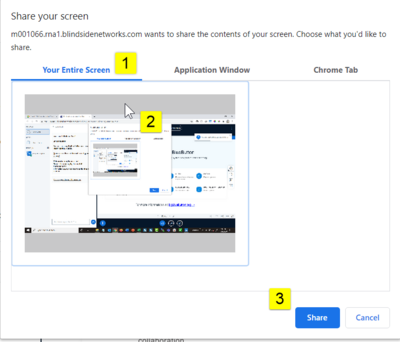
Using Firefox
- Using Firefox web browser
(Choose “Entire Screen” [the last option] to share your screen OR you can share a specific web browser tab or a specific application application)
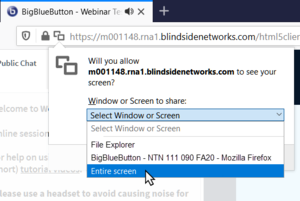
Returning to Meetings after Screensharing
After sharing a browser tab
When you are done sharing a website, return to Meetings by either closing the website's tab or clicking the Meetings tab.
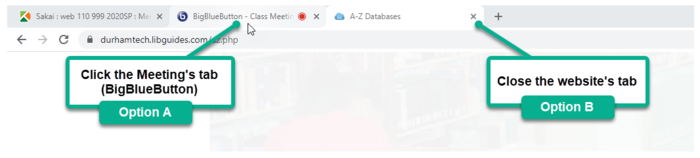
After sharing an application on your computer
Your web browser will still be open behind your application. Close the application (or minimize it, if available).
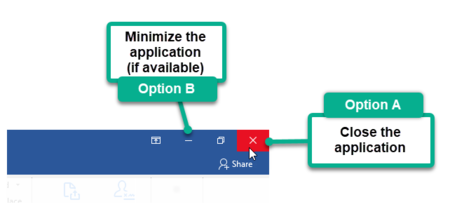
- On the floating toolbar, click Stop sharing, or click the Monitor icon located below the presentation area.

- A message should display: "Screenshare has ended".
- The presentation area will display to your students
Can a Video be Displayed while Screensharing?
- Yes! On Windows and a Mac AND Chrome
- Otherwise, you can stop screensharing, and use the Share external video feature
Learn More
 What are some useful Instructional Tips for using Meetings?
What are some useful Instructional Tips for using Meetings? What can I do as a Moderator in a Meeting?
What can I do as a Moderator in a Meeting? Take me back to the Meetings Home page.
Take me back to the Meetings Home page. - Using Chrome web browser