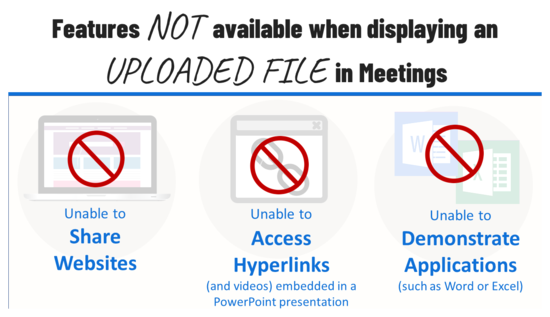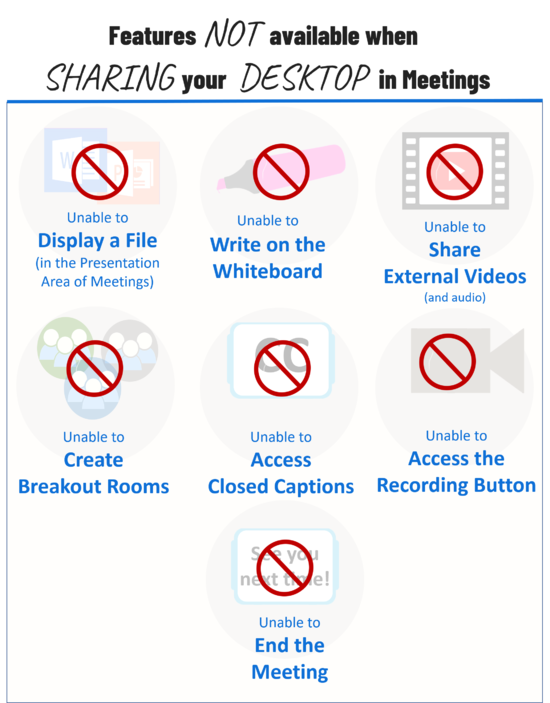|
|
| Line 1: |
Line 1: |
| − | <big>The Presenter has the option to upload files for display during the session, as well as the ability to screenshare. However, both options cannot be performed at the same time, so the Presenter must plan ahead to determine which option will best suit the session’s activities. Consider your bandwidth connection when planning your Meetings activities.</big><br>
| + | ==Instructional Tips for Higher OR Lower Bandwidth Activities==== |
| − | [[File:Presenter-intro.png|border|350px|alt=Smiling instructor sitting at laptop]]
| |
| − | ==Presenter Activities== | |
| − | ===Activities Suitable for BOTH Lower and Higher Bandwidth Connections===
| |
| − | <big>
| |
| − | <ul>
| |
| − | <li>[https://support.blindsidenetworks.com/hc/en-us/articles/360024688392-Upload-a-presentation-enable-for-download Upload a Presentation] (and upload multiple files and enable user download during the session)<ul>
| |
| − | <li>[https://warpwire.durhamtech.edu/w/pXwAAA/ Preparing a document or presentation as a PDF for use during a Meetings session (Warpwire video)]</li>
| |
| − | <li>[https://support.blindsidenetworks.com/hc/en-us/articles/360024689292-Use-the-presentation-controls#h_afe4c968-3bb3-4421-a2ed-402dbef0f785 Control the slide navigation]</li>
| |
| − | <li>[https://support.blindsidenetworks.com/hc/en-us/articles/360024689292-Use-the-presentation-controls#h_e3d18445-e143-4124-a12c-542066d36321 Use the whiteboard]</li>
| |
| − | <li>[https://support.blindsidenetworks.com/hc/en-us/articles/360024689292-Use-the-presentation-controls#h_33c83533-ed06-4dfe-9ba1-b8ac6417fdde Enable multi-user whiteboard]</li></ul>
| |
| − | <li>[https://support.blindsidenetworks.com/hc/en-us/articles/360024977292-Use-polling- Start a poll]<ul>
| |
| − | <li>[https://support.blindsidenetworks.com/hc/en-us/articles/360024977292-Use-polling-#h_c8d822d9-7c81-45c1-87b3-6ee1efe0cd39 Use smart slides] (PowerPoint slides created before the session)</li>
| |
| − | <li>[https://support.blindsidenetworks.com/hc/en-us/articles/360024977292-Use-polling-#h_d022bc5c-4917-43c8-923b-3e1f5010c29e Custom Polling] (during the session)</li>
| |
| − | <li>[https://support.blindsidenetworks.com/hc/en-us/articles/360024977292-Use-polling-#h_260d5999-ee3a-4d9a-bc07-2505d362f998 Polling verbally]</li></ul>
| |
| − | <li>[https://support.blindsidenetworks.com/hc/en-us/articles/360025238131-Share-an-External-Audio-Video-Link Share an external video]</li>
| |
| − | <li>Users and Instructors can:<ul>
| |
| − | <li>[https://support.blindsidenetworks.com/hc/en-us/articles/360029768091-Move-webcam-s-in-a-live-session Move webcams in a live session]</li>
| |
| − | <li>[https://support.blindsidenetworks.com/hc/en-us/articles/360042054112-Make-webcams-larger Make webcams display larger]</li>
| |
| − | <li>[https://support.blindsidenetworks.com/hc/en-us/articles/360030983932-View-closed-captions- View closed captions]</li></ul>
| |
| − | </ul></big>
| |
| − | ====Instructional Tips====
| |
| | <big> | | <big> |
| | <ul> | | <ul> |
| Line 31: |
Line 10: |
| | </ul> | | </ul> |
| | </ul></big> | | </ul></big> |
| − | | + | ==Instructional Tips for Screensharing== |
| − | ===Screensharing (Higher Bandwidth ONLY)===
| + | ===Examples of How Screensharing is Utilized=== |
| − | | |
| − | <big>If you want to share your desktop to display websites or software applications that are located on your computer, you will need to share your screen.<br>
| |
| − | To successfully share your screen, you '''MUST''' use Chrome or Firefox and NOT a mobile device.
| |
| − | <ul>
| |
| − | <li>[https://support.blindsidenetworks.com/hc/en-us/articles/360025276251-Share-my-screen Share your screen to view a website or demonstrate an application]<ul>
| |
| − | <li>[https://support.blindsidenetworks.com/hc/en-us/articles/360025276251-Share-my-screen#h_c60633ac-4af9-4749-8431-76e166c66e6d Using Chrome web browser]<br>
| |
| − | ('''Choose: “Your Entire Screen”''' )</li>
| |
| − | <li>[https://support.blindsidenetworks.com/hc/en-us/articles/360025276251-Share-my-screen#h_12864300-45a0-422f-9039-f54151d1d0d1 Using Firefox web browser]<br>
| |
| − | ('''Choose “Entire Screen” [the last option] to share your screen''' OR you can share a specific web browser tab or a specific application application)</li>
| |
| − | <li>https://support.blindsidenetworks.com/hc/en-us/articles/360025276251-Share-my-screen#h_12864300-45a0-422f-9039-f54151d1d0d1 What do you see in the presentation area when you start screensharing? (Click on link and scroll down)]</li></ul>
| |
| − | <li>Ending your screenshare</li>
| |
| − | <li>Moving from sharing your screen back to the Meetings session (to return to your presentation or manage users)</li>
| |
| − | </ul></big>
| |
| − | ====Instructional Tips for Screensharing====
| |
| − | =====Some ideal uses of this feature===== | |
| | <big> | | <big> |
| | <ul> | | <ul> |
| Line 62: |
Line 26: |
| | <li>PowerPoint</li></ul> | | <li>PowerPoint</li></ul> |
| | </big> | | </big> |
| − | | + | ===Other Instructional Tips=== |
| − | =====Other Tips=====
| |
| | <big> | | <big> |
| | <ul> | | <ul> |