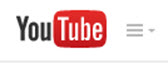YouTube MyWebcam
Contents
Create Videos using the YouTube MyWebcam Tool
YouTube’s MyWebcam is a free tool you can use to record short videos using a webcam. Instructors could use the tool to record videos and add them to Sakai courses. Videos could be used to introduce yourself to students in your classes or introduce weekly lessons or assignments.
How do Instructors use Videos with their Students?
- Highlight important or commonly misunderstood aspects of an assignment
- Answer frequently asked questions
- Introduce a lesson, to emphasize what students should focus on
- Introduce themselves to an online class
- Could Video Feedback Replace the Red Pen?
What do I need to record a video?
- Gmail account (Here's Gmail/YouTube account info)
- Webcam (some notepads have built in webcams)
- Need suggestions? Check out How to Choose a Video Recording Headset or Webcam
- Microphone (if your webcam doesn’t have a microphone)
- Adobe Flash installed on your computer
Tip: Before recording your video it’s a good idea to write a script. Save the script as a text file. You can use your script to add captions to your video.
Is there a Handout?
This Handout walks you through creating a video, uploading your transcript and generating closed captions, and displaying your video in Sakai.
Add a video to a Sakai course in Lessons
Instructions for using the Sakai Lessons tool First, here are the instructions for displaying your video in Sakai.
- Log in to Sakai and go to the course that you want to add your video to.
- On the course menu click on Lessons; you can also click on a subpage link. Click on the Add Multimedia button.
- Paste the YouTube video link in the URL box.
- Click Save.
- The video will display.
Now add a link to your video. It's a best practice to provide a way for your students to access your video, if the video display doesn't work.
- In Lessons, click on the Add Text button.
- Click in the Text Editor box.
- Type some text to let your students know what the link is, then paste your YouTube web address.
- Next, highlight your web address, then click on the Link button on the tool bar.
- Paste the link in the URL box.
- Click Ok.
- Click Save to create your link.
- The video link will display. Click the link to open the video in another window or tab.
Note: You can also add info about what students can do if they cannot hear the video’s sound: If you cannot hear the video’s sound, check your speaker settings, or turn on captions: https://support.google.com/youtube/answer/100078?hl=en
Advanced Tips
- What are 10 ways YouTube can engage your classes now?
- How do I edit a video, or add subtitles, annotations, and music to a video?
- How do I use the YouTube MyWebcam app? Check out this video
- How do I upload a video longer than 15 minutes?
- How do I upload a video using an Android or iOS device?
- Will my default settings work with my Android/iOS device? NO.