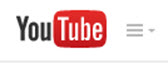Difference between revisions of "YouTube MyWebcam"
| Line 23: | Line 23: | ||
* [[Media:How_to_Create_Videos_with_YouTube_MyWebcamV2.pdf|How do I Create a Video with YouTube MyWebcam Handout]] | * [[Media:How_to_Create_Videos_with_YouTube_MyWebcamV2.pdf|How do I Create a Video with YouTube MyWebcam Handout]] | ||
| − | |||
| − | |||
| − | |||
| − | |||
| − | |||
| − | |||
| − | |||
| − | |||
| − | |||
| − | |||
| − | |||
| − | |||
| − | |||
| − | |||
| − | |||
| − | |||
| − | |||
'''Note:''' You can also add info about what students can do if they cannot hear the video’s sound: | '''Note:''' You can also add info about what students can do if they cannot hear the video’s sound: | ||
If you cannot hear the video’s sound, check your speaker settings, or turn on captions: https://support.google.com/youtube/answer/100078?hl=en | If you cannot hear the video’s sound, check your speaker settings, or turn on captions: https://support.google.com/youtube/answer/100078?hl=en | ||
Revision as of 10:59, 4 June 2015
Contents
Create Videos using the YouTube MyWebcam Tool
YouTube’s MyWebcam is a free tool you can use to record short videos using a webcam. Instructors could use the tool to record videos and add them to Sakai courses. Videos could be used to introduce yourself to students in your classes or introduce weekly lessons or assignments.
How do Instructors use Videos with their Students?
- Highlight important or commonly misunderstood aspects of an assignment
- Answer frequently asked questions
- Introduce a lesson, to emphasize what students should focus on
- Introduce themselves to an online class
- Could Video Feedback Replace the Red Pen?
What do I need to record a video?
- Gmail account (Here's Gmail/YouTube account info)
- Webcam (some notepads have built in webcams)
- Need suggestions? Check out How to Choose a Video Recording Headset or Webcam
- Microphone (if your webcam doesn’t have a microphone)
- Adobe Flash installed on your computer
Tip: Before recording your video it’s a good idea to write a script. Save the script as a text file. You can use your script to add captions to your video.
Is there a Handout?
This Handout walks you through creating a video, uploading your transcript and generating closed captions, and displaying your video in Sakai.
Note: You can also add info about what students can do if they cannot hear the video’s sound: If you cannot hear the video’s sound, check your speaker settings, or turn on captions: https://support.google.com/youtube/answer/100078?hl=en
Advanced Tips
- What are 10 ways YouTube can engage your classes now?
- How do I edit a video, or add subtitles, annotations, and music to a video?
- How do I use the YouTube MyWebcam app? Check out this video
- How do I upload a video longer than 15 minutes?
- How do I upload a video using an Android or iOS device?
- Will my default settings work with my Android/iOS device? NO.