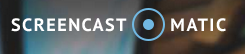Difference between revisions of "Screencast-O-Matic"
From DurhamtechWiki
Jump to navigationJump to search| Line 21: | Line 21: | ||
===How do you record with Screencast-O-Matic?=== | ===How do you record with Screencast-O-Matic?=== | ||
| − | Here's a [https://youtu.be/qW0TjKzQK0M short video] demonstrating how to record a video using Screencast-O-Matic: | + | * Here's a [https://youtu.be/qW0TjKzQK0M short video] demonstrating how to record a video using Screencast-O-Matic: |
{| | {| | ||
|- style="vertical-align:top;" | |- style="vertical-align:top;" | ||
| style="border-style: solid; border-width: 1px; border-color:#C6C6C6;" | <youtube width="400" height="225" alignment="right">qW0TjKzQK0M</youtube> | | style="border-style: solid; border-width: 1px; border-color:#C6C6C6;" | <youtube width="400" height="225" alignment="right">qW0TjKzQK0M</youtube> | ||
|} | |} | ||
| + | * Write a script, so you know what to say, and you can use it to upload captions and provide a transcript | ||
===Where can you upload your videos?=== | ===Where can you upload your videos?=== | ||
Revision as of 13:53, 7 September 2017
Contents
Screencast-O-Matic
Screencast-O-Matic is a free tool you can use to record your screen or record a webcam, for a maximum of 15 minutes. In addition, you can record the screen, and display a small picture of yourself (via a webcam). This is sometimes referred to as creating a "picture in a picture". Screencast-O-Matic works on Windows PCs and Macs. Videos can be published to Screencast-O-Matic or YouTube.
How do instructors use it?
- Create short "selfie" videos to introduce themselves to their students, to introduce a topic, or to clarify a concept or assignment
- Provide tours of the “online” parts of their class
- Explain concepts and demonstrate how to perform math, science or computer lab assignments
- Provide feedback
What hardware do you need?
- A microphone (or headset) for recording audio
- A webcam (if you want to record your face and not just your screen)
- Computer speakers (or headset) to hear audio
How do you set-up Screencast-O-Matic?
- You'll need to install the software at home, or ask IT to install it at work.
- Here are the Screencast-O-Matic Install Instructions for installing the software on Windows 7 using the Firefox web browser
How do you record with Screencast-O-Matic?
- Here's a short video demonstrating how to record a video using Screencast-O-Matic:
- Write a script, so you know what to say, and you can use it to upload captions and provide a transcript
Where can you upload your videos?
We recommend that you upload your videos to YouTube. Why?
- YouTube automatically creates closed captions that you can update.
- You can easily display a YouTube video in Sakai by using Lessons and Add Content/AddContent Link; just paste in the YouTube video url.
- Here's a video demonstrating how to upload a Screencast-O-Matic video directly to YouTube.
How do I link to or display a video in Sakai
- How do I link to a video in Sakai? Steps to Link to a video in Sakai
- How do I display my video in Sakai? Display your YouTube video in Sakai using the Embed Code
Resources
- Screencast-O-Matic Feedback and Support
- What do you get with the Pro Recorder?
- Audio Issues? How to change the default playback and recording audio device in Windows
YouTube Tips
- How do I change the privacy of my YouTube videos?
- How do I edit a video, or add subtitles, annotations, and music to a video?
- How do I display my video in Sakai, if I don't use Lessons "Add Content/Add Content Link"? Display your YouTube video in Sakai using the Embed Code
- How do I upload a video longer than 15 minutes?