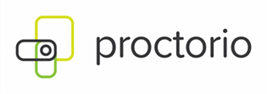Proctorio for Students
Contents
What is Proctorio and how does it work?
Proctorio is an online proctoring system integrated into Sakai that is used in some classes to ensure a fair testing environment.
All exams that use Proctorio are labeled "Proctorio required" in Sakai.
- On these exams, Proctorio records you (via webcam) and your computer screen while you are taking the exam.
- Proctorio also limits your ability to use other materials or to share exam content with others.
After the exam, Proctorio's automated software analyzes each student's recorded test session and flags any suspicious activity for the instructor to review. Only the instructor (and their supervisor or Sakai support staff, if needed) can view recordings.
What you need to use Proctorio
Important: Contact your instructor if any of the requirements below may prevent you from using Proctorio.
Equipment and software required
- Laptop or desktop computer (PC, Mac, or Chromebook) - You cannot use a smartphone or tablet.
- Webcam and microphone (internal or external)
- Google Chrome browser - You cannot use any other browser besides Chrome.
- Proctorio Chrome extension – download Proctorio extension
If you do not have access to the required equipment:
- Notify your instructor as soon as possible and at least 2 weeks before the first proctored exam.
- Visit Computer and Internet Assistance for Students to learn about options for obtaining a low-cost or loaner computer from Durham Tech.
Consent required - for students under 18
You must be 18 years of age or older to consent to use Proctorio.
If you are under 18 years old:
- Your parent or guardian must submit a consent form in order for you to use Proctorio:
Durham Tech Proctorio Parental Consent Form - The consent form must be submitted at least 2 weeks before the first proctored exam.
- Notify your instructor so they can confirm that the consent form has been received before the first proctored exam.
What you need to do to prepare
General preparations
- Make sure you have the required equipment.
- If you're under 18, make sure your parent submits the required consent form.
- Plan where you will take your exams.
- You'll need a quiet and private area where you will not be disturbed.
- You'll also need good lighting on your face. Avoid having a bright light or window behind you.
Prepare your computer
- Download and install Google Chrome browser (if you don't already have it). You cannot use any other browser for proctored testing.
- Install the Proctorio extension for Chrome:
- Open Chrome
- Visit getproctorio.com
- Follow the on-screen prompts to add the extension to Chrome.
- Make sure your webcam and microphone work in Chrome.
- Go to webcamtests.com and click "Test my cam"
- Go to onlinemictest.com and click the play button (triangle in black box). Say something. If the lines move when you talk, your mic is working.
How to start your exam
Are you ready?
- Make sure you are in a quiet and private place where you will not be disturbed, with good lighting on your face.
- You must use a computer or laptop (Windows, Mac, or Chromebook) with a webcam and microphone. You cannot use a smartphone or tablet.
- Have your Durham Tech ID or other photo ID handy. You may be asked to show it to confirm that it's you and not someone else taking your exam.
- Put away all other items such as papers, books, devices, etc. (unless specifically allowed by your instructor).
- Be prepared to sit through the whole exam without leaving your computer. (Get comfy and go to the restroom before you start!)
To start your exam
- Close ALL programs on your computer except Chrome. In Chrome, make sure you have only one tab open.
- Log in to Sakai, go into your course, and click the link to the test or exam. (The link may be in Tests & Quizzes or in Lessons, depending on how your instructor set things up.) The link will be labeled "Proctorio required" if the exam will use remote proctoring.
- Once you click the exam link, Proctorio will start automatically.
- If you did not install the Proctorio extension already, you will be prompted to install it now.
- You will be taken through a series of pre-checks to ensure that your equipment is compatible and working. This should take just a minute or two. The test timer is not running during pre-checks.
- If you see a Fix errors to continue button at the bottom of the page, Proctorio has detected issues such as alternate browsers or multiple monitors. Select the button and follow the instructions to resolve.
- When you see a Start exam pre-checks button, select it to proceed.
- Your browser may ask for permission to access your camera and microphone. You must click ALLOW to continue.
- You may also be required to show your student ID card or other photo ID.
- You will be asked to share your screen. The Share button will be disabled until you click on the screen you want to share.
- Once you’ve made it through the pre-checks, you are ready to go and can being taking your exam. Good luck!
Privacy and data security
Proctorio has built-in protections to ensure privacy and security of student data.
- Proctorio works using a Chrome browser extension that you install on your computer. Proctorio has access to the Chrome browser only and cannot access files stored on your computer or change settings on your computer.
- Proctorio runs only during a proctored exam. It stops running and stops recording when you submit your exam.
- After a proctored exam, you can choose to disable or remove Proctorio's browser extension if you like.
- All data is encrypted before transfer to Proctorio's systems and remains encrypted on Proctorio's systems.
- Proctorio uses Zero-Knowledge Encryption, which means Proctorio employees cannot access encrypted data on their systems.
- Only the instructor (and their supervisor or Sakai support staff, if needed) can "unlock" and view encrypted student data.
Proctorio has been certified by The IKeepSafe Coalition for meeting the highest data security and privacy standards. Proctorio is FERPA compliant (proctorio.com/ferpa) and GDPR compliant (proctorio.com/gdpr).
For more details, see Proctorio Privacy and Proctorio Data Security.
Cost
Durham Tech students are not charged any additional fees to use Proctorio.
Accessibility
There may be limitations in Proctorio’s accessibility for students who utilize screen readers and/or keyboard navigation. If you have concerns about your ability to use Proctorio, please contact your instructor and Durham Tech's Accessibility Services office well ahead of any exams to discuss accommodations.
FAQs
Why do I have to use Proctorio?
- For some courses, proctored testing is needed to validate that students can demonstrate the course learning outcomes. Without proctoring, some students may be tempted to cheat. For an in-person class, your instructor is in the room and serves as proctor; Proctorio automates this function for online tests. Increasingly, external accrediting bodies expect (and for some programs, require) colleges to use proctoring to ensure the academic integrity of online testing.
Is anyone watching me while I take my exam?
- No. When you take an exam that uses Proctorio, you will be recorded via your webcam and microphone, assuming the standard Durham Tech settings are used for your class. There is no person observing you in real time. The recording can be viewed only by your instructor (and by their supervisor or Sakai support staff, if needed).
Why do I have to show my ID?
- Depending on the settings for your particular exam, you may be required to show your Durham Tech ID card (or other current photo ID) before starting your proctored exam. This is to confirm that it's you and not someone else taking your exam.
What activities are flagged as "suspicious"?
- Proctorio's automated software analyzes recorded test sessions for suspicious activity that may indicate academic dishonesty. The fact that the software raises a flag does NOT guarantee that an infraction actually took place. It simply alerts an instructor that something occurred during the test session that they may want to review. It is up to the instructor to review any flags and to decide how to proceed. Students will be able to see what is and is not allowed behavior when they begin each proctoring session but some scenarios that could raise flags are:
- Student walks away from their computer during a test
- Student looks away from their screen for an extended period of time
- Student uses their phone
- Student opens additional webpages / resources on their computer that are not allowed
- Student appears to be talking to someone
- Unknown noises are detected
Who decides if it's cheating?
- Proctorio does not make decisions about whether or not cheating has occurred. Proctorio provides a summary of your activity during the test to your instructor. If Proctorio flags anything, it is up to your instructor to determine whether cheating occurred.
What do I do if I run into a technical problem while taking a test that uses Proctorio?
How can I get help with Proctorio?