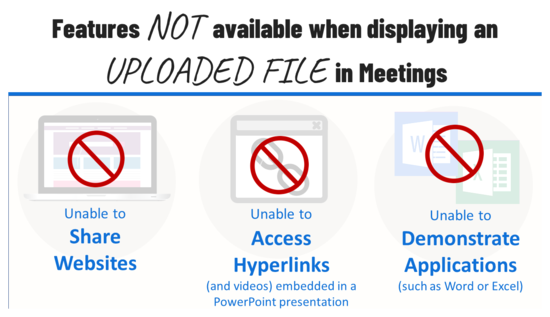Difference between revisions of "Meetings: Presenter Features"
From DurhamtechWiki
Jump to navigationJump to search| Line 27: | Line 27: | ||
<li>Share websites</li> | <li>Share websites</li> | ||
<li>Access hyperlinks embedded in a PowerPoint presentation</li> | <li>Access hyperlinks embedded in a PowerPoint presentation</li> | ||
| − | <li>Demonstrate applications, such as Word or Excel</li> | + | <li>Demonstrate applications, such as Word or Excel<br> |
| + | [[File:Caveats-UploadFile.png|border|550px|alt=Caveats when displaying an uploaded file. List depicting specifics provided above image.]]</li> | ||
</ul> | </ul> | ||
</ul><big> | </ul><big> | ||
| − | |||
Revision as of 16:05, 12 November 2020
The Presenter has the option to upload files for display during the session, as well as the ability to screenshare. However, both options cannot be performed at the same time, so the Presenter must plan ahead to determine which option will best suit the session’s activities. Consider your bandwidth connection when planning your Meetings activities.

Activities Suitable for Lower and Higher Bandwidth Connections
- Upload a Presentation (and upload multiple files and enable user download during the session)
- Start a poll
- Use smart slides (PowerPoint slides created before the session)
- Custom Polling (during the session)
- Polling verbally
- Share an external video
- Users and Instructors can:
Instructional Tips
- Save your Word documents and PowerPoint presentations as PDFs before uploading them to Meetings. This will reduce the amount of time Meetings will need to process and covert your file(s).
- Several Meetings features are unavailable when you choose to display an uploaded file. You will be unable to: