Difference between revisions of "Meetings: Presenter Features"
From DurhamtechWiki
Jump to navigationJump to search| Line 5: | Line 5: | ||
<ul> | <ul> | ||
<li>[https://support.blindsidenetworks.com/hc/en-us/articles/360024350392-Start-and-stop-recording- LINK TEMPLATE]</li> | <li>[https://support.blindsidenetworks.com/hc/en-us/articles/360024350392-Start-and-stop-recording- LINK TEMPLATE]</li> | ||
| + | <li>Upload a Presentation (and upload multiple files and enable user download during the session)<ul> | ||
| + | <li>Preparing a document or presentation as a PDF for use during a Meetings session (Warpwire video)</li> | ||
| + | <li>Control the slide navigation</li> | ||
| + | <li>Use the whiteboard</li> | ||
| + | <li>Enable multi-user whiteboard</li></ul> | ||
| + | <li>Start a poll<ul> | ||
| + | <li>Use smart slides (PowerPoint slides created before the session)</li> | ||
| + | <li>Custom Polling (during the session)</li> | ||
| + | <li>Polling verbally</li></ul> | ||
| + | <li>Share an external video</li> | ||
| + | <li>Users and Instructors can:<ul> | ||
| + | <li>Move webcams in a live session</li> | ||
| + | <li>Make webcams display larger</li> | ||
| + | <li>View closed captions</li></ul> | ||
</ul></big> | </ul></big> | ||
Revision as of 13:16, 12 November 2020
The Presenter has the option to upload files for display during the session, as well as the ability to screenshare. However, both options cannot be performed at the same time, so the Presenter must plan ahead to determine which option will best suit the session’s activities. Consider your bandwidth connection when planning your Meetings activities.
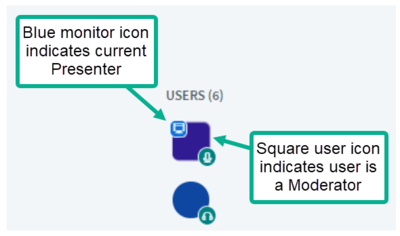
Activities Suitable for Lower and Higher Bandwidth Connections
- LINK TEMPLATE
- Upload a Presentation (and upload multiple files and enable user download during the session)
- Preparing a document or presentation as a PDF for use during a Meetings session (Warpwire video)
- Control the slide navigation
- Use the whiteboard
- Enable multi-user whiteboard
- Start a poll
- Use smart slides (PowerPoint slides created before the session)
- Custom Polling (during the session)
- Polling verbally
- Share an external video
- Users and Instructors can:
- Move webcams in a live session
- Make webcams display larger
- View closed captions