Difference between revisions of "Meetings: Presenter Features"
From DurhamtechWiki
Jump to navigationJump to search (Created page with "New page") |
|||
| Line 1: | Line 1: | ||
| − | + | <big>By default, the user who created the meeting (usually the instructor) is the Moderator. <br> | |
| + | In most online instruction, the Moderator is also the Presenter.</big><br> | ||
| + | [[File:ModeratorPresenter-v3.png|border|400px|alt=Blue monitor icon indicates current Presenter; Square user icon indicates user is a Moderator]] | ||
| + | ==As a Moderator, you can:== | ||
| + | <big> | ||
| + | <ul> | ||
| + | <li>[https://support.blindsidenetworks.com/hc/en-us/articles/360024350392-Start-and-stop-recording- Start and Pause a recording]</li> | ||
| + | <li>[https://support.blindsidenetworks.com/hc/en-us/articles/360024408892-Manage-viewers Manage users (your participants)]</li> | ||
| + | <li>Use the Chat:<ul> | ||
| + | <li>[https://support.blindsidenetworks.com/hc/en-us/articles/360022966672-Send-public-and-private-chat-messages- Public Chat and Private Chat]</li> | ||
| + | <li>[https://support.blindsidenetworks.com/hc/en-us/articles/360024860211-Clear-the-public-chat- Clear the public chat]</li></ul> | ||
| + | <li>[https://support.blindsidenetworks.com/hc/en-us/articles/360024516512-Create-and-manage-breakout-rooms Create and manage breakout rooms]</li> | ||
| + | <li>[https://support.blindsidenetworks.com/hc/en-us/articles/360024317252-Give-take-presenter-role Give/Take Presenter role] (such as giving a guest the Presenter role)</li> | ||
| + | <li>[https://support.blindsidenetworks.com/hc/en-us/articles/360024640331-Promote-demote-remove-a-user Promote/demote/remove a user]</li> | ||
| + | <li>[https://support.blindsidenetworks.com/hc/en-us/articles/360030980012-Use-Closed-Captions Use Closed Captions]</li> | ||
| + | <li>[https://support.blindsidenetworks.com/hc/en-us/articles/360024912391-End-meeting-on-logout- End the meeting]</li> | ||
| + | </ul></big> | ||
Revision as of 13:05, 12 November 2020
By default, the user who created the meeting (usually the instructor) is the Moderator.
In most online instruction, the Moderator is also the Presenter.
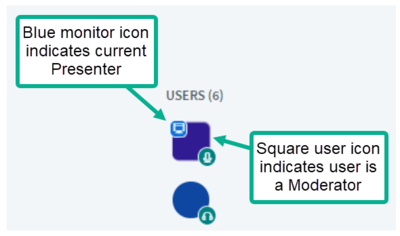
As a Moderator, you can:
- Start and Pause a recording
- Manage users (your participants)
- Use the Chat:
- Create and manage breakout rooms
- Give/Take Presenter role (such as giving a guest the Presenter role)
- Promote/demote/remove a user
- Use Closed Captions
- End the meeting