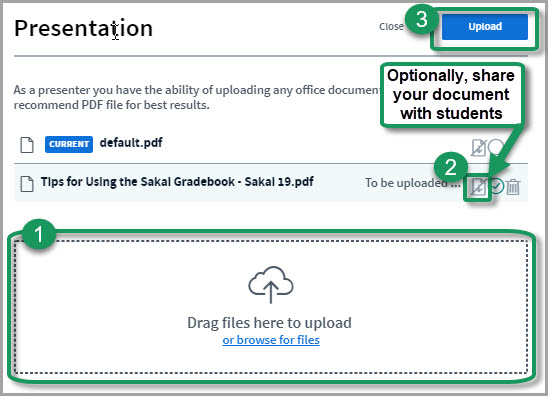Difference between revisions of "How do I upload a document to display to my students?"
From DurhamtechWiki
Jump to navigationJump to search| Line 9: | Line 9: | ||
* If needed, find your document, select your document and save it. | * If needed, find your document, select your document and save it. | ||
* Back in the Presentation dialog box: | * Back in the Presentation dialog box: | ||
| + | ** If you'd like to share your document with your students, click on the crossed out download arrow, across from the document name. | ||
** Now that you've selected a document, click on the '''Upload''' button (you'll see a Progress status displayed until your document is uploaded successfully). | ** Now that you've selected a document, click on the '''Upload''' button (you'll see a Progress status displayed until your document is uploaded successfully). | ||
| − | |||
** Your document will display.Remember, save your files as pdf's for the best (and fastest) results. | ** Your document will display.Remember, save your files as pdf's for the best (and fastest) results. | ||
Revision as of 14:50, 12 June 2019
During a Meeting: Upload a Document to Display in Meetings
In the Presentation area (in the middle of the Meeting), in the lower left corner, click on the "plus icon", then click on Upload a presentation.
Now in the Presentation dialog box:
- Drag your file to or click in the dotted box.
- If needed, find your document, select your document and save it.
- Back in the Presentation dialog box:
- If you'd like to share your document with your students, click on the crossed out download arrow, across from the document name.
- Now that you've selected a document, click on the Upload button (you'll see a Progress status displayed until your document is uploaded successfully).
- Your document will display.Remember, save your files as pdf's for the best (and fastest) results.
Presentation FAQ's
- Is there a page limit for uploaded files? 100 pages.