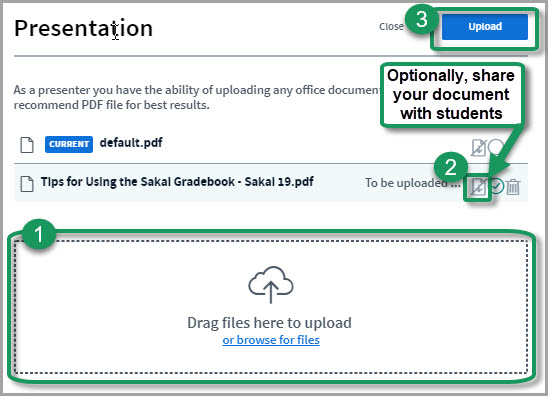Difference between revisions of "How do I upload a document to display to my students?"
From DurhamtechWiki
Jump to navigationJump to search| Line 1: | Line 1: | ||
In the '''Presentation''' area (in the middle of the Meeting), in the lower left corner, click on the ''icon that looks like a document with a plus sign'' on it. | In the '''Presentation''' area (in the middle of the Meeting), in the lower left corner, click on the ''icon that looks like a document with a plus sign'' on it. | ||
| − | [[Image:Bbb-uploadpresentation.jpg]] | + | [[Image:Bbb-uploadpresentation.jpg|alt=Lower left corner of the Presentation area, there is a icon that looks like a document with a plus sign on it.]] |
Now in the Add Files to Your Presentation dialog box: | Now in the Add Files to Your Presentation dialog box: | ||
Revision as of 17:36, 10 February 2017
In the Presentation area (in the middle of the Meeting), in the lower left corner, click on the icon that looks like a document with a plus sign on it.
Now in the Add Files to Your Presentation dialog box:
- Click on the Select File button to select your document.
- Find your document, select your document and save it.
- Back in the Add Files to Your Presentation dialog box:
- Now that you've selected a document, the Upload button will be visible. Click on the Upload button (you'll see a Progress status displayed until your document is uploaded successfully).
- Your document will display.
- Remember, save your files as pdf's for the best (and fastest) results.
Presentation FAQ's:
- Will animations in PowerPoint convert when uploading to BigBlueButton? No. (BigBlueButton)
- Is there a page limit for uploaded files? 100 pages.