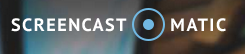Screencast-O-Matic
From DurhamtechWiki
Revision as of 16:21, 12 September 2019 by Becky (talk | contribs) (→Where can you upload your videos?)
Contents
Screencast-O-Matic
Screencast-O-Matic is a free tool you can use to record your screen or record a webcam, for a maximum of 15 minutes. In addition, you can record the screen, and display a small picture of yourself (via a webcam). This is sometimes referred to as creating a "picture in a picture". Screencast-O-Matic works on Windows PCs and Macs. Videos can be published to Screencast-O-Matic or YouTube.
How do instructors use it?
- Create short "selfie" videos to introduce themselves to their students, to introduce a topic, or to clarify a concept or assignment
- Provide tours of the “online” parts of their class
- Explain concepts and demonstrate how to perform math, science or computer lab assignments
- Provide feedback
What hardware do you need?
- A microphone (or headset) for recording audio
- A webcam (if you want to record your face and not just your screen)
- Computer speakers (or headset) to hear audio
How do you install Screencast-O-Matic?
Here are the instructions for installing Screencast-O-Matic on a Windows 10 pc, using the Firefox web browser.
- Note: You can also use Screencast-O-Matic with Chrome and on a Mac.
- Go to the Screencast-O-Matic home page: http://screencast-o-matic.com/home
- Click on the Start Recording for Free button
- Click on the Launch Free Recorder button
- It will try to Launch the Recorder (you'll have to click on a button/link on a pop-up/dialog box to start it)
- Otherwise, click on the Download link and follow instructions
How do you record with Screencast-O-Matic?
- Write a script, so you know what to say, and use the script to upload captions and/or provide a transcript
- Here's a short video demonstrating how to record a video using Screencast-O-Matic:
- Here's another video demonstrating how to use both the free and deluxe recorders and video editor
Where can you upload your videos?
We recommend that you upload your videos to YouTube. Why?
- YouTube automatically creates closed captions that you can update.
- YouTube provides instructions for editing your closed captions
- YouTube also provides instructions for uploading your script to generate closed captions
How do I link to or display a video in Sakai
- How do I link to a video in Sakai? Steps to Link to a video in Sakai
- How do I display my video in Sakai? Display your YouTube video in Sakai using the Embed Code
Resources
- Screencast-O-Matic Feedback and Support
- What do you get with the Paid Screencast-O-Matic plans?
- Audio Issues? How to change the default playback and recording audio device in Windows
- Teaching in Higher Ed: Getting the Most from Screencasting
YouTube Tips
- How do I change the privacy of my YouTube videos?
- How do I edit videos, change settings and add music to a video?
- How do I upload a video longer than 15 minutes?