Difference between revisions of "Meetings: Add and Create a Meetings Session"
From DurhamtechWiki
Jump to navigationJump to search| Line 1: | Line 1: | ||
==Add and Create a Meetings Session== | ==Add and Create a Meetings Session== | ||
Before creating your first Meeting session, you must add the Meetings tool to your Sakai site. | Before creating your first Meeting session, you must add the Meetings tool to your Sakai site. | ||
| − | <br> Next, based on the type of Meeting you need, follow the step-by-step instructions provided below. | + | <br> Next, based on the type of Meeting you need to create, follow the step-by-step instructions provided below. |
<br> | <br> | ||
[[File:Types of Meetings-70pct.png|350px|border|alt=Graphic of Six Types of Meetings. Long Description provided in Create A Meeting section below.]] | [[File:Types of Meetings-70pct.png|350px|border|alt=Graphic of Six Types of Meetings. Long Description provided in Create A Meeting section below.]] | ||
Revision as of 08:33, 9 December 2020
Contents
Add and Create a Meetings Session
Before creating your first Meeting session, you must add the Meetings tool to your Sakai site.
Next, based on the type of Meeting you need to create, follow the step-by-step instructions provided below.
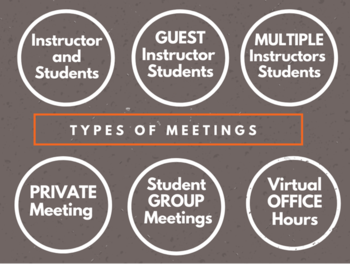
Add the Meetings tool
- Open a course site on Sakai. From the course menu, click Site Info.
- Click the Manage Tools tab, and then scroll down and place a check next to Meetings.
- Scroll to the bottom and click Continue, then click Finish. Meetings now appears on your course menu
Step-by-Step Instructions for Creating Different Types of Meetings
- Meeting for an instructor and students (See below: Create a Meeting for an instructor and students)
- Meeting for Guest, Instructor, and students (handout already created)
- Meeting for Two or More instructors and students (new handout)
- Private Meeting or One-on-one Meeting with a Student (PDF)
- Student Group Meetings (new handout from Create Meetings handout)
- Virtual Office Hours (Amy has steps?)
Create a Meeting for an instructor and students
- From the course menu, click Meetings.
- Click Create Meeting.
- If displayed: Please disregard a warning box that states “(x) Some users are not allowed to participate in meetings. Please revise tool permissions”.
- It refers to inactive students in your course site (that you can’t see).
- If displayed: Please disregard a warning box that states “(x) Some users are not allowed to participate in meetings. Please revise tool permissions”.
- Type a title for the meeting (required). Your students will see the title in the list of meetings.
- Leave the default setting for each of the remaining options.
- Click the Save button to create your meeting.