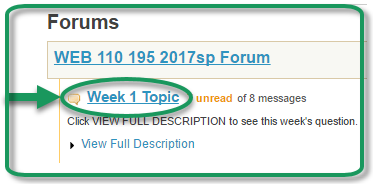Difference between revisions of "Br-test-student-forum"
From DurhamtechWiki
Jump to navigationJump to search| Line 1: | Line 1: | ||
===Getting started=== | ===Getting started=== | ||
| − | |||
| − | |||
| − | |||
| − | |||
| − | |||
| − | |||
| − | |||
| − | |||
| − | |||
| − | |||
| − | |||
| − | |||
| − | |||
| − | |||
| − | |||
| − | |||
[[File:forums-student-topic-link.png|left|frame|400px|alt=forums student topic]] | [[File:forums-student-topic-link.png|left|frame|400px|alt=forums student topic]] | ||
| − | |||
| − | |||
| − | |||
| − | |||
| − | |||
| − | |||
Follow these steps to access a Forum: | Follow these steps to access a Forum: | ||
* [https://sakai.durhamtech.edu/ Login to Sakai] | * [https://sakai.durhamtech.edu/ Login to Sakai] | ||
| Line 32: | Line 10: | ||
** Click on any ''topic'' title to enter that discussion topic area | ** Click on any ''topic'' title to enter that discussion topic area | ||
| − | + | <br style="clear:both" /> | |
| − | |||
<b>Note:</b> In some courses, on the left on the course menu, | <b>Note:</b> In some courses, on the left on the course menu, | ||
students will need to click on the '''Lessons''' link (or a link the instructor has indicated will be the location to find your discussion forums and topics). | students will need to click on the '''Lessons''' link (or a link the instructor has indicated will be the location to find your discussion forums and topics). | ||
* Within Lessons or other instructor specified link, you'll need to scroll down the web page and click on the link for your discussion topic. | * Within Lessons or other instructor specified link, you'll need to scroll down the web page and click on the link for your discussion topic. | ||
* You'll be taken directly into the discussion topic area. | * You'll be taken directly into the discussion topic area. | ||
Revision as of 11:45, 17 May 2017
Getting started
Follow these steps to access a Forum:
- Login to Sakai
- At the top right of your Home page, click on Sites
- On the drop-down menu, under the semester, choose the course that you would like to visit
- On the left on the course menu, click on the Forums link (see the Note below if you don't have a Forums link on the course menu)
- You will see a (discussion) Forum for your class, and should see at least one topic link
- Click on any topic title to enter that discussion topic area
Note: In some courses, on the left on the course menu,
students will need to click on the Lessons link (or a link the instructor has indicated will be the location to find your discussion forums and topics).
- Within Lessons or other instructor specified link, you'll need to scroll down the web page and click on the link for your discussion topic.
- You'll be taken directly into the discussion topic area.