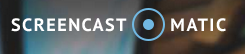Difference between revisions of "Screencast-O-Matic"
From DurhamtechWiki
Jump to navigationJump to search| Line 20: | Line 20: | ||
===How do you set-up Screencast-O-Matic?=== | ===How do you set-up Screencast-O-Matic?=== | ||
* You'll need to install the software at home, or ask IT to install it at work. | * You'll need to install the software at home, or ask IT to install it at work. | ||
| − | * To install the software (on Windows, I suggest you use Firefox or Chrome). Here's the | + | * To install the software (on Windows, I suggest you use Firefox or Chrome). Here's the [[Screencast-O-Matic Install Instructions]] for installing the software on '''Windows 7 using the Firefox web browser''' |
| − | + | [[Screencast-O-Matic Install Instructions]] to either Download the launcher or Download the full app | |
| − | |||
| − | |||
| − | |||
===Resources=== | ===Resources=== | ||
Revision as of 15:32, 27 June 2016
Contents
Screencast-O-Matic
Screencast-O-Matic is a free tool you can use to record your screen or record a webcam, for a maximum of 15 minutes. In addition, you can record the screen, and display a small picture of yourself (via a webcam). This is sometimes referred to as creating a "picture in a picture". Screencast-O-Matic works on Windows PC's and Mac's. Videos can be published to Screencast-O-Matic or YouTube.
How do instructors use Screencasts?
- Instructors introduce themselves to their students
- Provide tours of the “online” parts of their class
- Explain concepts and demonstrate how to perform math, science or computer lab assignments
- Provide Grading/Feedback
What hardware do you need?
- Use a microphone, headset, or webcam for recording audio
- Use your computer speakers or headset to listen to audio
What can you do with Screencast-O-Matic?
Here's a short video introducing you to Screencast-O-Matic.
How do you set-up Screencast-O-Matic?
- You'll need to install the software at home, or ask IT to install it at work.
- To install the software (on Windows, I suggest you use Firefox or Chrome). Here's the Screencast-O-Matic Install Instructions for installing the software on Windows 7 using the Firefox web browser
Screencast-O-Matic Install Instructions to either Download the launcher or Download the full app
Resources
- Screencast-O-Matic Feedback and Support
- What do you get with the Pro Recorder?
YouTube Tips
- How do I change the privacy of my YouTube videos?
- How do I edit a video, or add subtitles, annotations, and music to a video?
- How do I display my video in Sakai, if I don't use Lessons "Add Multimedia"? Display your YouTube video in Sakai using the Embed Code
- How do I upload a video longer than 15 minutes?