Difference between revisions of "Meetings: Presenter Features"
From DurhamtechWiki
Jump to navigationJump to search| Line 4: | Line 4: | ||
<big> | <big> | ||
<ul> | <ul> | ||
| − | <li>[https://support.blindsidenetworks.com/hc/en-us/articles/ | + | <li>[https://support.blindsidenetworks.com/hc/en-us/articles/360024688392-Upload-a-presentation-enable-for-download Upload a Presentation] (and upload multiple files and enable user download during the session)<ul> |
| − | + | <li>[https://warpwire.durhamtech.edu/w/pXwAAA/ Preparing a document or presentation as a PDF for use during a Meetings session (Warpwire video)]</li> | |
| − | <li>Preparing a document or presentation as a PDF for use during a Meetings session (Warpwire video)</li> | + | <li>[https://support.blindsidenetworks.com/hc/en-us/articles/360024689292-Use-the-presentation-controls#h_afe4c968-3bb3-4421-a2ed-402dbef0f785 Control the slide navigation]</li> |
| − | <li>Control the slide navigation</li> | + | <li>[https://support.blindsidenetworks.com/hc/en-us/articles/360024689292-Use-the-presentation-controls#h_e3d18445-e143-4124-a12c-542066d36321 Use the whiteboard]</li> |
| − | <li>Use the whiteboard</li> | + | <li>[https://support.blindsidenetworks.com/hc/en-us/articles/360024689292-Use-the-presentation-controls#h_33c83533-ed06-4dfe-9ba1-b8ac6417fdde Enable multi-user whiteboard]</li></ul> |
| − | <li>Enable multi-user whiteboard</li></ul> | + | <li>[https://support.blindsidenetworks.com/hc/en-us/articles/360024977292-Use-polling- Start a poll]<ul> |
| − | <li>Start a poll<ul> | + | <li>[https://support.blindsidenetworks.com/hc/en-us/articles/360024977292-Use-polling-#h_c8d822d9-7c81-45c1-87b3-6ee1efe0cd39 Use smart slides] (PowerPoint slides created before the session)</li> |
| − | <li>Use smart slides (PowerPoint slides created before the session)</li> | + | <li>[https://support.blindsidenetworks.com/hc/en-us/articles/360024977292-Use-polling-#h_d022bc5c-4917-43c8-923b-3e1f5010c29e Custom Polling] (during the session)</li> |
| − | <li>Custom Polling (during the session)</li> | + | <li>[https://support.blindsidenetworks.com/hc/en-us/articles/360024977292-Use-polling-#h_260d5999-ee3a-4d9a-bc07-2505d362f998 Polling verbally]</li></ul> |
| − | <li>Polling verbally</li></ul> | + | <li>[https://support.blindsidenetworks.com/hc/en-us/articles/360025238131-Share-an-External-Audio-Video-Link Share an external video]</li> |
| − | <li>Share an external video</li> | ||
<li>Users and Instructors can:<ul> | <li>Users and Instructors can:<ul> | ||
| − | <li>Move webcams in a live session</li> | + | <li>[https://support.blindsidenetworks.com/hc/en-us/articles/360029768091-Move-webcam-s-in-a-live-session Move webcams in a live session]</li> |
| − | <li>Make webcams display larger</li> | + | <li>[https://support.blindsidenetworks.com/hc/en-us/articles/360042054112-Make-webcams-larger Make webcams display larger]</li> |
| − | <li>View closed captions</li></ul> | + | <li>[https://support.blindsidenetworks.com/hc/en-us/articles/360030983932-View-closed-captions- View closed captions]</li></ul> |
</ul></big> | </ul></big> | ||
Revision as of 12:22, 12 November 2020
The Presenter has the option to upload files for display during the session, as well as the ability to screenshare. However, both options cannot be performed at the same time, so the Presenter must plan ahead to determine which option will best suit the session’s activities. Consider your bandwidth connection when planning your Meetings activities.
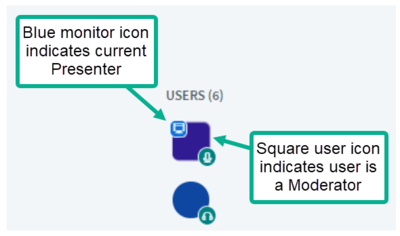
Activities Suitable for Lower and Higher Bandwidth Connections
- Upload a Presentation (and upload multiple files and enable user download during the session)
- Start a poll
- Use smart slides (PowerPoint slides created before the session)
- Custom Polling (during the session)
- Polling verbally
- Share an external video
- Users and Instructors can: