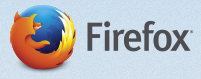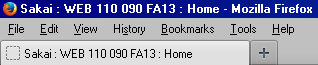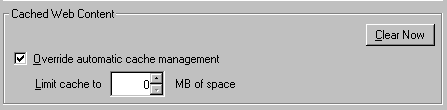Difference between revisions of "Tips for Using Sakai"
From DurhamtechWiki
Jump to navigationJump to search| Line 33: | Line 33: | ||
===Enable JavaScript and cookies=== | ===Enable JavaScript and cookies=== | ||
| − | * [ | + | * [http://courses.durhamtech.edu/wiki/index.php/How_to_enable_javascript_and_cookies How to enable Javascript and cookies|Enabling javascript and cookies] |
<!-- * Installing a current version of [http://www.java.com/en/ Java] --> | <!-- * Installing a current version of [http://www.java.com/en/ Java] --> | ||
<!-- * Enabling [http://kb.iu.edu/data/agwm.html cookies] in your browser (Indiana University)--> | <!-- * Enabling [http://kb.iu.edu/data/agwm.html cookies] in your browser (Indiana University)--> | ||
<!-- [[Image:Tool.jpg|center|300px|caption]] --> | <!-- [[Image:Tool.jpg|center|300px|caption]] --> | ||
Revision as of 12:11, 2 December 2013
Contents
Tips
Tips for using Sakai:
Browser Tips
- Use the recommended browser, Firefox version 11 or higher. Download Firefox
- Access Sakai by opening only one browser in one window. Avoid opening multiple browser windows and tabs in Sakai.
- Use the navigation links and buttons within Sakai. Avoid using your browser's back button.
Reset a Tool/Return to the Tool's main screen
- Reset a tool

- Click on the reset button (blue arrows to the left to the tool name). Clicking the reset button will return you to the tool’s main screen.
Need Help with a Sakai Tool?
- What are the Tool Help icons for?

- Contextual help is available within each Sakai tool by clicking on the question mark icon in the upper right corner of each tool window.
Try This
If you are unable to access features while in Sakai, try:
A different web browwer
- Using a different web browser (Firefox version 11 or higher is the recommended browser). Download Firefox.
Clear your browsing history/cache
- Clearing your browser cache (Indiana University)
Enable JavaScript and cookies