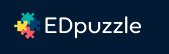Difference between revisions of "EDpuzzle"
From DurhamtechWiki
Jump to navigationJump to search| (7 intermediate revisions by the same user not shown) | |||
| Line 3: | Line 3: | ||
===What is EDpuzzle?=== | ===What is EDpuzzle?=== | ||
| − | EDpuzzle is a free online tool (for up to 20 video-lessons) that lets you create interactive video lessons called "assignments". How? | + | EDpuzzle is a free online tool (for up to 20 video-lessons) or [https://support.edpuzzle.com/hc/en-us/sections/360001695331-Free-vs-Pro paid online tool] that lets you create interactive video lessons called "assignments". How? |
* find, upload or create a video (YouTube, Vimeo and more) | * find, upload or create a video (YouTube, Vimeo and more) | ||
* stop the video at different points and insert your questions, audio, text and links | * stop the video at different points and insert your questions, audio, text and links | ||
| Line 9: | Line 9: | ||
* review student participation and answers to your questions | * review student participation and answers to your questions | ||
* grade open-ended questions and much more! | * grade open-ended questions and much more! | ||
| + | * Note: EDpuzzle now has [https://support.edpuzzle.com/hc/en-us/sections/360001695331-Free-vs-Pro free or paid versions] available, please read the information at their web page first! | ||
===How can I learn more and get started?=== | ===How can I learn more and get started?=== | ||
| + | * Note: EDpuzzle now has [https://support.edpuzzle.com/hc/en-us/sections/360001695331-Free-vs-Pro free or paid versions] available, please read the information at their web page first! | ||
* View the [https://youtu.be/iTQpvkQdQOw Demo EDpuzzle] (1:13 minute video) | * View the [https://youtu.be/iTQpvkQdQOw Demo EDpuzzle] (1:13 minute video) | ||
* Create an id at [https://edpuzzle.com/ https://edpuzzle.com/] using your Durham Tech email address. When setting up your id, pick Durham Technical Community College as your school | * Create an id at [https://edpuzzle.com/ https://edpuzzle.com/] using your Durham Tech email address. When setting up your id, pick Durham Technical Community College as your school | ||
| Line 34: | Line 36: | ||
===How do I create an interactive video?=== | ===How do I create an interactive video?=== | ||
| − | * Note: EDpuzzle now has [https://support.edpuzzle.com/hc/en-us/ | + | * Note: EDpuzzle now has [https://support.edpuzzle.com/hc/en-us/sections/360001695331-Free-vs-Pro free or paid versions] free or paid versions] available, please read the information at the bottom of this web page first! |
* To find a closed-captioned video, go to YouTube, then [https://support.google.com/youtube/answer/3029103?hl=en&ref_topic=3029158 follow these instructions to find your closed-captioned video]; copy the web address link ([https://support.google.com/youtube/answer/57741?hl=en&co=GENIE.Platform=Desktop here are the instructions for copying a YouTube video web address]) | * To find a closed-captioned video, go to YouTube, then [https://support.google.com/youtube/answer/3029103?hl=en&ref_topic=3029158 follow these instructions to find your closed-captioned video]; copy the web address link ([https://support.google.com/youtube/answer/57741?hl=en&co=GENIE.Platform=Desktop here are the instructions for copying a YouTube video web address]) | ||
* Now go to [https://edpuzzle.com/ https://edpuzzle.com/], log in as a Teacher, with your Durham Tech email address | * Now go to [https://edpuzzle.com/ https://edpuzzle.com/], log in as a Teacher, with your Durham Tech email address | ||
Latest revision as of 12:50, 1 May 2019
Contents
- 1 What is EDpuzzle?
- 2 How can I learn more and get started?
- 3 What do I need to use EDpuzzle?
- 4 What will my students need to view my EDpuzzle lesson and feedback?
- 5 How do I create an interactive video?
- 6 Is there a quick way to create an EDpuzzle for a YouTube video?
- 7 How do I find my course code to share with my students?
- 8 How do I put my interactive video in Sakai?
- 9 How do I check my student's participation/answers and grade?
- 10 What can students do?
- 11 Where can I find more help and training on how to use EDPuzzle?
What is EDpuzzle?
EDpuzzle is a free online tool (for up to 20 video-lessons) or paid online tool that lets you create interactive video lessons called "assignments". How?
- find, upload or create a video (YouTube, Vimeo and more)
- stop the video at different points and insert your questions, audio, text and links
- share your link to your video lesson (and your private class code)
- review student participation and answers to your questions
- grade open-ended questions and much more!
- Note: EDpuzzle now has free or paid versions available, please read the information at their web page first!
How can I learn more and get started?
- Note: EDpuzzle now has free or paid versions available, please read the information at their web page first!
- View the Demo EDpuzzle (1:13 minute video)
- Create an id at https://edpuzzle.com/ using your Durham Tech email address. When setting up your id, pick Durham Technical Community College as your school
- After you create an id, check your email address for your verification email. This will give you access to Edpuzzle video lessons.
What do I need to use EDpuzzle?
- Computer speakers or headset (to listen to the video)
- Need headset or webcam suggestions? Check out How to Choose a Video Recording Headset or Webcam
- A computer or laptop
- The latest versions of Chrome, Firefox or Safari (not Internet Explorer)
What will my students need to view my EDpuzzle lesson and feedback?
- Computer speakers or headset
- One of the following:
- PC or Mac or Laptop + Chrome or Firefox or Safari
- Android phone or tablet + Chrome
- Students do need an account; they should logon to EDpuzzle via Google with their ConnectMail Google account
- Note: iDevice and Android apps are available: lessons display but not feedback
How do I create an interactive video?
- Note: EDpuzzle now has free or paid versions free or paid versions] available, please read the information at the bottom of this web page first!
- To find a closed-captioned video, go to YouTube, then follow these instructions to find your closed-captioned video; copy the web address link (here are the instructions for copying a YouTube video web address)
- Now go to https://edpuzzle.com/, log in as a Teacher, with your Durham Tech email address
- On the Dashboard, at the top, click on Content
- On the left, click on YouTube, then paste in your closed-captioned YouTube video's web address; you'll be taken to the video
- Otherwise, if you didn't have the YouTube video's web address, type in your search term, move your cursor over the video, click on the "Edit" icon
- Now you'll see four icons above the video; click on the Quizzes icon to add quizzes (questions)
- Play the video and pause it; click on the question mark icon below the video, then pick one of three types of questions on the right:
- Type in your question (Open Question) or questions/answers (Multiple Choice) or tip (Comment)
- After typing your question/feedback or comment, click Save; then Continue
- When done, at the top, click Finish
- Check beside your class name or click "+ Add new class" to create the class (folder) such as CIS110; set and save a due date and time, click Assign
- On the left, click on YouTube, then paste in your closed-captioned YouTube video's web address; you'll be taken to the video
- On the lower right, click on Share assignment, then copy link to be able to add the link to your Edpuzzle assignment in your Sakai course
- *Note* If you haven't invited your students to your Edpuzzle class yet, at top right, click on My Classes, on the top right, click on Invite Students.
- Share the class code and/or copy the class link and share it with your students, so they can access your Edpuzzle class
Is there a quick way to create an EDpuzzle for a YouTube video?
- Yes! You can download the Chrome Extension, and a little EDpuzzle button will appear below your YouTube video.
- In YouTube, click on the EDpuzzle button, and immediately create your EDpuzzle.
- On your Dashboard, click on My Classes, on the left click on the class name, (if you have more than one)
- At the top right, click on Invite your Students, and save the class code to share with your students
How do I put my interactive video in Sakai?
In Sakai, you can make a link to your lesson (recommended) or embed the lesson on a Sakai Lessons page.
Make a link in Sakai to your interactive video
First, get the web address for the lesson
- Log in to https://edpuzzle.com/
- On the Dashboard area, click on My Classes at the top
- On the left, click on your class (if you have more than one)
- Click on your Edpuzzle video lesson
- To the lower right of your interactive video click on Share assignment
- The link/web address of your video is displayed. Click on Copy link
Next, you can put a link to your video lesson in Resources, in Sakai Lessons, or almost anywhere else.
- In Resources
- In the Resources area of your course site, click Actions to the right of any folder and choose Add Web Links(URL).
- In the Web Address box, paste the web address you copied from EDpuzzle.
- In the Website Name box, type a name for the web site link that will appear to students.
- Click on Add Web Link Now
- In the Resources area of your course site, click Actions to the right of any folder and choose Add Web Links(URL).
- In Sakai Lessons
- On a Lessons page in Sakai, click Add Content, then click Add Content Links
- In the Item Name, type descriptive text that you want students to click on to access the video.
- In the text box, paste the web address you copied from EDpuzzle. Click Save
- On a Lessons page in Sakai, click Add Content, then click Add Content Links
How do I check my student's participation/answers and grade?
- How do I view student progress and grade student questions?
- How do I download or export my students' grades?
What can students do?
- Visit the EDpuzzle Student Help
- What if a student submitted the wrong answer?
- According to EDPuzzle: Unfortunately right now students can only have one attempt.
- Instructors can reset the answer for the student.
- EDPuzzle is working on giving instructor's the possibility to give students multiple attempts to the same question.
Where can I find more help and training on how to use EDPuzzle?
- Visit EDPuzzle's Teacher Help Center page
- Can't attend an on-campus training?
- Take the online Edpuzzle Level 1 "Beginner" course
- What other online Edpuzzle training is available?
- Edupzzle Flipped (available for all levels)
- Edpuzzle Level 2 "Intermediate" course
- Edpuzzle Coach "Advanced" course