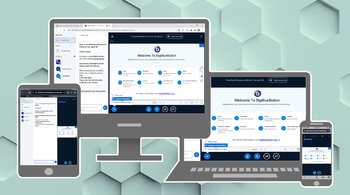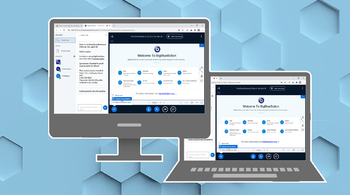Difference between revisions of "Meetings: Equipment Required"
From DurhamtechWiki
Jump to navigationJump to search| Line 12: | Line 12: | ||
<big><ul> | <big><ul> | ||
<li style="padding-top: 3px">Desktop/Laptop: Chrome or Firefox</li> | <li style="padding-top: 3px">Desktop/Laptop: Chrome or Firefox</li> | ||
| + | <li style="padding-top: 3px">Using a Mac? Make sure you [[https://support.blindsidenetworks.com/hc/en-us/articles/360034998951-Mac-OS-Updates-BigBlueButton-Media-Permissions | give BigBlueButton screen sharing permissions]]</li> | ||
</ul></big> | </ul></big> | ||
Revision as of 09:42, 7 February 2023
Contents
Recommended Devices and Browsers (when NOT screen sharing)
- Desktop/Laptop: Chrome or Firefox
- Mobile iOS (12.2+): Safari Mobile
- Mobile Android (6.0+): Chrome Mobile
- NOTE: Internet Explorer (IE) and EDGE browsers are not supported.
Recommended Devices and Browsers (when screen sharing)
- Desktop/Laptop: Chrome or Firefox
- Using a Mac? Make sure you [| give BigBlueButton screen sharing permissions]
Audio/Visual recommendations
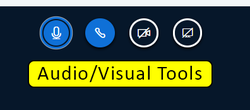
Image caption: Audio/Visual Toolbar in Meetings
- Microphone:
- Instructors:
A microphone is required for instructors. A headset is recommended for the best sound quality. - Students:
A microphone not required unless specified by the instructor. As an alternative, you can type in the Chat area or dial in using the phone number provided in the meeting. - Audio Setup and Troubleshooting
- Instructors:
- Dialing in by phone is optional but available if issues arise with the microphone
- Webcam use is encouraged to enhance engagement
Learn More
![]() Take me back to the Meetings Home page.
Take me back to the Meetings Home page.