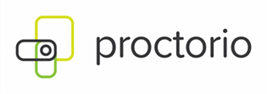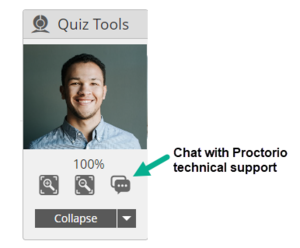Difference between revisions of "Proctorio for Students"
| (93 intermediate revisions by the same user not shown) | |||
| Line 1: | Line 1: | ||
| + | [[Image:Proctorio-logo.png|right|Proctorio logo]] | ||
| + | |||
==What is Proctorio and how does it work?== | ==What is Proctorio and how does it work?== | ||
| − | Proctorio is an online proctoring system integrated into Sakai that is used in some classes to | + | Proctorio is an online proctoring system integrated into Sakai that is used in some classes to provide a fair testing environment. |
Exams that use Proctorio are labeled ''"Proctorio required"'' in Sakai. | Exams that use Proctorio are labeled ''"Proctorio required"'' in Sakai. | ||
| Line 11: | Line 13: | ||
'''''Important:''' Contact your instructor if any of the requirements below may prevent you from using Proctorio.'' | '''''Important:''' Contact your instructor if any of the requirements below may prevent you from using Proctorio.'' | ||
===Equipment and software required=== | ===Equipment and software required=== | ||
| − | *Laptop or desktop computer ( | + | *Laptop or desktop computer (Windows, MacOS, Linux, or Chromebook) - ''You cannot use a smartphone or tablet.'' |
*Webcam and microphone (internal or external) | *Webcam and microphone (internal or external) | ||
| − | *Google Chrome browser - '' | + | *Google Chrome browser - ''Chrome is the only supported browser for using Proctorio on Sakai.'' |
| − | *Proctorio Chrome | + | *Proctorio extension for Chrome – [https://chrome.google.com/webstore/detail/proctorio/fpmapakogndmenjcfoajifaaonnkpkei download Proctorio extension] |
| + | *A reliable internet connection | ||
'''If you do not have access to the required equipment:''' | '''If you do not have access to the required equipment:''' | ||
*Notify your instructor as soon as possible and at least 2 weeks before the first proctored exam. | *Notify your instructor as soon as possible and at least 2 weeks before the first proctored exam. | ||
| − | *Visit [https://www.durhamtech.edu/coronavirus/computer-and-internet Computer and Internet Assistance for Students] to | + | * Loaner laptops (Chromebooks) are available for students taking classes that use Proctorio who do not have the required equipment. Laptops may be checked out for the whole semester. Submit the [https://go.durhamtech.edu/computer-request-form Computer Request Form] to request a loaner laptop for proctored online testing. |
| − | + | <!---*Visit [https://www.durhamtech.edu/coronavirus/computer-and-internet Computer and Internet Assistance for Students] to learn about options for obtaining a low-cost or loaner computer from Durham Tech. | |
| + | |||
===Consent required - for students under 18=== | ===Consent required - for students under 18=== | ||
You must be 18 years of age or older to consent to use Proctorio. | You must be 18 years of age or older to consent to use Proctorio. | ||
| Line 27: | Line 31: | ||
* The consent form must be submitted at least 2 weeks before the first proctored exam. | * The consent form must be submitted at least 2 weeks before the first proctored exam. | ||
* Notify your instructor so they can confirm that the consent form has been received before the first proctored exam. | * Notify your instructor so they can confirm that the consent form has been received before the first proctored exam. | ||
| + | ---> | ||
==What you need to do to prepare== | ==What you need to do to prepare== | ||
===General preparations=== | ===General preparations=== | ||
| − | * Make sure you have the required equipment | + | * Make sure you have the [[#Equipment and software required|required equipment]]. |
| − | |||
| − | |||
| + | <!--- * If you're under 18, make sure your parent submits the [[#Consent required - for students under 18|required consent form]]. ---> | ||
* Plan where you will take your exams. | * Plan where you will take your exams. | ||
** You'll need a quiet and private area where you will not be disturbed. | ** You'll need a quiet and private area where you will not be disturbed. | ||
| Line 40: | Line 44: | ||
===Prepare your computer=== | ===Prepare your computer=== | ||
| − | * Download and install Google Chrome browser (if you don't already have it). | + | * Download and install [https://www.google.com/chrome/ Google Chrome browser] (if you don't already have it). |
| − | |||
| − | |||
# Open Chrome | # Open Chrome | ||
| − | # Visit getproctorio.com | + | # Visit [https://getproctorio.com/ getproctorio.com] |
# Follow the on-screen prompts to add the extension to Chrome. | # Follow the on-screen prompts to add the extension to Chrome. | ||
* Make sure your webcam and microphone work in Chrome. | * Make sure your webcam and microphone work in Chrome. | ||
| − | ** Go to https://webcamtests.com/ and click "Test my cam" | + | ** Go to [https://webcamtests.com/ webcamtests.com] and click "Test my cam" |
| − | ** Go to https://www.onlinemictest.com/ and click the play button (triangle in black box). Say something. If the lines move when you talk, your mic is working. | + | ** Go to [https://www.onlinemictest.com/ onlinemictest.com] and click the play button (triangle in black box). Say something. If the lines move when you talk, your mic is working. |
| + | |||
| + | * Multiple monitors are not allowed for proctored testing. You'll need to disable or unplug any additional monitors before starting your test. | ||
==How to start your exam== | ==How to start your exam== | ||
| Line 56: | Line 60: | ||
* Make sure you are in a quiet and private place where you will not be disturbed, with good lighting on your face. | * Make sure you are in a quiet and private place where you will not be disturbed, with good lighting on your face. | ||
| − | * You must use a computer or laptop (Windows, | + | * You must use a computer or laptop (Windows, MacOS, Linux, or Chromebook) with a webcam and microphone. ''You cannot use a smartphone or tablet.'' |
| − | * Have your Durham Tech ID or other photo ID | + | * Make sure you followed the steps to [[#Prepare your computer|Prepare your computer]]. |
| + | |||
| + | * Have your Durham Tech ID or other photo ID available. You may be asked to show it to confirm that it's you and not someone else taking your exam. | ||
* Put away all other items such as papers, books, devices, etc. (unless specifically allowed by your instructor). | * Put away all other items such as papers, books, devices, etc. (unless specifically allowed by your instructor). | ||
| − | * Be prepared to sit through the whole exam without leaving your computer. (Get | + | * Be prepared to sit through the whole exam without leaving your computer. (Get comfortable and go to the restroom before you start!) |
===To start your exam=== | ===To start your exam=== | ||
| Line 70: | Line 76: | ||
# If you did not install the Proctorio extension already, you will be prompted to install it now. | # If you did not install the Proctorio extension already, you will be prompted to install it now. | ||
# You will be taken through a series of pre-checks to ensure that your equipment is compatible and working. This should take just a minute or two. The test timer is not running during pre-checks. | # You will be taken through a series of pre-checks to ensure that your equipment is compatible and working. This should take just a minute or two. The test timer is not running during pre-checks. | ||
| − | # | + | # On the "Before you Begin" page, read through the information about what's recorded and what is/isn't allowed during the exam. |
| − | # When you see a '''Start exam pre-checks''' button, select it to proceed. | + | # At the bottom of the page, if you see a '''Fix errors to continue''' button, Proctorio has detected issues such as alternate browsers or multiple monitors. Select the button and follow the instructions to resolve. |
| + | # When you see a '''Start exam pre-checks''' button at the bottom of the page, select it to proceed. | ||
# Your browser may ask for permission to access your camera and microphone. You must click '''ALLOW''' to continue. | # Your browser may ask for permission to access your camera and microphone. You must click '''ALLOW''' to continue. | ||
| + | # You will be asked to share your screen. Select the image that represents your screen, then click '''Share'''. | ||
# You may also be required to show your student ID card or other photo ID. | # You may also be required to show your student ID card or other photo ID. | ||
| − | |||
# Once you’ve made it through the pre-checks, you are ready to go and can being taking your exam. Good luck! | # Once you’ve made it through the pre-checks, you are ready to go and can being taking your exam. Good luck! | ||
| + | |||
| + | ===VIDEO: Taking a test that uses Proctorio=== | ||
| + | <iframe key="warpwire" path="https://warpwire.durhamtech.edu/w/x_AAAA/" height="360" width="640" frameborder="0" scrolling="0" allow="autoplay *; encrypted-media *; fullscreen *; picture-in-picture *;" allowfullscreen></iframe> | ||
| + | |||
| + | ==Technical support== | ||
| + | If you need assistance before or during your exam, Proctorio support is available 24/7. | ||
| + | |||
| + | ===If you cannot get into your exam=== | ||
| + | * Visit '''[https://chat.proctorio.com/ chat.proctorio.com]''' to begin a LIVE CHAT with Proctorio tech support. | ||
| + | * Or you can email support@proctorio.com | ||
| + | |||
| + | ===If you have a problem while in the exam=== | ||
| + | * Click the chat option in the Proctorio tools panel, as shown below. | ||
| + | [[File:Proctorio-quiz-tools-CHAT.png|300px|alt=The chat option is on the Proctorio tools panel.]] | ||
| + | |||
| + | You can also contact sakaihelp@durhamtech.edu for general questions or assistance. | ||
==Privacy and data security == | ==Privacy and data security == | ||
| Line 85: | Line 108: | ||
* Proctorio uses Zero-Knowledge Encryption, which means Proctorio employees cannot access encrypted data on their systems. | * Proctorio uses Zero-Knowledge Encryption, which means Proctorio employees cannot access encrypted data on their systems. | ||
* Only the instructor (and their supervisor or Sakai support staff, if needed) can "unlock" and view encrypted student data. | * Only the instructor (and their supervisor or Sakai support staff, if needed) can "unlock" and view encrypted student data. | ||
| − | Proctorio has been certified by The IKeepSafe Coalition for meeting the highest data security and privacy standards. Proctorio is FERPA compliant | + | Proctorio has been certified by The IKeepSafe Coalition for meeting the highest data security and privacy standards. Proctorio is FERPA compliant and GDPR compliant (see [https://proctorio.com/privacy/compliance proctorio.com/privacy/compliance]). |
| − | For more details, see [https://proctorio.com | + | For more details, see [https://proctorio.com/privacy Proctorio Privacy Policy] and [https://proctorio.com/privacy/data-security Proctorio Data Security]. |
| + | |||
| + | Also see the [[#Student privacy FAQs|Student privacy FAQs]] section below. | ||
==Cost== | ==Cost== | ||
| Line 93: | Line 118: | ||
==Accessibility== | ==Accessibility== | ||
| − | There may be limitations in Proctorio’s accessibility for students who utilize screen readers and/or keyboard navigation. If you have concerns about your ability to use Proctorio, please contact | + | There may be limitations in Proctorio’s accessibility for students who utilize screen readers and/or keyboard navigation. If you have concerns about your ability to use Proctorio, please contact [https://www.durhamtech.edu/student-services/accessibility-services Durham Tech's Accessibility Services] office well ahead of any exams to discuss accommodations. |
<!---Proctorio certifies its software to be compatible with major screen readers including JAWS, VoiceOver, NVDA, and ChromeVox. For details, visit [https://proctorio.com/accessibility proctorio.com/accessibility] | <!---Proctorio certifies its software to be compatible with major screen readers including JAWS, VoiceOver, NVDA, and ChromeVox. For details, visit [https://proctorio.com/accessibility proctorio.com/accessibility] | ||
| Line 102: | Line 127: | ||
==FAQs== | ==FAQs== | ||
| + | ===General FAQs=== | ||
'''Why do I have to use Proctorio?''' | '''Why do I have to use Proctorio?''' | ||
* For some courses, proctored testing is needed to validate that students can demonstrate the course learning outcomes. Without proctoring, some students may be tempted to cheat. For an in-person class, your instructor is in the room and serves as proctor; Proctorio automates this function for online tests. Increasingly, external accrediting bodies expect (and for some programs, require) colleges to use proctoring to ensure the academic integrity of online testing. | * For some courses, proctored testing is needed to validate that students can demonstrate the course learning outcomes. Without proctoring, some students may be tempted to cheat. For an in-person class, your instructor is in the room and serves as proctor; Proctorio automates this function for online tests. Increasingly, external accrediting bodies expect (and for some programs, require) colleges to use proctoring to ensure the academic integrity of online testing. | ||
| + | |||
| + | '''Do all classes use Proctorio?''' | ||
| + | * No, only selected classes use Proctorio and in those classes, it may be used for certain tests and not others, as determined by your instructor. If a test or exam uses Proctorio, you will see ''"Proctorio required"'' on the test link. | ||
'''Is anyone watching me while I take my exam?''' | '''Is anyone watching me while I take my exam?''' | ||
| − | * No. When you take an exam that uses Proctorio, you will be recorded via your webcam and microphone, assuming the standard | + | * No. When you take an exam that uses Proctorio, you will be recorded via your webcam and microphone, assuming the standard settings are used for your class. There is no person observing you in real time. The recording can be viewed only by your instructor (and by their supervisor or Sakai support staff, if needed). |
'''Why do I have to show my ID?''' | '''Why do I have to show my ID?''' | ||
| Line 112: | Line 141: | ||
'''What activities are flagged as "suspicious"?''' | '''What activities are flagged as "suspicious"?''' | ||
| − | * Proctorio's automated software analyzes recorded test sessions for suspicious activity that may indicate academic dishonesty. The fact that the software raises a flag does NOT guarantee that an infraction actually took place. It simply alerts an instructor that something occurred during the test session that they may want to review. It is up to the instructor to review any flags and to decide how to proceed. | + | * Proctorio's automated software analyzes recorded test sessions for suspicious activity that may indicate academic dishonesty. The fact that the software raises a flag does NOT guarantee that an infraction actually took place. It simply alerts an instructor that something occurred during the test session that they may want to review. It is up to the instructor to review any flags and to decide how to proceed. Some scenarios that could raise flags are: |
** Student walks away from their computer during a test | ** Student walks away from their computer during a test | ||
** Student looks away from their screen for an extended period of time | ** Student looks away from their screen for an extended period of time | ||
| Line 121: | Line 150: | ||
'''Who decides if it's cheating?''' | '''Who decides if it's cheating?''' | ||
| − | * Proctorio does not make decisions about whether or not cheating | + | * Proctorio does not make decisions about whether or not cheating occurred. Proctorio provides a summary of your activity during the test to your instructor, with flags indicating areas they may want to take a look at. It is up to your instructor to review this information and to determine whether cheating occurred. |
| + | |||
| + | ===Student privacy FAQs=== | ||
| + | '''What data does Proctorio access?''' | ||
| + | * Proctorio uses the camera and microphone on your device to record the environment you are testing in. Proctorio also requires you to share your screen so that it can record the activity on your computer screen while you take the exam. Proctorio requires access to Chrome browser to operate, and it has access to your browser through the Proctorio extension. Proctorio cannot access files stored on your computer or change settings on your computer. | ||
| + | |||
| + | '''Can I turn off or uninstall the Proctorio extension when I am not using it for an exam?''' | ||
| + | * Yes. See Google's info on [https://support.google.com/chrome_webstore/answer/2664769?hl=en installing and managing extensions in Chrome] to learn how to turn off or uninstall an extension. Please note that you will need to turn it back on or reinstall it if you take another exam that uses Proctorio. | ||
| + | |||
| + | '''How is the information captured by Proctorio used?''' | ||
| + | * Proctorio shares recordings it captures with your instructor. Your instructor may review this information to determine if any cheating has occurred. | ||
| + | |||
| + | '''Who can view recordings of my exam?''' | ||
| + | * Only your instructor (and their supervisor or Sakai support staff, if needed) can view recordings. Recordings are encrypted on Proctorio's system and cannot be viewed by Proctorio employees. | ||
| + | |||
| + | '''What happens to the recordings after an exam? Are they retained for a certain period of time?''' | ||
| + | * Recordings are stored for 180 days after the last attempt. | ||
| + | |||
| + | '''Does Proctorio sell the information it collects?''' | ||
| + | * No. The information that Proctorio collects is owned by Durham Tech. Student data is never sold or rented to third parties. | ||
| − | ''' | + | '''Does Proctorio use facial recognition software?''' |
| + | * Proctorio uses facial detection software, rather than facial recognition software. Facial detection software is used to detect the presence of a face. Facial recognition or identification software is used to detect the presence of a particular person’s face. Proctorio’s software is used to determine if the camera is working and that only one person is present. Proctorio attempts to determine whether a student looks away from the exam for too long, detect if the student leaves the testing environment, and determine if a secondary face is present within the testing environment. Proctorio does not collect or store any biometric information. | ||
| − | '''How can I | + | '''How can I learn more about Proctorio and student privacy?''' |
| + | * Visit the [[#Privacy and data security|Privacy and Data Security]] section above. Also see [https://proctorio.com/privacy Proctorio Privacy] and [https://proctorio.com/privacy/data-security Proctorio Data Security]. | ||
Latest revision as of 16:37, 20 July 2022
Contents
What is Proctorio and how does it work?
Proctorio is an online proctoring system integrated into Sakai that is used in some classes to provide a fair testing environment.
Exams that use Proctorio are labeled "Proctorio required" in Sakai.
- On these exams, Proctorio records you (via webcam) and your computer screen while you are taking the exam.
- Proctorio also limits your ability to use other materials or to share exam content with others.
After the exam, Proctorio's automated software analyzes each student's recorded test session and flags any suspicious activity for the instructor to review. Only the instructor (and their supervisor or Sakai support staff, if needed) can view recordings.
What you need to use Proctorio
Important: Contact your instructor if any of the requirements below may prevent you from using Proctorio.
Equipment and software required
- Laptop or desktop computer (Windows, MacOS, Linux, or Chromebook) - You cannot use a smartphone or tablet.
- Webcam and microphone (internal or external)
- Google Chrome browser - Chrome is the only supported browser for using Proctorio on Sakai.
- Proctorio extension for Chrome – download Proctorio extension
- A reliable internet connection
If you do not have access to the required equipment:
- Notify your instructor as soon as possible and at least 2 weeks before the first proctored exam.
- Loaner laptops (Chromebooks) are available for students taking classes that use Proctorio who do not have the required equipment. Laptops may be checked out for the whole semester. Submit the Computer Request Form to request a loaner laptop for proctored online testing.
What you need to do to prepare
General preparations
- Make sure you have the required equipment.
- Plan where you will take your exams.
- You'll need a quiet and private area where you will not be disturbed.
- You'll also need good lighting on your face. Avoid having a bright light or window behind you.
Prepare your computer
- Download and install Google Chrome browser (if you don't already have it).
- Open Chrome
- Visit getproctorio.com
- Follow the on-screen prompts to add the extension to Chrome.
- Make sure your webcam and microphone work in Chrome.
- Go to webcamtests.com and click "Test my cam"
- Go to onlinemictest.com and click the play button (triangle in black box). Say something. If the lines move when you talk, your mic is working.
- Multiple monitors are not allowed for proctored testing. You'll need to disable or unplug any additional monitors before starting your test.
How to start your exam
Are you ready?
- Make sure you are in a quiet and private place where you will not be disturbed, with good lighting on your face.
- You must use a computer or laptop (Windows, MacOS, Linux, or Chromebook) with a webcam and microphone. You cannot use a smartphone or tablet.
- Make sure you followed the steps to Prepare your computer.
- Have your Durham Tech ID or other photo ID available. You may be asked to show it to confirm that it's you and not someone else taking your exam.
- Put away all other items such as papers, books, devices, etc. (unless specifically allowed by your instructor).
- Be prepared to sit through the whole exam without leaving your computer. (Get comfortable and go to the restroom before you start!)
To start your exam
- Close ALL programs on your computer except Chrome. In Chrome, make sure you have only one tab open.
- Log in to Sakai, go into your course, and click the link to the test or exam. (The link may be in Tests & Quizzes or in Lessons, depending on how your instructor set things up.) The link will be labeled "Proctorio required" if the exam will use remote proctoring.
- Once you click the exam link, Proctorio will start automatically.
- If you did not install the Proctorio extension already, you will be prompted to install it now.
- You will be taken through a series of pre-checks to ensure that your equipment is compatible and working. This should take just a minute or two. The test timer is not running during pre-checks.
- On the "Before you Begin" page, read through the information about what's recorded and what is/isn't allowed during the exam.
- At the bottom of the page, if you see a Fix errors to continue button, Proctorio has detected issues such as alternate browsers or multiple monitors. Select the button and follow the instructions to resolve.
- When you see a Start exam pre-checks button at the bottom of the page, select it to proceed.
- Your browser may ask for permission to access your camera and microphone. You must click ALLOW to continue.
- You will be asked to share your screen. Select the image that represents your screen, then click Share.
- You may also be required to show your student ID card or other photo ID.
- Once you’ve made it through the pre-checks, you are ready to go and can being taking your exam. Good luck!
VIDEO: Taking a test that uses Proctorio
Technical support
If you need assistance before or during your exam, Proctorio support is available 24/7.
If you cannot get into your exam
- Visit chat.proctorio.com to begin a LIVE CHAT with Proctorio tech support.
- Or you can email support@proctorio.com
If you have a problem while in the exam
- Click the chat option in the Proctorio tools panel, as shown below.
You can also contact sakaihelp@durhamtech.edu for general questions or assistance.
Privacy and data security
Proctorio has built-in protections to ensure privacy and security of student data.
- Proctorio works using a Chrome browser extension that you install on your computer. Proctorio has access to the Chrome browser only and cannot access files stored on your computer or change settings on your computer.
- Proctorio runs only during a proctored exam. It stops running and stops recording when you submit your exam.
- After a proctored exam, you can choose to disable or remove Proctorio's browser extension if you like.
- All data is encrypted before transfer to Proctorio's systems and remains encrypted on Proctorio's systems.
- Proctorio uses Zero-Knowledge Encryption, which means Proctorio employees cannot access encrypted data on their systems.
- Only the instructor (and their supervisor or Sakai support staff, if needed) can "unlock" and view encrypted student data.
Proctorio has been certified by The IKeepSafe Coalition for meeting the highest data security and privacy standards. Proctorio is FERPA compliant and GDPR compliant (see proctorio.com/privacy/compliance).
For more details, see Proctorio Privacy Policy and Proctorio Data Security.
Also see the Student privacy FAQs section below.
Cost
Durham Tech students are not charged any additional fees to use Proctorio.
Accessibility
There may be limitations in Proctorio’s accessibility for students who utilize screen readers and/or keyboard navigation. If you have concerns about your ability to use Proctorio, please contact Durham Tech's Accessibility Services office well ahead of any exams to discuss accommodations.
FAQs
General FAQs
Why do I have to use Proctorio?
- For some courses, proctored testing is needed to validate that students can demonstrate the course learning outcomes. Without proctoring, some students may be tempted to cheat. For an in-person class, your instructor is in the room and serves as proctor; Proctorio automates this function for online tests. Increasingly, external accrediting bodies expect (and for some programs, require) colleges to use proctoring to ensure the academic integrity of online testing.
Do all classes use Proctorio?
- No, only selected classes use Proctorio and in those classes, it may be used for certain tests and not others, as determined by your instructor. If a test or exam uses Proctorio, you will see "Proctorio required" on the test link.
Is anyone watching me while I take my exam?
- No. When you take an exam that uses Proctorio, you will be recorded via your webcam and microphone, assuming the standard settings are used for your class. There is no person observing you in real time. The recording can be viewed only by your instructor (and by their supervisor or Sakai support staff, if needed).
Why do I have to show my ID?
- Depending on the settings for your particular exam, you may be required to show your Durham Tech ID card (or other current photo ID) before starting your proctored exam. This is to confirm that it's you and not someone else taking your exam.
What activities are flagged as "suspicious"?
- Proctorio's automated software analyzes recorded test sessions for suspicious activity that may indicate academic dishonesty. The fact that the software raises a flag does NOT guarantee that an infraction actually took place. It simply alerts an instructor that something occurred during the test session that they may want to review. It is up to the instructor to review any flags and to decide how to proceed. Some scenarios that could raise flags are:
- Student walks away from their computer during a test
- Student looks away from their screen for an extended period of time
- Student uses their phone
- Student opens additional webpages / resources on their computer that are not allowed
- Student appears to be talking to someone
- Unknown noises are detected
Who decides if it's cheating?
- Proctorio does not make decisions about whether or not cheating occurred. Proctorio provides a summary of your activity during the test to your instructor, with flags indicating areas they may want to take a look at. It is up to your instructor to review this information and to determine whether cheating occurred.
Student privacy FAQs
What data does Proctorio access?
- Proctorio uses the camera and microphone on your device to record the environment you are testing in. Proctorio also requires you to share your screen so that it can record the activity on your computer screen while you take the exam. Proctorio requires access to Chrome browser to operate, and it has access to your browser through the Proctorio extension. Proctorio cannot access files stored on your computer or change settings on your computer.
Can I turn off or uninstall the Proctorio extension when I am not using it for an exam?
- Yes. See Google's info on installing and managing extensions in Chrome to learn how to turn off or uninstall an extension. Please note that you will need to turn it back on or reinstall it if you take another exam that uses Proctorio.
How is the information captured by Proctorio used?
- Proctorio shares recordings it captures with your instructor. Your instructor may review this information to determine if any cheating has occurred.
Who can view recordings of my exam?
- Only your instructor (and their supervisor or Sakai support staff, if needed) can view recordings. Recordings are encrypted on Proctorio's system and cannot be viewed by Proctorio employees.
What happens to the recordings after an exam? Are they retained for a certain period of time?
- Recordings are stored for 180 days after the last attempt.
Does Proctorio sell the information it collects?
- No. The information that Proctorio collects is owned by Durham Tech. Student data is never sold or rented to third parties.
Does Proctorio use facial recognition software?
- Proctorio uses facial detection software, rather than facial recognition software. Facial detection software is used to detect the presence of a face. Facial recognition or identification software is used to detect the presence of a particular person’s face. Proctorio’s software is used to determine if the camera is working and that only one person is present. Proctorio attempts to determine whether a student looks away from the exam for too long, detect if the student leaves the testing environment, and determine if a secondary face is present within the testing environment. Proctorio does not collect or store any biometric information.
How can I learn more about Proctorio and student privacy?
- Visit the Privacy and Data Security section above. Also see Proctorio Privacy and Proctorio Data Security.