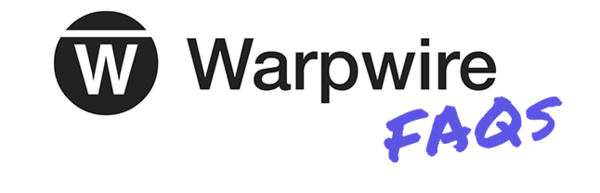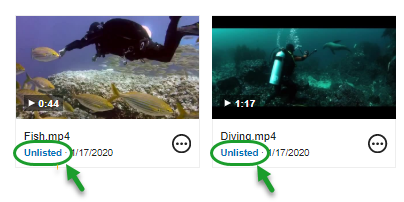Difference between revisions of "Sakai: Warpwire FAQs"
| (36 intermediate revisions by 2 users not shown) | |||
| Line 4: | Line 4: | ||
<hr> | <hr> | ||
| − | <div class=" mw-collapsible mw-collapsed" style="width: | + | <div class=" mw-collapsible mw-collapsed" style="width:850px; margin-left: auto; margin-right: auto; overflow:auto;"> |
| − | <div style="font-weight:bold;line-height:1.6;"><big><big>Who can see my Warpwire content?</big></big></div> | + | <div style="font-weight:bold;line-height:1.6;">[[File:Icon-FAQ.png|30px|alt=Frequently Asked Question]] <big><big>Who can see my Warpwire content?</big></big></div> |
<div class="mw-collapsible-content"> | <div class="mw-collapsible-content"> | ||
| Line 24: | Line 24: | ||
<hr> | <hr> | ||
| − | <div class="mw-collapsible mw-collapsed" style="width: | + | <div class=" mw-collapsible mw-collapsed" style="width:850px; margin-left: auto; margin-right: auto; overflow:auto;"> |
| − | <div style="font-weight:bold;line-height:1.6;"><big><big>What does the “Unlisted” label mean on items in my Media Library?</big></big></div> | + | <div style="font-weight:bold;line-height:1.6;">[[File:Icon-FAQ.png|30px|alt=Frequently Asked Question]] <big><big>What does the “Unlisted” label mean on items in my Media Library?</big></big></div> |
<div class="mw-collapsible-content"> | <div class="mw-collapsible-content"> | ||
| Line 36: | Line 36: | ||
</ul> | </ul> | ||
</big> | </big> | ||
| + | </div> | ||
| + | </div> | ||
| + | |||
| + | <hr> | ||
| + | <div class=" mw-collapsible mw-collapsed" style="width:850px; margin-left: auto; margin-right: auto; overflow:auto;"> | ||
| + | <div style="font-weight:bold;line-height:1.6;">[[File:Icon-FAQ.png|30px|alt=Frequently Asked Question]] <big><big>Why do I have to EMBED videos? Can't I link to videos?</big></big></div> | ||
| + | <div class="mw-collapsible-content"> | ||
| + | <ul> | ||
| + | <li style="padding-bottom: 3px"> EMBEDDED (Displayed) videos in LESSONS WILL import and will display to students in other classes. | ||
| + | </li> | ||
| + | <ul> | ||
| + | <li style="padding-bottom: 3px"> '''NOTE:''' Imported LINKS to Warpwire videos (videos not displayed) WILL NOT work or become visible to students (but may work for YOU).</li> | ||
| + | </ul> | ||
| + | </li>d | ||
| + | </ul> | ||
| + | <ul> | ||
| + | <li style="padding-bottom: 3px">If you EMBED videos in tools OTHER THAN LESSONS, after import, '''[https://wiki.durhamtech.edu/wiki/images/a/a2/ImportWarpwireContent.pdf you'll need to UPDATE the EMBEDDED video links].''' | ||
| + | <ul> | ||
| + | <li style="padding-bottom: 3px">'''NOTE:''' After import, Warpwire videos displayed in tools OTHER THAN LESSONS (Home/Overview page, Syllabus, Assignments, Forums) WILL NOT be displayed to students (But YOU may be able to see them).</li> | ||
| + | </ul> | ||
| + | </li> | ||
| + | </ul> | ||
| + | <ul> | ||
| + | <li style="padding-bottom: 3px">'''In Summary''': After import, ONLY Warpwire videos EMBEDDED IN LESSONS are displayed to students. If the videos are embedded in other tools, you must UPDATE the links to the embedded videos. If the videos are ''linked to (not displayed)'' in Lessons or other tools, it's very difficult to update links vs embedded video links!</li> | ||
| + | </ul> | ||
</div> | </div> | ||
</div> | </div> | ||
| + | |||
<hr> | <hr> | ||
| − | <div class=" mw-collapsible mw-collapsed" style="width: | + | <div class=" mw-collapsible mw-collapsed" style="width:850px; margin-left: auto; margin-right: auto; overflow:auto;"> |
| − | <div style="font-weight:bold;line-height:1.6;"><big><big>How can I share Warpwire content with another class that I am teaching?</big></big></div> | + | <div style="font-weight:bold;line-height:1.6;">[[File:Icon-FAQ.png|30px|alt=Frequently Asked Question]] <big><big>How can I share Warpwire content with another class that I am teaching?</big></big></div> |
<div class="mw-collapsible-content"> | <div class="mw-collapsible-content"> | ||
<big> | <big> | ||
| Line 50: | Line 76: | ||
<li style="padding-bottom: 3px">In Sakai, go into the site you want to share Warpwire content with.</li> | <li style="padding-bottom: 3px">In Sakai, go into the site you want to share Warpwire content with.</li> | ||
<li style="padding-bottom: 3px">Navigate to the place where you want to insert the content (such as Lessons > Add Text).</li> | <li style="padding-bottom: 3px">Navigate to the place where you want to insert the content (such as Lessons > Add Text).</li> | ||
| − | <li style="padding-bottom: 3px">On Sakai’s text editor, click the Warpwire icon ([[File:ww-textEditor.png|alt=In Sakai text editor, move focus to text field, then press Alt+F10 to access toolbar. Press Tab eight times to locate the Warpwire icon.]]).</li> | + | <li style="padding-bottom: 3px">On Sakai’s text editor, click the '''Warpwire icon''' ([[File:ww-textEditor.png|alt=In Sakai text editor, move focus to text field, then press Alt+F10 to access toolbar. Press Tab eight times to locate the Warpwire icon.]]).</li> |
| − | <li style="padding-bottom: 3px">Click Account in the upper right.</li> | + | <li style="padding-bottom: 3px">Click '''Account''' in the upper right.</li> |
<li style="padding-bottom: 3px">A list of all Media Libraries you have access to appears. Click on the Media Library that contains the content you want to use.</li> | <li style="padding-bottom: 3px">A list of all Media Libraries you have access to appears. Click on the Media Library that contains the content you want to use.</li> | ||
| − | <li style="padding-bottom: 3px">Select the item of content you want to share, then at the bottom, click Insert Item.</li> | + | <li style="padding-bottom: 3px">Select the item of content you want to share, then at the bottom, click '''Insert Item'''.</li> |
<li style="padding-bottom: 3px">'''Save.''' Students in this class will be able to view the inserted content, even though the content resides in another class’s Media Library.</li> | <li style="padding-bottom: 3px">'''Save.''' Students in this class will be able to view the inserted content, even though the content resides in another class’s Media Library.</li> | ||
</ol> | </ol> | ||
| Line 60: | Line 86: | ||
<hr> | <hr> | ||
<big> | <big> | ||
| − | <p style="padding-top: | + | <p style="padding-top: 15px;">[[File:Icon-WW-Methods.png|65px|alt=Second Method]] '''METHOD 2: Copy Warpwire content to another class's Media Library'''</p> |
<p>Alternatively, you can copy content from one class’s Media Library to another class’s Media Library for use in the latter class. This adds some extra work but will result in separate analytics for each class.</p> | <p>Alternatively, you can copy content from one class’s Media Library to another class’s Media Library for use in the latter class. This adds some extra work but will result in separate analytics for each class.</p> | ||
<p>'''''To insert Warpwire content into another class’s Media Library:'''''</p> | <p>'''''To insert Warpwire content into another class’s Media Library:'''''</p> | ||
| Line 68: | Line 94: | ||
<li style="padding-bottom: 3px">For any content item, click the '''options icon''' ([[File:ww-videoOptions.png|16px|alt=Circle with 3 horizontal dots located under thumbnail of each video in a Warpwire Media Library.]]) and choose '''Copy.'''</li> | <li style="padding-bottom: 3px">For any content item, click the '''options icon''' ([[File:ww-videoOptions.png|16px|alt=Circle with 3 horizontal dots located under thumbnail of each video in a Warpwire Media Library.]]) and choose '''Copy.'''</li> | ||
<li style="padding-bottom: 3px">A list of all of your Media Libraries appears. Locate the Media Library you want to copy the content to, and to the right, click '''Add Copy'''. The content is now copied to that site’s Media Library. Repeat this step for any other content items you want to copy.</li> | <li style="padding-bottom: 3px">A list of all of your Media Libraries appears. Locate the Media Library you want to copy the content to, and to the right, click '''Add Copy'''. The content is now copied to that site’s Media Library. Repeat this step for any other content items you want to copy.</li> | ||
| − | <li style="padding-bottom: 3px">Go back into site 2, and click Warpwire in the course menu. You will see the copied content items. Now you can insert the content in the Sakai site for students to view.</li> | + | <li style="padding-bottom: 3px">Go back into site 2, and click '''Warpwire''' in the course menu. You will see the copied content items. Now you can insert the content in the Sakai site for students to view.</li> |
</ol> | </ol> | ||
</big> | </big> | ||
| Line 75: | Line 101: | ||
</div> | </div> | ||
<hr> | <hr> | ||
| − | <div class=" mw-collapsible mw-collapsed" style="width: | + | <div class=" mw-collapsible mw-collapsed" style="width:850px; margin-left: auto; margin-right: auto; overflow:auto;"> |
| − | <div style="font-weight:bold;line-height:1.6;"><big><big>When I import my Sakai site to a new site, what happens to my Warpwire content?</big></big></div> | + | <div style="font-weight:bold;line-height:1.6;">[[File:Icon-FAQ.png|30px|alt=Frequently Asked Question]] <big><big>When I import my Sakai site to a new site, what happens to my Warpwire content?</big></big></div> |
<div class="mw-collapsible-content"> | <div class="mw-collapsible-content"> | ||
<p style="padding-top: 10px;"><big>When you import Sakai content from one site to another…</big></p> | <p style="padding-top: 10px;"><big>When you import Sakai content from one site to another…</big></p> | ||
| Line 83: | Line 109: | ||
<ul> | <ul> | ||
<li style="padding-bottom: 3px">The Warpwire Media Library from the “old” (source) site is not imported.</li> | <li style="padding-bottom: 3px">The Warpwire Media Library from the “old” (source) site is not imported.</li> | ||
| − | <li style="padding-bottom: 3px">Warpwire videos embedded in the site are imported | + | <li style="padding-bottom: 3px">Warpwire videos embedded in the site are imported; HOWEVER: |
<ul> | <ul> | ||
| − | <li style="padding-bottom: 3px"> | + | <li style="padding-bottom: 3px">all Warpwire content embedded in the new site still links to the Media Library in the “old” Sakai site.</li> |
| − | <li style="padding-bottom: 3px"> | + | <li style="padding-bottom: 3px">only Warpwire content embedded in Lessons can be viewed by students in the new site.</li> |
| − | <li style="padding-bottom: 3px">When students in the new site view Warpwire content in Lessons, | + | <li style="padding-bottom: 3px">videos embedded anywhere else – in Tests & Quizzes, Announcements, the Overview page, etc. – can be seen by the instructor but CANNOT be seen by students in the new site.</li> |
| + | </ul> | ||
| + | </li> | ||
| + | <li style="padding-bottom: 3px">When students in the new site view Warpwire content in Lessons, their analytics are added to the Media Library in the “old” (prior) Sakai site.</li> | ||
| + | <li style="padding-bottom: 3px">If you don’t mind compounded analytics AND if you have Warpwire content embedded only in Lessons, then there is nothing you need to do!</li> | ||
| + | <li style="padding-bottom: 3px">Otherwise, you will need to take steps to ensure your Warpwire content is viewable by students in your new site and separate analytics are maintained. Follow the steps in [[Media:ImportWarpwireContent.pdf|Importing Warpwire Content to Another Sakai Site (PDF)]].</li> | ||
</ul> | </ul> | ||
</ul> | </ul> | ||
| − | |||
| − | |||
</big> | </big> | ||
</div> | </div> | ||
</div> | </div> | ||
<hr> | <hr> | ||
| − | <div class=" mw-collapsible mw-collapsed" style="width: | + | <div class=" mw-collapsible mw-collapsed" style="width:850px; margin-left: auto; margin-right: auto; overflow:auto;"> |
| − | <div style="font-weight:bold;line-height:1.6;"><big><big> | + | <div style="font-weight:bold;line-height:1.6;">[[File:Icon-FAQ.png|30px|alt=Frequently Asked Question]] <big><big>Can my students record and upload media?</big></big></div> |
<div class="mw-collapsible-content"> | <div class="mw-collapsible-content"> | ||
| − | <p style="padding-top: 10px; | + | <p style="padding-top: 10px;><big>Yes! Follow these instructions: [[Media:InstructorHandout-Allowing-Students-Warpwire-Access.pdf|Allowing Students to Create/Share Videos with Warpwire (PDF)]]. A handout for your students is provided in the PDF.</big></p> |
| − | + | ||
| − | |||
| − | |||
| − | |||
| − | |||
| − | |||
| − | |||
| − | |||
| − | |||
| − | |||
| − | </ | ||
| − | |||
</div> | </div> | ||
</div> | </div> | ||
| + | |||
<hr> | <hr> | ||
| − | <div class=" mw-collapsible mw-collapsed" style="width: | + | <div class=" mw-collapsible mw-collapsed" style="width:850px; margin-left: auto; margin-right: auto; overflow:auto;"> |
| − | <div style="font-weight:bold;line-height:1.6;"><big><big> | + | <div style="font-weight:bold;line-height:1.6;">[[File:Icon-FAQ.png|30px|alt=Frequently Asked Question]] <big><big>Does Warpwire caption my videos?</big></big></div> |
<div class="mw-collapsible-content"> | <div class="mw-collapsible-content"> | ||
| − | <p style="padding-top: 10px;> | + | <big><p style="padding-top: 10px;>Not ''yet'', but very soon! Instructional Technologies is currently working with Warpwire to offer a way for instructors to request automatic "machine-generated" captions. We expect service to be available some time in Spring 2022.</p> <p>In the meantime, if you have a student that needs video captioning as an accommodation, there are funds available to quickly caption your videos. In the event this is needed, Instructional Technologies will work with Accessibility Services and you to meet the needs of the student.</p></big> |
</div> | </div> | ||
</div> | </div> | ||
Latest revision as of 10:57, 20 October 2021
Click EXPAND to view the answer to each frequently asked question below...
- By default, only your students can access your Warpwire multimedia content.
- And they can see that content only where you insert (embed) it in Sakai.
- In other words, students can see content you insert in Lessons, in Forums, in Assignments, etc. But if they click on the Warpwire button in the course menu, they don’t see anything there, assuming all content is marked “Unlisted”.
- EMBEDDED (Displayed) videos in LESSONS WILL import and will display to students in other classes.
- NOTE: Imported LINKS to Warpwire videos (videos not displayed) WILL NOT work or become visible to students (but may work for YOU).
- If you EMBED videos in tools OTHER THAN LESSONS, after import, you'll need to UPDATE the EMBEDDED video links.
- NOTE: After import, Warpwire videos displayed in tools OTHER THAN LESSONS (Home/Overview page, Syllabus, Assignments, Forums) WILL NOT be displayed to students (But YOU may be able to see them).
- In Summary: After import, ONLY Warpwire videos EMBEDDED IN LESSONS are displayed to students. If the videos are embedded in other tools, you must UPDATE the links to the embedded videos. If the videos are linked to (not displayed) in Lessons or other tools, it's very difficult to update links vs embedded video links!
![]() METHOD 1 (SIMPLEST): Insert Warpwire content into another Sakai site
METHOD 1 (SIMPLEST): Insert Warpwire content into another Sakai site
You can insert content from any of your Media Libraries into any class you are teaching. Wherever you insert it, your students can see it, even if the content resides in the Media Library for another class.
To insert Warpwire content into another class’s site:
- In Sakai, go into the site you want to share Warpwire content with.
- Navigate to the place where you want to insert the content (such as Lessons > Add Text).
- On Sakai’s text editor, click the Warpwire icon (
 ).
). - Click Account in the upper right.
- A list of all Media Libraries you have access to appears. Click on the Media Library that contains the content you want to use.
- Select the item of content you want to share, then at the bottom, click Insert Item.
- Save. Students in this class will be able to view the inserted content, even though the content resides in another class’s Media Library.
Note about analytics: To view analytics, you must go to the Media Library in the site where the content is stored. The analytics will list all students who have access to that content, from all classes.
![]() METHOD 2: Copy Warpwire content to another class's Media Library
METHOD 2: Copy Warpwire content to another class's Media Library
Alternatively, you can copy content from one class’s Media Library to another class’s Media Library for use in the latter class. This adds some extra work but will result in separate analytics for each class.
To insert Warpwire content into another class’s Media Library:
- Suppose you have Warpwire content in site 1 that you want to use in site 2. In site 2, add the Warpwire tool to the course menu and click on it to create a Media Library for the site.
- In site 1, click Warpwire on the course menu.
- For any content item, click the options icon (
 ) and choose Copy.
) and choose Copy. - A list of all of your Media Libraries appears. Locate the Media Library you want to copy the content to, and to the right, click Add Copy. The content is now copied to that site’s Media Library. Repeat this step for any other content items you want to copy.
- Go back into site 2, and click Warpwire in the course menu. You will see the copied content items. Now you can insert the content in the Sakai site for students to view.
When you import Sakai content from one site to another…
- The Warpwire Media Library from the “old” (source) site is not imported.
- Warpwire videos embedded in the site are imported; HOWEVER:
- all Warpwire content embedded in the new site still links to the Media Library in the “old” Sakai site.
- only Warpwire content embedded in Lessons can be viewed by students in the new site.
- videos embedded anywhere else – in Tests & Quizzes, Announcements, the Overview page, etc. – can be seen by the instructor but CANNOT be seen by students in the new site.
- When students in the new site view Warpwire content in Lessons, their analytics are added to the Media Library in the “old” (prior) Sakai site.
- If you don’t mind compounded analytics AND if you have Warpwire content embedded only in Lessons, then there is nothing you need to do!
- Otherwise, you will need to take steps to ensure your Warpwire content is viewable by students in your new site and separate analytics are maintained. Follow the steps in Importing Warpwire Content to Another Sakai Site (PDF).
Yes! Follow these instructions: Allowing Students to Create/Share Videos with Warpwire (PDF). A handout for your students is provided in the PDF.
Not yet, but very soon! Instructional Technologies is currently working with Warpwire to offer a way for instructors to request automatic "machine-generated" captions. We expect service to be available some time in Spring 2022.
In the meantime, if you have a student that needs video captioning as an accommodation, there are funds available to quickly caption your videos. In the event this is needed, Instructional Technologies will work with Accessibility Services and you to meet the needs of the student.