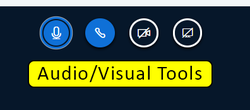Difference between revisions of "Meetings: Equipment Required"
From DurhamtechWiki
Jump to navigationJump to search| Line 24: | Line 24: | ||
<li>[[Meetings: Audio Setup|Audio Setup and Troubleshooting]]</li> | <li>[[Meetings: Audio Setup|Audio Setup and Troubleshooting]]</li> | ||
</ul> | </ul> | ||
| − | <li>Dialing in by | + | <li>Dialing in by phone is optional but available if issues arise with the microphone</li> |
<li>Webcam use by students is optional, unless required by the instructor</li> | <li>Webcam use by students is optional, unless required by the instructor</li> | ||
</ul> | </ul> | ||
Revision as of 13:50, 26 October 2020
Recommended Devices and Browsers (when NOT screen sharing)
- Desktop/Laptop: Chrome or Firefox
- Mobile iOS (12.2+): Safari Mobile
- Mobile Android (6.0+): Chrome Mobile
- NOTE: Internet Explorer (IE) and EDGE browsers are not supported.
Recommended Devices and Browsers (when screen sharing)
- Desktop/Laptop: Chrome or Firefox
Audio/Visual recommendations
Image caption: Audio/Visual Toolbar in Meetings
- Microphone:
- Instructors:
A microphone is required for instructors. A headset is recommended for the best sound quality. - Students:
A microphone not required unless specified by the instructor. As an alternative, you can type in the Chat area or dial in using the phone number provided in the meeting. - Audio Setup and Troubleshooting
- Instructors:
- Dialing in by phone is optional but available if issues arise with the microphone
- Webcam use by students is optional, unless required by the instructor