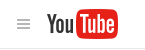Difference between revisions of "YouTube"
| (74 intermediate revisions by 3 users not shown) | |||
| Line 1: | Line 1: | ||
| − | == | + | [[File:youtube-logo.png|link=https://www.youtube.com/|Link to YouTube home page]] |
| + | ==YouTube videos== | ||
| − | + | YouTube is one of the most popular web sites to find and add videos. | |
| − | |||
| − | |||
| − | |||
| − | + | Often, instructors use videos to introduce themselves to students in classes or ti introduce weekly lessons or assignments. | |
| − | |||
| − | |||
| − | + | ===How do Instructors use videos with their Students?=== | |
| − | + | * Highlight important or commonly misunderstood aspects of an assignment | |
| + | * Answer frequently asked questions | ||
| + | * Introduce a lesson, to emphasize what students should focus on | ||
| − | * [http://www.openculture.com/2008/03/youtubesmartvideos.html Intelligent YouTube: 80 Smart Video Collections] | + | ===How do I find a video that is closed-captioned=== |
| + | * You can [https://support.google.com/youtube/answer/3029103?hl=en&ref_topic=3027257 search YouTube] for closed captioned videos | ||
| + | * BUT, many YouTube videos have been automatically captioned by YouTube. You must play the video to find out if it is captioned correctly. | ||
| + | ** Here's how you can [https://support.google.com/youtube/topic/9257502?hl=en&ref_topic=9257500 watch videos with captions] | ||
| + | * You can use [https://support.google.com/youtube/answer/111997?hl=en&ref_topic=3027257 Advanced search (filters)] to find recent videos, videos that are short, videos of different qualities | ||
| + | |||
| + | ===What will my students need to view a YouTube video?=== | ||
| + | Your students will need... | ||
| + | * Computer speakers or headset | ||
| + | |||
| + | ===How can I organize YouTube videos?=== | ||
| + | * You can [https://support.google.com/youtube/topic/3030072?hl=en&ref_topic=4355266 create playlists] that contain just your videos, or contain videos for a class | ||
| + | |||
| + | ===What do I need to record a video?=== | ||
| + | * Gmail account ([https://support.google.com/youtube/topic/9267757?hl=en&ref_topic=9257107 Here's YouTube account info]) | ||
| + | * Webcam (some notepads have built in webcams) | ||
| + | ** Need suggestions? Check out [[Media:Video_Recording_Headset_and_Webcam_specs.pdf|How to Choose a Video Recording Headset or Webcam]] | ||
| + | * Microphone (if your webcam doesn’t have a microphone) | ||
| + | '''Tip:''' Before recording your video it’s a good idea to write a script. Save the script as a [http://www.computerhope.com/issues/ch001359.htm text file]. You can use your script to add captions to your video. | ||
| + | |||
| + | ===How can I record a video for YouTube=== | ||
| + | * We suggest [https://courses.durhamtech.edu/wiki/index.php/Screencast-O-Matic Screencast-O-Matic],which is free and allows you to upload your videos directly to YouTube. | ||
| + | * YouTube has a few suggestions for [https://support.google.com/youtube/answer/57409?hl=en&ref_topic=2888648 creating videos], too. | ||
| + | |||
| + | ===How do I upload a video, and what settings should I pick?=== | ||
| + | * Follow these instructions from YouTube for [https://support.google.com/youtube/answer/57407?hl=en&ref_topic=2888648 Uploading videos] | ||
| + | * '''What Basic Settings should you choose?''' | ||
| + | ** By default, your videos are public. You can pick one of two other privacy settings, we recommend "Unlisted": | ||
| + | *** '''Unlisted:''' Only those you share the video link with can view it. They do not need to have a Google account. | ||
| + | **** Your unlisted videos won't display to visitors, and won't show up in YouTube's search results, unless someone adds your unlisted video to a public playlist. | ||
| + | **** But someone you shared the link with, could forward the link to someone else. | ||
| + | *** '''Private:''' Only you or those users you select can see your video. They'll need a Google account, and you'll need to add the email addresses of the people you want to share your video with. | ||
| + | **** Your private videos won't display to visitors, and won't show up in YouTube's search results. | ||
| + | **** You must have connected your channel to Google+ or confirmed your name on YouTube, or you can't share private videos with others. | ||
| + | **** ''You can't modify who can view your private video'', except to delete all users access to the video. | ||
| + | ** '''What other settings should you choose?''' | ||
| + | *** To the right of Basic Settings, click on the Advanced Settings. We suggest: | ||
| + | *** Don't allow comments or user ratings. | ||
| + | * Here's more info about [https://support.google.com/youtube/answer/157177?hl=en&topic=3031507&ctx=topic YouTube's Privacy Settings ] | ||
| + | {| | ||
| + | |- style="vertical-align:top;" | ||
| + | | style="border-style: solid; border-width: 1px; border-color:#C6C6C6;" | <youtube width="400" height="225" alignment="right">wlFQI_nKB7g</youtube> | ||
| + | |} | ||
| + | |||
| + | ===How do I add closed-captions to videos?=== | ||
| + | * After you upload your video, it takes a bit, but the automatic subtitles will appear. They are becoming more and more accurate. | ||
| + | ** You can then [https://support.google.com/youtube/answer/6373554 edit the automatic captioning] | ||
| + | * YouTube provides a number of ways to [https://support.google.com/youtube/answer/2734796?hl=en&ref_topic=3014331 add closed-captioning] to your videos. | ||
| + | ===How do I link to or display a video in Sakai=== | ||
| + | * How do I link to a video in Sakai? [https://courses.durhamtech.edu/wiki/index.php/Tools:_Screencasting#How_do_you_add_a_screencast_.28or_video.29_to_Sakai.3F Steps to Link to a video in Sakai] | ||
| + | * How do I display my video in Sakai? [https://courses.durhamtech.edu/wiki/index.php/Display_a_Snagit_video_in_Sakai Display your YouTube video in Sakai using the Embed Code]] | ||
| + | |||
| + | ===Advanced Tips=== | ||
| + | * What are [http://ditchthattextbook.com/2015/01/22/10-ways-youtube-can-engage-your-classes-now/ 10 ways YouTube can engage your classes now?] | ||
| + | * How do I use the YouTube MyWebcam app? Sorry, it's no longer available. Use [[Screencast-O-Matic]] instead. | ||
| + | * How do I [https://support.google.com/youtube/answer/71673?hl=en upload a video longer than 15 minutes?] | ||
| + | * How do I [https://support.google.com/youtube/answer/57407?hl=en&ref_topic=2888648 upload a video using an Android or iOS device?] | ||
| + | ** Will my default settings [https://support.google.com/youtube/answer/2660027?hl=en&ref_topic=2888648 work with my Android/iOS device?] NO. | ||
| + | |||
| + | ===Where to find videos for instruction=== | ||
| + | |||
| + | * [https://www.youtube.com/user/teachers Teachers] (youtube.com) | ||
| + | Videos and Channels from YouTube's college and university partners. | ||
| + | |||
| + | <!-- * [http://connect.educause.edu/Library/ELI/7ThingsYouShouldKnowAbout/39395 7 Things You Should Know About YouTube] | ||
| + | The EDUCAUSE Learning Initiative. --> | ||
| + | * [http://ed.ted.com/ TED-ED] (ed.ted.com) | ||
| + | According to TED-ED: "Within TED-Ed’s growing library of lessons, you will find carefully curated educational videos, many of which represent collaborations between talented educators and animators nominated through the TED-Ed platform. This platform also allows users to take any useful educational video, not just TED's, and easily create a customized lesson around the video. Users can then distribute TED-Ed lessons, publicly or privately, and track their impact on the world, a class, or an individual student." | ||
| + | |||
| + | * [http://www.openculture.com/2008/03/youtubesmartvideos.html Intelligent YouTube: 80 Smart Video Collections] (openculture.com) | ||
Open Culture the best free cultural & educational media on the web. | Open Culture the best free cultural & educational media on the web. | ||
| − | * [http://teachertube.com/ Teacher Tube] | + | * [http://teachertube.com/ Teacher Tube] (teachertube.com) |
Teacher Tube provides an online community for sharing instructional teacher videos. | Teacher Tube provides an online community for sharing instructional teacher videos. | ||
| − | |||
| − | |||
| − | |||
Latest revision as of 12:05, 1 May 2019
Contents
- 1 YouTube videos
- 1.1 How do Instructors use videos with their Students?
- 1.2 How do I find a video that is closed-captioned
- 1.3 What will my students need to view a YouTube video?
- 1.4 How can I organize YouTube videos?
- 1.5 What do I need to record a video?
- 1.6 How can I record a video for YouTube
- 1.7 How do I upload a video, and what settings should I pick?
- 1.8 How do I add closed-captions to videos?
- 1.9 How do I link to or display a video in Sakai
- 1.10 Advanced Tips
- 1.11 Where to find videos for instruction
YouTube videos
YouTube is one of the most popular web sites to find and add videos.
Often, instructors use videos to introduce themselves to students in classes or ti introduce weekly lessons or assignments.
How do Instructors use videos with their Students?
- Highlight important or commonly misunderstood aspects of an assignment
- Answer frequently asked questions
- Introduce a lesson, to emphasize what students should focus on
How do I find a video that is closed-captioned
- You can search YouTube for closed captioned videos
- BUT, many YouTube videos have been automatically captioned by YouTube. You must play the video to find out if it is captioned correctly.
- Here's how you can watch videos with captions
- You can use Advanced search (filters) to find recent videos, videos that are short, videos of different qualities
What will my students need to view a YouTube video?
Your students will need...
- Computer speakers or headset
How can I organize YouTube videos?
- You can create playlists that contain just your videos, or contain videos for a class
What do I need to record a video?
- Gmail account (Here's YouTube account info)
- Webcam (some notepads have built in webcams)
- Need suggestions? Check out How to Choose a Video Recording Headset or Webcam
- Microphone (if your webcam doesn’t have a microphone)
Tip: Before recording your video it’s a good idea to write a script. Save the script as a text file. You can use your script to add captions to your video.
How can I record a video for YouTube
- We suggest Screencast-O-Matic,which is free and allows you to upload your videos directly to YouTube.
- YouTube has a few suggestions for creating videos, too.
How do I upload a video, and what settings should I pick?
- Follow these instructions from YouTube for Uploading videos
- What Basic Settings should you choose?
- By default, your videos are public. You can pick one of two other privacy settings, we recommend "Unlisted":
- Unlisted: Only those you share the video link with can view it. They do not need to have a Google account.
- Your unlisted videos won't display to visitors, and won't show up in YouTube's search results, unless someone adds your unlisted video to a public playlist.
- But someone you shared the link with, could forward the link to someone else.
- Private: Only you or those users you select can see your video. They'll need a Google account, and you'll need to add the email addresses of the people you want to share your video with.
- Your private videos won't display to visitors, and won't show up in YouTube's search results.
- You must have connected your channel to Google+ or confirmed your name on YouTube, or you can't share private videos with others.
- You can't modify who can view your private video, except to delete all users access to the video.
- Unlisted: Only those you share the video link with can view it. They do not need to have a Google account.
- What other settings should you choose?
- To the right of Basic Settings, click on the Advanced Settings. We suggest:
- Don't allow comments or user ratings.
- By default, your videos are public. You can pick one of two other privacy settings, we recommend "Unlisted":
- Here's more info about YouTube's Privacy Settings
How do I add closed-captions to videos?
- After you upload your video, it takes a bit, but the automatic subtitles will appear. They are becoming more and more accurate.
- You can then edit the automatic captioning
- YouTube provides a number of ways to add closed-captioning to your videos.
How do I link to or display a video in Sakai
- How do I link to a video in Sakai? Steps to Link to a video in Sakai
- How do I display my video in Sakai? Display your YouTube video in Sakai using the Embed Code]
Advanced Tips
- What are 10 ways YouTube can engage your classes now?
- How do I use the YouTube MyWebcam app? Sorry, it's no longer available. Use Screencast-O-Matic instead.
- How do I upload a video longer than 15 minutes?
- How do I upload a video using an Android or iOS device?
- Will my default settings work with my Android/iOS device? NO.
Where to find videos for instruction
- Teachers (youtube.com)
Videos and Channels from YouTube's college and university partners.
- TED-ED (ed.ted.com)
According to TED-ED: "Within TED-Ed’s growing library of lessons, you will find carefully curated educational videos, many of which represent collaborations between talented educators and animators nominated through the TED-Ed platform. This platform also allows users to take any useful educational video, not just TED's, and easily create a customized lesson around the video. Users can then distribute TED-Ed lessons, publicly or privately, and track their impact on the world, a class, or an individual student."
- Intelligent YouTube: 80 Smart Video Collections (openculture.com)
Open Culture the best free cultural & educational media on the web.
- Teacher Tube (teachertube.com)
Teacher Tube provides an online community for sharing instructional teacher videos.