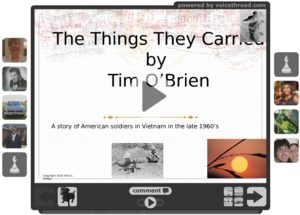Difference between revisions of "Tools: VoiceThread"
| (33 intermediate revisions by 2 users not shown) | |||
| Line 1: | Line 1: | ||
| − | + | ==What is VoiceThread?== | |
| − | + | [[image:Vt-example.png|thumb|Sample VoiceThread screen]]VoiceThread is "a tool for having conversations around media." (See an [http://voicethread.com/about/library/Higher_Ed_Online_Learning_from_Michelle_PacanskyBrock/ example.]) | |
| − | + | An instructor can post a collection of media – such as images, documents, PowerPoint slides, or movies – and then students (and the instructor) can comment on it. | |
There are five different ways users can comment: | There are five different ways users can comment: | ||
* by typing text | * by typing text | ||
| − | * by recording audio | + | * by recording audio |
* by webcam | * by webcam | ||
* by telephone | * by telephone | ||
* by uploading a file | * by uploading a file | ||
| − | + | Users can also draw on slides while commenting. And of course, participants can interact by viewing/listening to each others’ comments. | |
| − | + | The best way to find out what VoiceThread is all about is to view it in action: [http://voicethread.com/share/409/ Intro to VoiceThread]. | |
==How is it useful for learning?== | ==How is it useful for learning?== | ||
| − | VoiceThread offers a way to add audio and visual elements to class interactions. Thus it can engage students of different learning styles and create a multi-sensory learning experience. Also, VoiceThread can add a personal element to online class discussions, allowing users to express themselves verbally and visually, and also through text. | + | VoiceThread offers a way to add audio and visual elements to class interactions. Thus it can engage students of different learning styles and create a multi-sensory learning experience. Also, VoiceThread can add a personal element to online class discussions, allowing users to express themselves verbally and visually, and also through text. |
| + | |||
| + | * See this [http://arllennium.wordpress.com/2008/03/20/voicethread-in-teaching-and-learning/ quick list of educational benefits] of VoiceThread. | ||
| + | * Hear and read [http://voicethread.com/?#q.b908650.i4836699 what one instructor's students think] about VoiceThread. | ||
==How have other instructors used VoiceThread?== | ==How have other instructors used VoiceThread?== | ||
| − | Visit the [http://voicethread.com/about/library/ VoiceThread Digital Library] to see numerous examples of | + | Visit the [http://voicethread.com/about/library/ VoiceThread Digital Library] to see numerous examples of ways instructors are using it. |
==Is it free?== | ==Is it free?== | ||
| − | Yes and no – both free and paid versions are available. A free account you | + | Yes and no – both free and paid versions are available. A free account allows you to create 3 separate "voicethreads" of up to 50 slides each. With a free account, you and your students can view and comment on as many voicethreads as you like. Free accounts allow limited use of webcam commenting (30 minutes) and phone commenting (3 minutes). More fully-featured accounts are available for institutional and individual purchase. |
==What do I need in order to use it?== | ==What do I need in order to use it?== | ||
| − | To begin using VoiceThread, you need an account, which you can create for free at [http://voicethread.com http://voicethread.com]. It is very useful to have a microphone and speakers. If you have a webcam, you can use that too. VoiceThread is an online application that works through your web browser, so there is nothing for you (or your students) to install. All users need a reasonably up-to-date version of Flash on their PCs. | + | To begin using VoiceThread, you need an account, which you can create for free at [http://voicethread.com http://voicethread.com]. It is very useful to have a microphone and speakers (or headset). If you have a webcam, you can use that too. VoiceThread is an online application that works through your web browser, so there is nothing for you (or your students) to install. All users need a reasonably up-to-date version of Flash on their PCs. |
| + | ==How can I learn to use it?== | ||
| − | + | * Start by creating a free account on the [http://voicethread.com/ VoiceThread] web site. | |
| − | https://voicethread.com/media/misc/getting_started_educator_mpb.pdf | + | * Explore the [http://voicethread.com/about/features/ VoiceThread Overview], which contains lots of links video tutorials. |
| + | * Peruse the detailed instructions on [http://voicethread.com/support/howto/VoiceThreads/Creating/ VoiceThread's support page]. | ||
| + | * [http://bethanyvsmith.pbworks.com/w/page/30514196/Voicethread Info from NCSU] on VoiceThread | ||
| + | * [https://voicethread.com/media/misc/getting_started_educator_mpb.pdf An Educator's Guide to VoiceThread] (8-page PDF) provides comprehensive step-by-step instructions. | ||
Latest revision as of 13:44, 15 February 2017
Contents
What is VoiceThread?
VoiceThread is "a tool for having conversations around media." (See an example.)
An instructor can post a collection of media – such as images, documents, PowerPoint slides, or movies – and then students (and the instructor) can comment on it.
There are five different ways users can comment:
- by typing text
- by recording audio
- by webcam
- by telephone
- by uploading a file
Users can also draw on slides while commenting. And of course, participants can interact by viewing/listening to each others’ comments.
The best way to find out what VoiceThread is all about is to view it in action: Intro to VoiceThread.
How is it useful for learning?
VoiceThread offers a way to add audio and visual elements to class interactions. Thus it can engage students of different learning styles and create a multi-sensory learning experience. Also, VoiceThread can add a personal element to online class discussions, allowing users to express themselves verbally and visually, and also through text.
- See this quick list of educational benefits of VoiceThread.
- Hear and read what one instructor's students think about VoiceThread.
How have other instructors used VoiceThread?
Visit the VoiceThread Digital Library to see numerous examples of ways instructors are using it.
Is it free?
Yes and no – both free and paid versions are available. A free account allows you to create 3 separate "voicethreads" of up to 50 slides each. With a free account, you and your students can view and comment on as many voicethreads as you like. Free accounts allow limited use of webcam commenting (30 minutes) and phone commenting (3 minutes). More fully-featured accounts are available for institutional and individual purchase.
What do I need in order to use it?
To begin using VoiceThread, you need an account, which you can create for free at http://voicethread.com. It is very useful to have a microphone and speakers (or headset). If you have a webcam, you can use that too. VoiceThread is an online application that works through your web browser, so there is nothing for you (or your students) to install. All users need a reasonably up-to-date version of Flash on their PCs.
How can I learn to use it?
- Start by creating a free account on the VoiceThread web site.
- Explore the VoiceThread Overview, which contains lots of links video tutorials.
- Peruse the detailed instructions on VoiceThread's support page.
- Info from NCSU on VoiceThread
- An Educator's Guide to VoiceThread (8-page PDF) provides comprehensive step-by-step instructions.