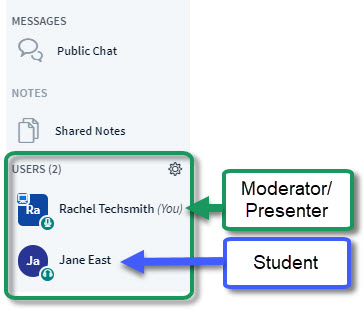Difference between revisions of "Meetings: User Area"
From DurhamtechWiki
Jump to navigationJump to search| Line 1: | Line 1: | ||
===Users Area=== | ===Users Area=== | ||
The Users Area, in the upper left corner of your Meetings session, [http://www.bigbluebutton.org/2012/10/19/simplifying-the-bigbluebutton-ui/ has been updated and simplified.] | The Users Area, in the upper left corner of your Meetings session, [http://www.bigbluebutton.org/2012/10/19/simplifying-the-bigbluebutton-ui/ has been updated and simplified.] | ||
| − | [[Image:Bbb-Users-area.jpg |frame|Sample Users Area with presenter and attendee names | + | [[Image:Bbb-Users-area.jpg |frame|Sample Users Area with presenter and attendee names]] |
* [[What can the instructor/presenter do in the Users Area?]] | * [[What can the instructor/presenter do in the Users Area?]] | ||
** Whenever a student enters the '''Meeting''', they will appear in the '''Users''' area. | ** Whenever a student enters the '''Meeting''', they will appear in the '''Users''' area. | ||
Revision as of 17:44, 9 February 2017
Users Area
The Users Area, in the upper left corner of your Meetings session, has been updated and simplified.
- What can the instructor/presenter do in the Users Area?
- Whenever a student enters the Meeting, they will appear in the Users area.
- In the lower left corner of the Users area, you can click on the Settings icon (it looks like a wheel):
- You can now lock viewers: Webcam, Microphone, Public Chat, Private Chat, and Layout.
- Also, in the Settings area, you can click on Breakout Rooms to divide students into groups, for a time limit you set; students will be returned to the "main" Meeting room after the time limit expires or the moderator ends the Break Room session.
- Note: Don't lock viewers from using the Public Chat if they don't have a microphone, they won't be able to communicate with you!