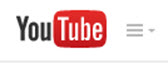Difference between revisions of "YouTube MyWebcam"
From DurhamtechWiki
Jump to navigationJump to search| (103 intermediate revisions by 3 users not shown) | |||
| Line 1: | Line 1: | ||
| − | ==Create Videos using | + | [[Image:YouTube-logo.jpg|right]] |
| − | YouTube’s | + | |
| + | ==Discontinued: Create Videos using the YouTube MyWebcam Tool== | ||
| + | |||
| + | You can still [https://support.google.com/youtube/answer/57407 upload videos to YouTube] | ||
| + | |||
| + | But as of January 16, 2016 Google has discontinued the [https://support.google.com/youtube/answer/57409?hl=en YouTube MyWebcam tool] | ||
| + | |||
| + | YouTube’s MyWebcam was a free tool you could use to record short videos using a webcam. Instructors could use the tool to record videos and add them to Sakai courses. Videos could be used to introduce yourself to students in your classes or introduce weekly lessons or assignments. | ||
| + | |||
| + | ===How do Instructors use Videos with their Students?=== | ||
| + | * Highlight important or commonly misunderstood aspects of an assignment | ||
| + | * Answer frequently asked questions | ||
| + | * Introduce a lesson, to emphasize what students should focus on | ||
| + | * Introduce themselves to an [http://campustechnology.com/articles/2014/06/11/how-to-make-the-most-of-a-video-introduction-for-an-online-course.aspx online class] | ||
| + | * [http://chronicle.com/blogs/wiredcampus/could-video-feedback-replace-the-red-pen/55587?cid=wc&utm_source=wc&utm_medium=en Could Video Feedback Replace the Red Pen?] | ||
| + | |||
| + | ===What will my students need to view my video?=== | ||
| + | Your students will need... | ||
| + | * Adobe Flash player | ||
| + | * Computer speakers or headset | ||
===What do I need to record a video?=== | ===What do I need to record a video?=== | ||
| − | * Gmail account | + | * Gmail account ([https://support.google.com/youtube/?hl=en#topic=3024169 Here's Gmail/YouTube account info]) |
| − | * Webcam (some | + | * Webcam (some notepads have built in webcams) |
| + | ** Need suggestions? Check out [[Media:Video_Recording_Headset_and_Webcam_specs.pdf|How to Choose a Video Recording Headset or Webcam]] | ||
* Microphone (if your webcam doesn’t have a microphone) | * Microphone (if your webcam doesn’t have a microphone) | ||
| − | * Flash installed on your computer | + | * Adobe Flash installed on your computer |
| − | '''Tip:''' Before recording your video it’s a good idea to write a script. Save the script as a | + | '''Tip:''' Before recording your video it’s a good idea to write a script. Save the script as a [http://www.computerhope.com/issues/ch001359.htm text file]. You can use your script to add captions to your video. |
| − | |||
| − | |||
| − | |||
| − | |||
| − | |||
| − | |||
| − | |||
| − | |||
| − | |||
| − | |||
| − | |||
| − | |||
| − | |||
| − | |||
| − | |||
| − | |||
| + | ===Is there a Handout?=== | ||
| + | '''This Handout walks you through creating a video, uploading your transcript and generating closed captions, and displaying your video in Sakai.''' | ||
| + | * [[Media:How_to_Create_Videos_with_YouTube_MyWebcamV2.pdf|How do I Create a Video with YouTube MyWebcam Handout]] | ||
| − | ===Add | + | ===Advanced Tips=== |
| + | * What are [http://ditchthattextbook.com/2015/01/22/10-ways-youtube-can-engage-your-classes-now/ 10 ways YouTube can engage your classes now?] | ||
| + | * How do I [http://www.educatorstechnology.com/2015/01/5-things-every-teacher-should-be-able-to-do-on-YouTube.html edit a video, or add subtitles, annotations, and music to a video?] | ||
| + | * How do I display my video in Sakai, if I don't use Lessons "Add Multimedia"? [[Media:Display_your_video_in_Sakai_using_the_embed_code.pdf|Display your YouTube video in Sakai using the Embed Code]] | ||
| + | * How do I use the YouTube MyWebcam app? Check out this [http://ed.ted.com/on/IUe8OXwM video] | ||
| + | * How do I [https://support.google.com/youtube/answer/71673?hl=en upload a video longer than 15 minutes?] | ||
| + | * How do I [https://support.google.com/youtube/answer/57407?hl=en&ref_topic=2888648 upload a video using an Android or iOS device?] | ||
| + | ** Will my default settings [https://support.google.com/youtube/answer/2660027?hl=en&ref_topic=2888648 work with my Android/iOS device?] NO. | ||
Latest revision as of 11:52, 27 January 2016
Contents
Discontinued: Create Videos using the YouTube MyWebcam Tool
You can still upload videos to YouTube
But as of January 16, 2016 Google has discontinued the YouTube MyWebcam tool
YouTube’s MyWebcam was a free tool you could use to record short videos using a webcam. Instructors could use the tool to record videos and add them to Sakai courses. Videos could be used to introduce yourself to students in your classes or introduce weekly lessons or assignments.
How do Instructors use Videos with their Students?
- Highlight important or commonly misunderstood aspects of an assignment
- Answer frequently asked questions
- Introduce a lesson, to emphasize what students should focus on
- Introduce themselves to an online class
- Could Video Feedback Replace the Red Pen?
What will my students need to view my video?
Your students will need...
- Adobe Flash player
- Computer speakers or headset
What do I need to record a video?
- Gmail account (Here's Gmail/YouTube account info)
- Webcam (some notepads have built in webcams)
- Need suggestions? Check out How to Choose a Video Recording Headset or Webcam
- Microphone (if your webcam doesn’t have a microphone)
- Adobe Flash installed on your computer
Tip: Before recording your video it’s a good idea to write a script. Save the script as a text file. You can use your script to add captions to your video.
Is there a Handout?
This Handout walks you through creating a video, uploading your transcript and generating closed captions, and displaying your video in Sakai.
Advanced Tips
- What are 10 ways YouTube can engage your classes now?
- How do I edit a video, or add subtitles, annotations, and music to a video?
- How do I display my video in Sakai, if I don't use Lessons "Add Multimedia"? Display your YouTube video in Sakai using the Embed Code
- How do I use the YouTube MyWebcam app? Check out this video
- How do I upload a video longer than 15 minutes?
- How do I upload a video using an Android or iOS device?
- Will my default settings work with my Android/iOS device? NO.