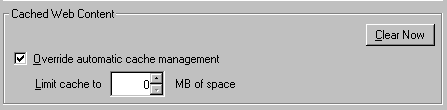Difference between revisions of "Tips for Using Sakai"
From DurhamtechWiki
Jump to navigationJump to search (→Tips) |
|||
| (38 intermediate revisions by 2 users not shown) | |||
| Line 1: | Line 1: | ||
==Tips== | ==Tips== | ||
| − | Tips | + | |
| − | * | + | ===Browser Tips=== |
| − | + | * Sakai works best with Firefox or Chrome. If you encounter a problem while using Internet Explorer, try using a different web browser. | |
| − | * | + | * Access Sakai by opening only one browser in one window. Avoid opening multiple browser windows and tabs in Sakai. |
| + | |||
| + | ===Sakai Navigation=== | ||
| + | * Use the navigation links and buttons within Sakai. Avoid using your browser's back button. | ||
[[Image:Lessonsnavigationbuttons.png]] | [[Image:Lessonsnavigationbuttons.png]] | ||
| − | + | ||
| − | + | ===How to Return to a Tool's main screen=== | |
| − | * '''Reset | + | * '''Use the Reset button''' [[Image:Resetbutton.png]] |
** Click on the reset button (blue arrows to the left to the tool name). Clicking the reset button will return you to the tool’s main screen. | ** Click on the reset button (blue arrows to the left to the tool name). Clicking the reset button will return you to the tool’s main screen. | ||
| − | |||
| − | |||
| − | == | + | ===Sakai and Time-out's=== |
| + | * '''Every 30 minutes: Save or Submit''': You must click on '''Save''' or '''Submit''' when working in the Sakai Text Editor or while typing text in the Assignments, Discussion Forum/Topics, and Tests & Quizzes tools. You can work in Word and copy and paste the text into the Sakai Text Editor, or attach the Word document in Sakai. | ||
| + | * '''Your internet connection can break'''; if so, you won't know until you try to do something in Sakai. Make sure you save or submit regularly if you have problems with your internet connection! | ||
| + | * '''Note:''' If you '''save''' something, it is in '''draft''' mode. Only '''you''' can see the '''draft'''. You must return to it and '''Submit''' it, so your instructor can see and grade it. | ||
| + | |||
| + | ===Need Help with a Sakai Tool?=== | ||
| + | * '''What are the Tool Help icons for?''' [[Image:Contextualtoolhelp1.png]] | ||
| + | ** Help is available within each Sakai tool by clicking on the question mark icon in the upper right corner of each tool window. | ||
| + | |||
| + | ==Problems with Sakai== | ||
If you are unable to access features while in Sakai, try: | If you are unable to access features while in Sakai, try: | ||
| − | + | ||
| + | ===Try a different web browser=== | ||
| + | * Sakai works best with Firefox or Chrome. If you encounter a problem while using Internet Explorer, try using a different web browser. | ||
| + | |||
| + | ===Clear your browsing history/cache=== | ||
* Clearing your [http://kb.iu.edu/data/ahic.html browser cache] (Indiana University) | * Clearing your [http://kb.iu.edu/data/ahic.html browser cache] (Indiana University) | ||
| − | * [ | + | [[Image:Clearyourcache.png]] |
| + | |||
| + | ===Enable JavaScript and cookies=== | ||
| + | * [http://courses.durhamtech.edu/wiki/index.php/How_to_enable_javascript_and_cookies How to enable Javascript and cookies] | ||
<!-- * Installing a current version of [http://www.java.com/en/ Java] --> | <!-- * Installing a current version of [http://www.java.com/en/ Java] --> | ||
<!-- * Enabling [http://kb.iu.edu/data/agwm.html cookies] in your browser (Indiana University)--> | <!-- * Enabling [http://kb.iu.edu/data/agwm.html cookies] in your browser (Indiana University)--> | ||
<!-- [[Image:Tool.jpg|center|300px|caption]] --> | <!-- [[Image:Tool.jpg|center|300px|caption]] --> | ||
Latest revision as of 09:10, 12 August 2014
Contents
Tips
Browser Tips
- Sakai works best with Firefox or Chrome. If you encounter a problem while using Internet Explorer, try using a different web browser.
- Access Sakai by opening only one browser in one window. Avoid opening multiple browser windows and tabs in Sakai.
- Use the navigation links and buttons within Sakai. Avoid using your browser's back button.
How to Return to a Tool's main screen
- Use the Reset button

- Click on the reset button (blue arrows to the left to the tool name). Clicking the reset button will return you to the tool’s main screen.
Sakai and Time-out's
- Every 30 minutes: Save or Submit: You must click on Save or Submit when working in the Sakai Text Editor or while typing text in the Assignments, Discussion Forum/Topics, and Tests & Quizzes tools. You can work in Word and copy and paste the text into the Sakai Text Editor, or attach the Word document in Sakai.
- Your internet connection can break; if so, you won't know until you try to do something in Sakai. Make sure you save or submit regularly if you have problems with your internet connection!
- Note: If you save something, it is in draft mode. Only you can see the draft. You must return to it and Submit it, so your instructor can see and grade it.
Need Help with a Sakai Tool?
- What are the Tool Help icons for?

- Help is available within each Sakai tool by clicking on the question mark icon in the upper right corner of each tool window.
Problems with Sakai
If you are unable to access features while in Sakai, try:
Try a different web browser
- Sakai works best with Firefox or Chrome. If you encounter a problem while using Internet Explorer, try using a different web browser.
Clear your browsing history/cache
- Clearing your browser cache (Indiana University)
Enable JavaScript and cookies