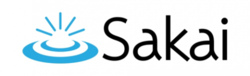What's New in Sakai 19
Contents
What is Sakai 19?
Sakai 19 is a new version of Sakai released in Spring 2019.
When will Durham Tech upgrade to Sakai 19?
Durham Tech is scheduled to upgrade to Sakai 19 on May 8, 2019.
- Sakai will upgraded from 8:00 a.m. until approximately 12:00 p.m.
- Sakai Assignments conversions will occur from 12:00 p.m. - 5:00 p.m.
- We'll send an "all clear" email when the system is back up and ready for you to use.
What's new and different in Sakai 19?
Sakai 19 has a few interface updates.
- The menus and tool icons are smaller.
- After you logon to Sakai, new course sites should be automatically added as "favorites"; new sites will display across the top of your Sakai page.
- The "View Site As [Student]" drop-down has moved. It is now located top right next to the Sites link
Rubrics Tool
- You can create rubrics with Sakai 19's new Rubrics tool.
- Please be aware of Rubrics issues, workarounds, and updates (we'll note when issues are resolved).
- You can add Sakai Rubrics to Gradebook items, Assignments, Forums, and a few Tests & Quizzes question types.
- Rubrics can be attached to three Test question types: Short Answer/Essay, File Upload, and Student Audio Response.
- Note: If you attach a rubric to a graded Forum Topic, your students will NOT be able to see the Rubric, like they can with the Gradebook, Assignments, and Tests & Quizzes.
- Here are selected clips from a Rubrics Tool demonstration session, from the November,2018 Sakai Virtual Conference
- How do students view their rubric feedback?
- Students can use these instructions to view their rubric feedback in the Assignments tool, Gradebook tool and in the Tests & Quizzes tool
- You can add Sakai Rubrics to Gradebook items, Assignments, Forums, and a few Tests & Quizzes question types.
Rubric "basics" and example rubrics
- The Basics of Rubrics (pdf)
- Papers, Projects, Oral Presentations, and Class Participation Rubrics
- Twenty examples of Rubrics for Research Papers, Math Problems, Article Reviews, Discussions, Case Analysis
Gradebook Classic is retiring; Hello, new Gradebook!
- Since Spring 2017, our Sakai system has had two gradebooks: Gradebook Classic and a newer tool called simply Gradebook.
- Starting in Fall 2019, Sakai will have just one Gradebook (the newer one).
- The Gradebook will have a few updates in Sakai 19; it now has the most of the Gradebook Classic features, plus more!
- Is the new Gradebook new to you, or would you like tips on how to use the new Gradebook?
- Register for the Intermediate Sakai Online! Workshop at https://training.durhamtech.edu/
- Or check out our extensive collection of Gradebook "how-to" videos and handouts.
- What new Gradebook features are available in Sakai 19?
- You can excuse (or include) a grade for a specific student
- When you "drop a grade" using categories (or categories and weighting), dropped grades are marked with a strikethrough
Tests & Quizzes
- Building assessments in Tests & Quizzes is very much the same, but has been streamlined and simplified.
- Working Copies and Published Copies tabs are now combined. Working Copies are now Drafts.
- We now have a quick and easy way to add time to tests for specific students who need accommodations!
Lessons
- In Lessons, the Add Content menu has some new items you can insert or embed (most are NOT recommended!).
- You can enable Lessons subpages to be displayed on the course menu
- Lessons Checklists can be set to automatically "check off" certain items as students complete them (ex: when they complete a quiz or assignment).
- Here's instructions on how to create a Lessons Checklist
- Instructors can personalize text to display student's first name, last name, or full name (short video demo, no sound):
Assignments
- The Assignments tool has a few new and updated features:
- If an instructor enables the honor pledge, students see it (and must agree to it) when first accessing the assignment, instead of when submitting it
- When creating a new assignment, same options are there, but reordered a bit
- New feature: When creating an Assignment, choose to send a reminder email 24 hours before the due date
- If you choose the Attachments Only submission type, students must upload a file.
- Students won’t be able to post links (Google Docs can be updated after the assignment has been submitted.)
More Tool Updates
- The Syllabus tool has a redesigned editing interface.
- The Chat Room now displays profile pictures with your posts
- The Roster tool displays student information (and profile pictures) in three different ways: Cards, Photo Grid and List
What will stay the same in Sakai 19?
Many functions are unchanged -- or nearly the same -- in the new version. The following tools have minimal changes in Sakai 19:
- Announcements
- Blogs
- Drop Box
- Email and Email Archive
- Forums
- Home/Site Overview
- Meetings
- Resources
What will happen to my course content and data?
Content and data in your existing course sites (and project sites) will stay the same. Just the tools and buttons you use to interact with your content will look different, and some tools will have new features you can use. You can start building your Summer/Fall 2019 courses on the current version if you like and that content will still be there after the upgrade is done.
How will the Sakai 19 upgrade affect students?
Aside from the new look-and-feel, changes in functionality for students will be minimal. Instructional Technologies will provide videos and support materials for students, closer to the rollout of the new version.
How can I learn more about Sakai 19?
Instructional Technologies is hard at work learning and testing the new version, updating support materials, and planning training to help faculty make the transition. In March-April 2019, a number of presentations, hands-on training sessions, and other resources were offered to help faculty learn the new features.
For those that couldn't make it to one of the face-to-face sessions, on April 16, 2019, we offered the What's New in Sakai 19? WEBINAR
- Please go to the Instructional Technologies Webinar page, to view the video of our live webinar session